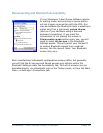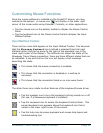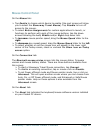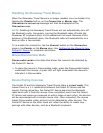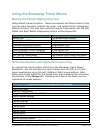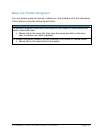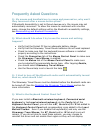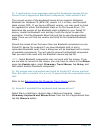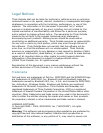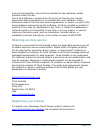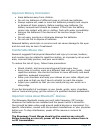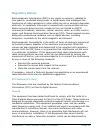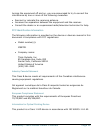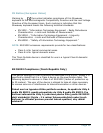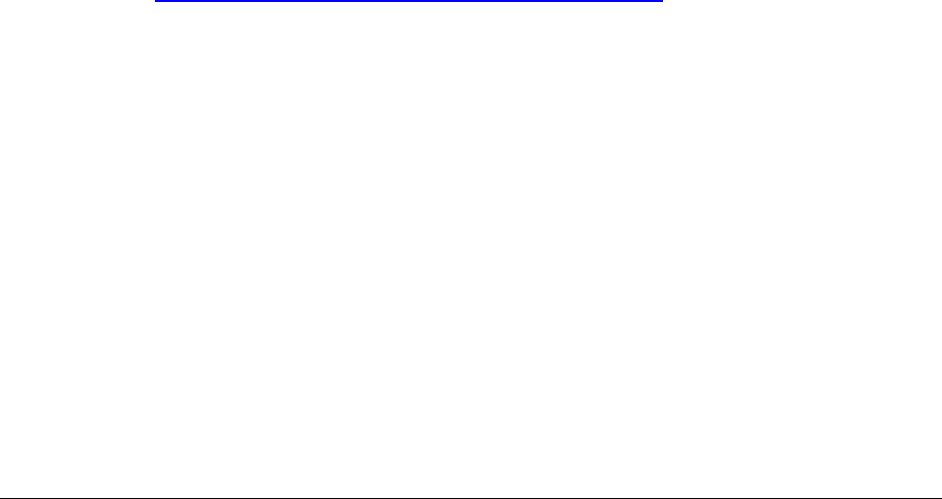
Stowaway Travel Mouse Owner’s Manual Page 19
Q: I received an error message saying the keyboard/mouse driver
cannot find a supported Bluetooth component, what should I do?
The current version of the keyboard/mouse driver supports Widcomm
Bluetooth for Windows CE (BTW-CE) version 1.4.1 or later, and Microsoft
stack version TBD. If you have a different version, you may need to check
for upgrades for either the Bluetooth stack or for the mouse driver. (To
determine the version of the Bluetooth stack installed on your Pocket PC
device, locate the Bluetooth icon and tap it with the stylus to open the
application. Find the Bluetooth About tab and tap to open the associated
page. There you will find the version and build for the installed Bluetooth
stack.)
Should the mouse driver find more than one Bluetooth component on your
Pocket PC device (for example if you have Bluetooth built-in and a
removable Bluetooth card), then a dialog box will be displayed with a choice
of available components. You will need to choose the Bluetooth component
that you wish to be used with the Bluetooth mouse and tap OK.
NOTE: Some Bluetooth components may not work with the mouse. If you
are not able to connect to the mouse, you may have to return to the Mouse
page, tap Enable again, select Stowaway Travel Mouse, tap Setup, and
then select another Bluetooth component.
Q: My mouse was connected and input to Pocket PC device worked
fine, but after a certain idle period, it seems that the connection was
lost.
Refer to the Reconnecting the Stowaway Travel Mouse section.
Q: How do I uninstall the keyboard and mouse driver?
Select Start=>Settings=>System tab=>Remove Programs. Select
Stowaway Keyboard and Mouse Driver from the list of applications then
tap the Remove button.