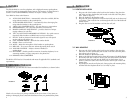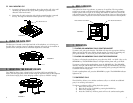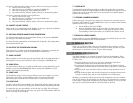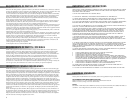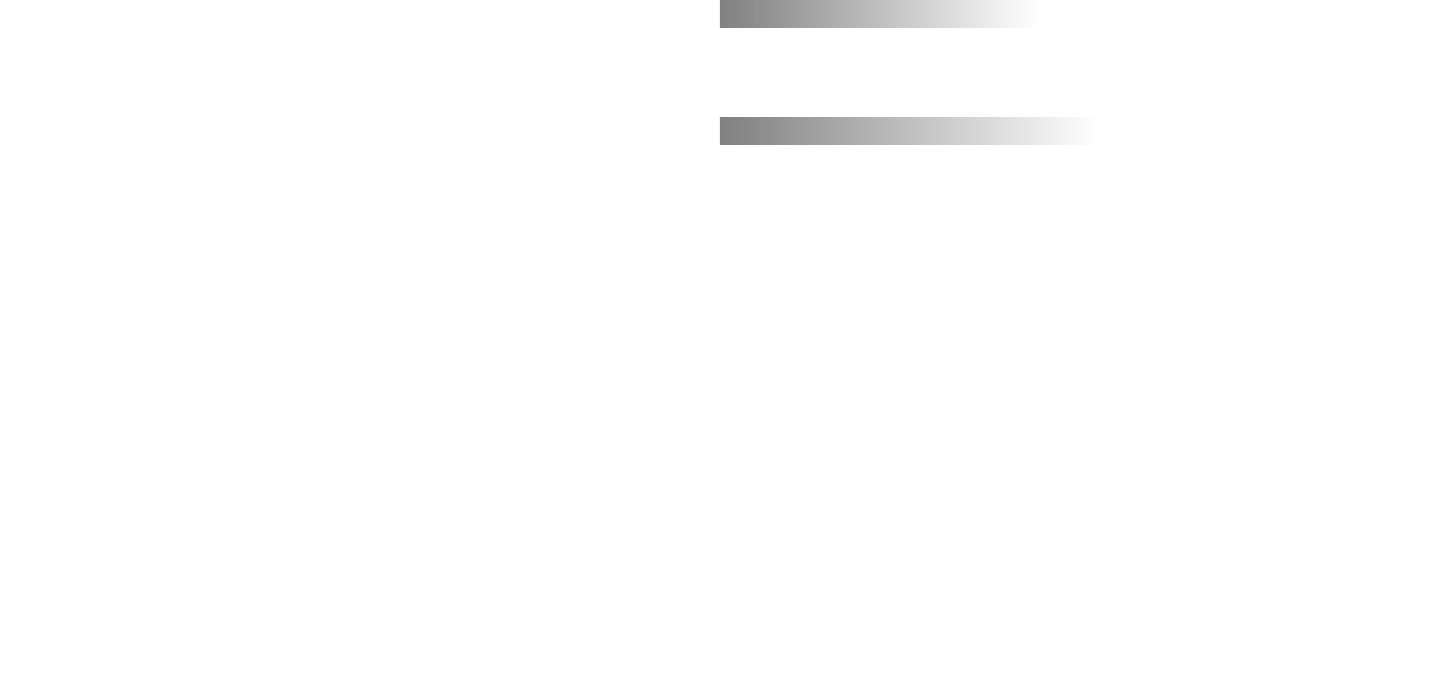
To create a conference call by calling one party, while on an existing conversation:
1) Receive call from first party.
2) Place the first party on HOLD by pressing the HOLD key.
3) Place call to second party using available, second line.
4) Press the CONF key. All three parties will now be conferenced together.
To create a conference call when receiving both calls:
1) Receive call from first party.
2) Place the first party on HOLD by pressing the HOLD key.
3) Receive call from second party.
4) Press the CONF key. All three parties will now be conferenced together.
7.4 HANDSET VOLUME CONTROL
There are three (3) volume levels for the handset. To increase or decrease the handset
volume level, press the VOLUME UP or DOWN keys.
7.5 SWITCHING BETWEEN HANDSET AND SPEAKERPHONE
To switch from the handset to the speakerphone during a call, press the SPEAKER
key, and place the handset on the base.
To switch from the speakerphone to the handset, lift the handset. The speakerphone
will automatically turn off.
7.6 ADJUSTING THE SPEAKERPHONE VOLUME
There are seven (7) volume levels for the speakerphone. To increase or decrease the
speakerphone volume level, press the VOLUME UP or DOWN keys.
7.7 USING A HEADSET
Plug a standard 2.5 mm headset plug into the headset jack on the right hand side of
the telephone. You may place and receive calls by pressing the “SPEAKER” key.
7.8 USING REDIAL
The redial function allows you to redial the number that was last dialed. Pick up the
handset, or press the SPEAKERPHONE button, and press the REDIAL key. The
number will be dialed automatically.
7.9 USING FLASH
The FLASH key supports various custom calling services. For example, if you have
subscribed to call waiting, press FLASH to answer an incoming call without
disconnecting the current call. Press FLASH again to return to the first call.
7.10 USING HOLD
To place a call on hold, press the HOLD key. The HOLD indicator flashes, indicating
the call is on hold. You can now hang up the handset without disconnecting the call.
To resume the call, press the LINE key of the call that is on hold. This will remove
the call from hold and make the call active once again. The LINE indicator LED will
return to a steady, in-use condition.
7.11 USING MUTE
To temporarily switch off the microphone of either the speakerphone or handset,
press MUTE. The MUTE indicator lights and the microphone turns off, but you can
still hear the person on the other end of your conversation. Press MUTE again to
resume your conversation.
7.12 STORING A NUMBER IN MEMORY
Follow these steps to program up to ten memory locations, for one-touch access to
frequently-dialed numbers or special PBX/Centrex services or features. Each memory
location can store up to 16 digits.
1) Lift the handset, then press STORE.
2) Enter the telephone number or string of digits you wish to store. Once
you have entered the entire number or string, press the memory button
corresponding to the location where you would like the number stored.
7.13 DIALING A STORED NUMBER
Lift the handset or press the SPEAKER key, then press the desired memory key. The
telephone will automatically dial the stored number.
8. MESSAGE WAITING
There is an oval-shaped LED at the top of the telephone that provides you with a
visual indication that you have a message. Consult your service provider or system
administrator for instructions on how to access these messages.
9. CARING FOR YOUR B220
Your B220 telephone is an example of superior design and craftsmanship. These
suggestions will help you care for your phone so you can enjoy trouble-free service
for many years.
1) Keep the phone dry. If it gets wet, wipe it dry immediately. Liquids can
contain minerals that may corrode the electronic circuits.
2) Use and store the phone only in normal temperature environments. Extreme
temperatures can shorten the life of electronic devices and distort or melt plastic
parts.
3) Keep the phone away from dust and dirt, which can cause premature wear of
parts.
4) Handle the phone gently and carefully. Dropping it can damage internal circuit
boards or external parts, and can cause the phone to work improperly.
Modifying or tampering with the phone’s internal components can cause a malfunc-
tion. If your phone is not performing as it should, see your distributor for assistance.
If the trouble is affecting the telephone lines, the phone company or service provider
may ask you to disconnect the phone until the problem is resolved.
6 7