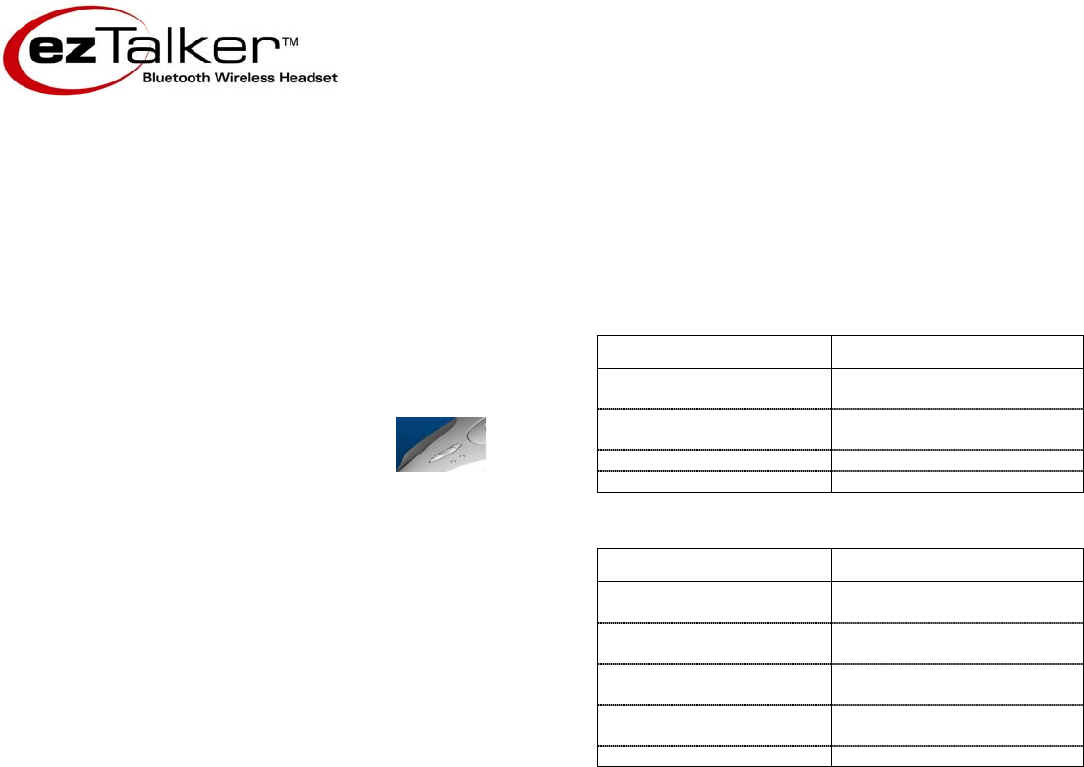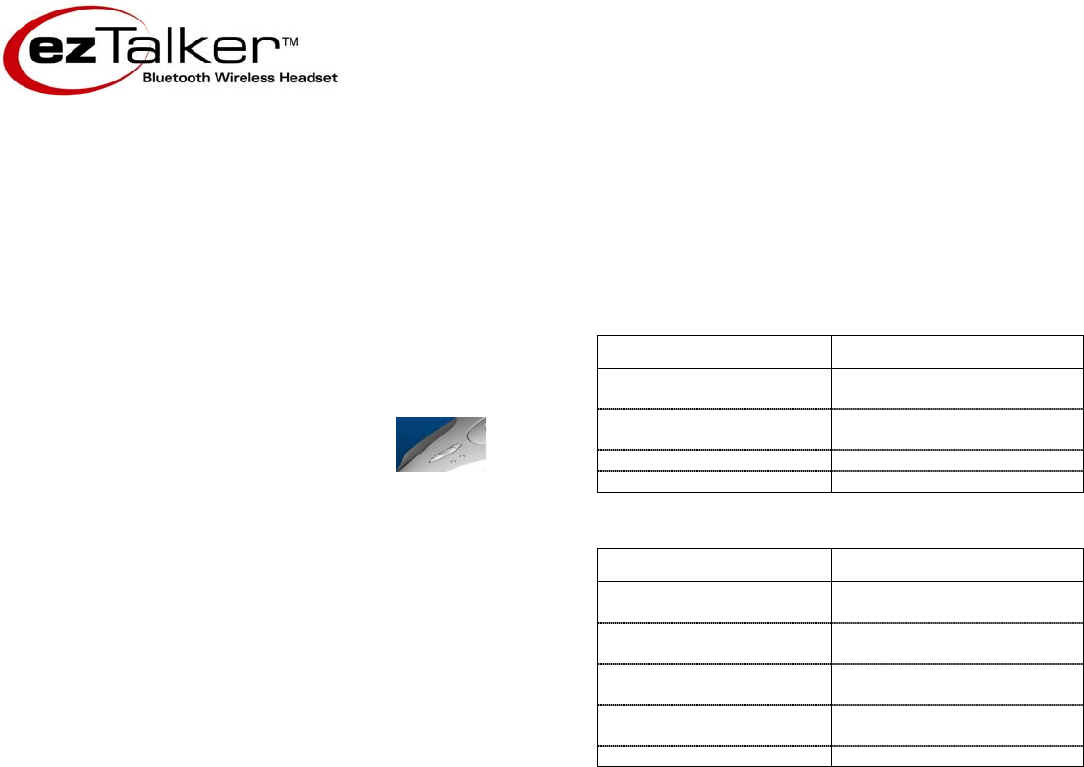
3
USER GUIDE
Figure 5.
Volume buttons
Transferring Calls
You can transfer calls from your mobile phone to your headset.
To Transfer Calls from Your Mobile Phone To The Headset
1. With the call connected to your mobile phone, press the TALK button
on your headset.
Adjusting the Volume
To Increase the Volume
1. Press and release the top of the VOLUME
button + to increase the volume one level.
Repeat until you have reached the desired
level.
To Decrease the Volume
1. Press and release the bottom of the VOLUME button
- to decrease
the volume one level. Repeat until you have reached the desired
level.
Muting EZTALKER
You can mute and un-mute the microphone temporarily so that you
cannot be heard by the connected party.
To Mute the Headset
1. Press and hold either VOLUME button (+/-) for three seconds.
While
the headset is muted, you will hear a beep every four seconds.
To Un-Mute the Headset
1. When the microphone is muted, press and hold either VOLUME
button (
+/-) for three seconds.
Storing EZTALKER
When you’re not using ezTalker, you can store it in the charging cradle.
Visual And Audible Indicators
Two LEDs (blue and amber) indicate the status of the headset, while
tones heard through the headset provide an audible indication of a
requested action. Following are descriptions of visual and audible
indicators provided by your ezTalker headset.
Visual Indicators
LED Status Indicates
Blue LED flashes at two-
second intervals
Headset is in standby mode,
ready to make and receive calls
Blue and amber LEDs flash
alternately
Headset is in Pairing Mode
Amber LED flashes Battery is low
Both LEDs are off Headset is off
Audible Indicators
Tone Indicates
Series of tones, increasing in
pitch
Headset has been turned on.
Series of tones, decreasing
in pitch
Headset is about to turn off.
One long beep and one short
beep every 32 seconds
Battery is low
Double chime Headset has been put into
Pairing Mode.
Beeps every four seconds Headset is muted.
Troubleshooting
If your headset is not communicating with your mobile phone, ensure
that the headset is on and charged, and that you have paired the
headset with your mobile phone.
If you encounter poor reception via the headset, verify that you have
good reception on your mobile phone or move closer to your mobile
phone. If the reception is still poor, try moving the mobile phone away
from your body, or to the same side of your body as your headset.
If you are in a noisy environment and your mobile phone does not
accept voice commands, dial the number from the mobile phone keypad
as the loud background noise may interfere with voice commands.