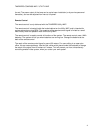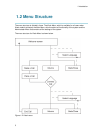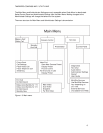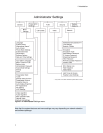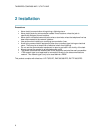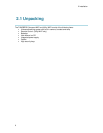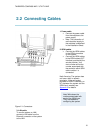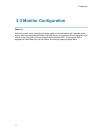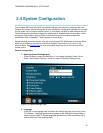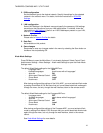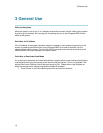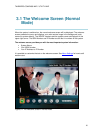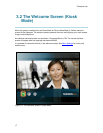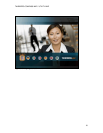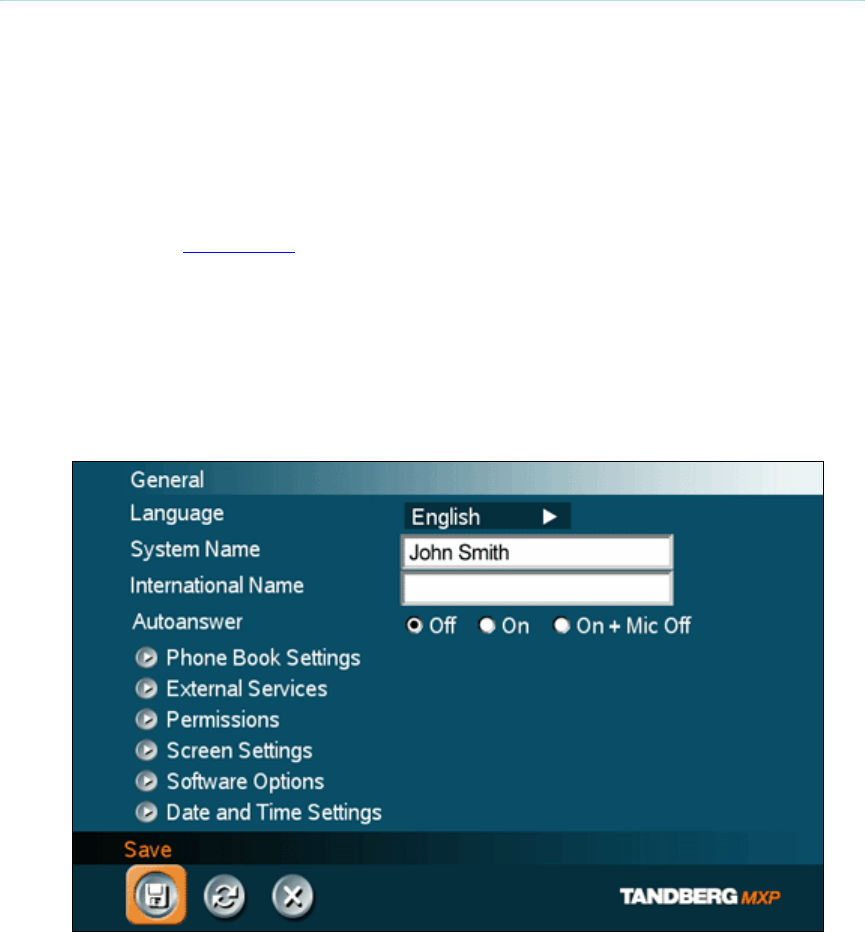
TANDBERG COMPASS MXP / UTILITY MXP
12
2.4 System Configuration
The Compass MXP and Utility MXP have default settings from the factory enabling initial use.
However the system must be configured for each installation. Configuration settings can be made
via the system menu using the remote control, or more easily via telnet or web interface using IP.
The following screen pictures are based on remote control access directly on the system, whilst
the telnet or web interface gives a different visual layout but with the same configuration
possibilities. Refer to Appendix 7 Web Interface for more details.
Navigate through the menu system using the arrow keys and OK. Remember to press the Save
button on the bottom of each menu to save the changes. Press Cancel (x) to return to the
previous Menu. See General Use for more information about how to use the menus and the
remote control.
General configuration:
1. Open the General Settings menu
Press OK/Menu to open the Main Menu, if not already displayed. Select Control
Panel - Administrator Settings - General to open the General Settings menu.
Figure 2-2. General settings menu.
2. Language
Press OK in the Language field and select the wanted language from the list. Note:
This General / Language governs the language on the Setting and Screen Menus
when in normal mode. If multiple languages are desired in Kiosk mode then this is
defined within the Kiosk settings menu.