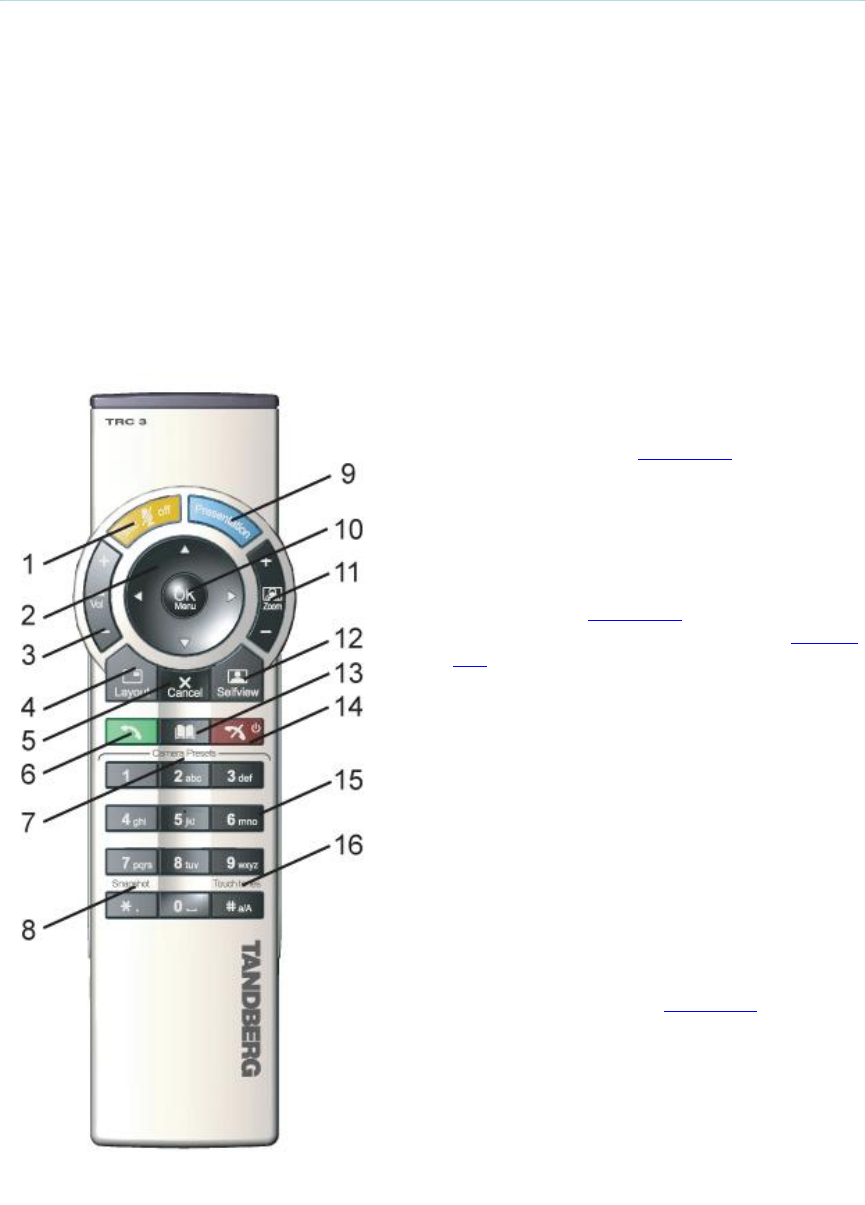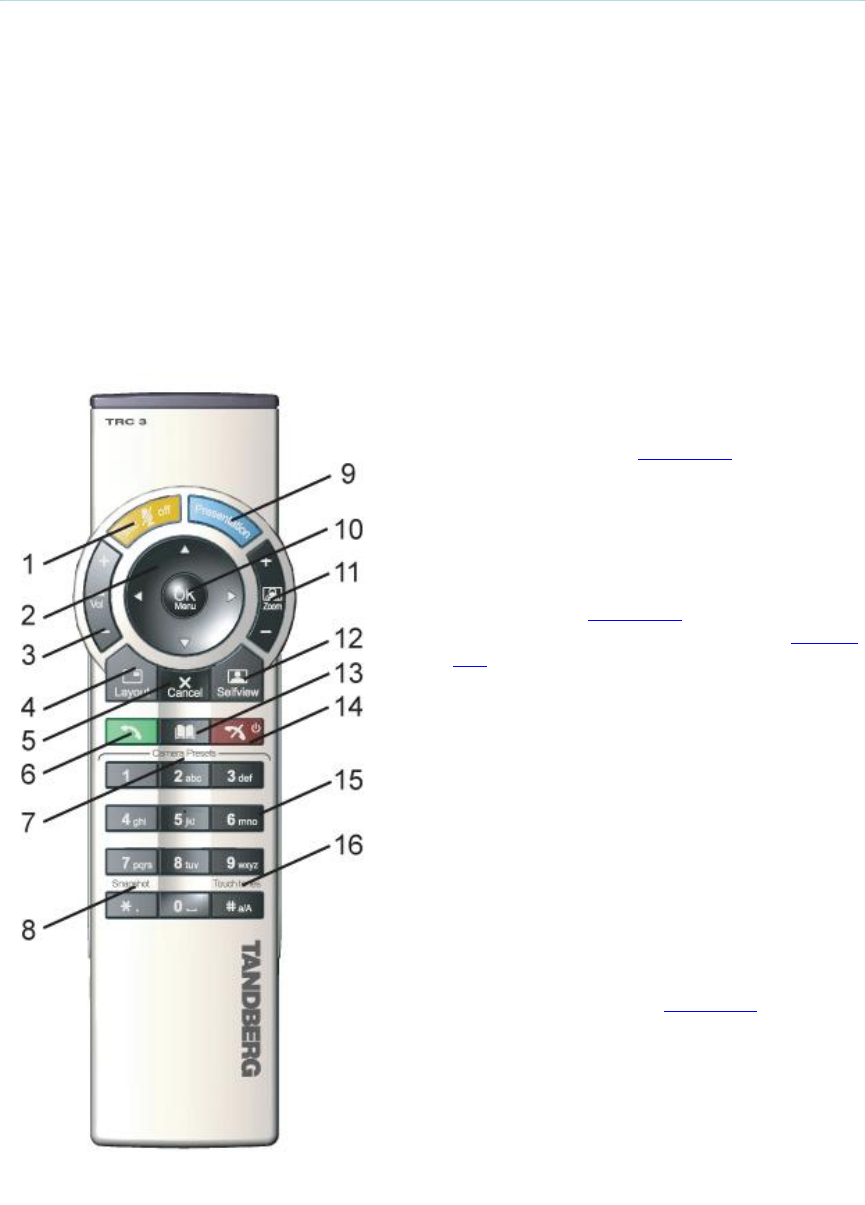
3 General Use
19
3.3 Using the Remote Control
The Utility MXP is only controlled by the handset and from the far end. The system is not
designed to be controlled by a remote control accessible to the user. The remote control is only
for system setup and maintenance by authorized personnel. The IR receiver is a small hole just
below the speaker grill, the remote control must be held directly in front of the small hole.
The Compass MXP is controlled by the handset and the five buttons located on the cabinet. The
system is not designed to be controlled by a remote control accessible to the user. There is no
remote control delivered with the Compass MXP. System set-up must be done via telnet or web
interface.
Think of the remote control as a mobile phone with number keys and call keys. Use the arrow
keys and OK to navigate the menu. The system’s most commonly used functions are also
accessible directly from the remote control.
The TANDBERG remote control (TRC 3)
1. Mic Off turns your microphone on and off.
2. Arrow keys are used for navigation in the
menu and for moving the camera* when the
menu is hidden, see Navigation.
3. Volume + and – adjusts the Codec volume
only and not the monitor's volume.
4. The Layout key toggles between full screen
and different display layouts
5. Cancel takes you back one step in the menu
system. Use Cancel to delete characters in an
input field, see Navigation.
6. Press the Call key to place a call, see Place a
Call.
7. Camera presets* define specific camera
positions. Move the camera to the desired
position and press and hold a number key for
1 second to save the current camera position
to that number key. To activate a preset
whilst in a call, simply press and release that
number key.
8. Snapshot takes a snapshot of your video only
while you are in a call.
9. The Presentation key switches to a predefined
presentation source. If the Presentation key is
held down for 1 second then the Presentation
video sources menu will appear.
10. Press OK/Menu to show the menu and to
select menu items, see Navigation.
11. Use Zoom + and – to zoom the camera in and
out.*