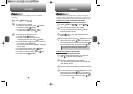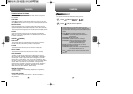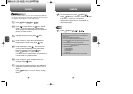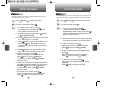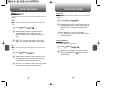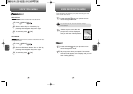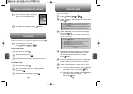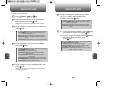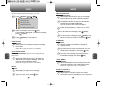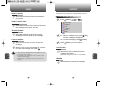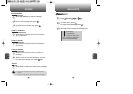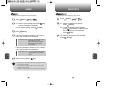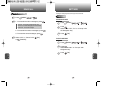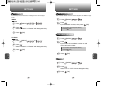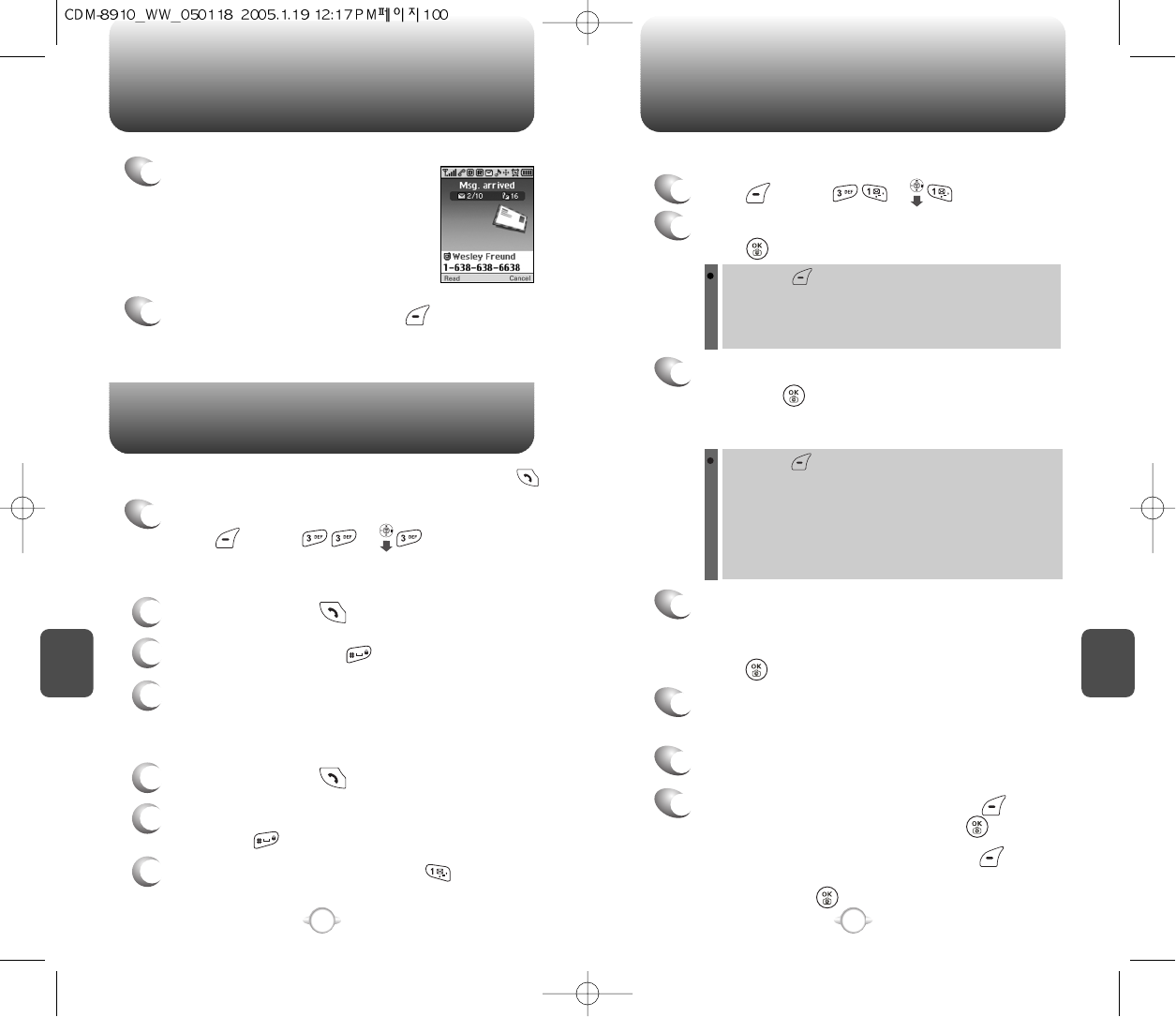
1
To access your voice mail,
press [MENU] or .
Displays the number of voice mails and accesses them by pressing .
VOICE MAIL
C
H
6
101
C
H
6
100
WHEN A NEW MESSAGE ARRIVES NEW TEXT MSG
1
The following display appears
when a new message arrives.
2
To display the message, press [READ].
1
Press [MENU] or .
To send a new message:
2
Under “Send To”, input the phone number, then
press [OK].
3
Under “Message”, input a new text message,
then press [OK].
By pressing [MENU], you can choose from the following:
1. Find: Search the phone number which is stored in the
phone book.
2. Save: Stores the phone number the message was sent to.
3. Msg. Group: Select, all the phone numbers in a group.
4
The default call back number is automatically
inputted into the Default CB# field. You can
scroll to the number and edit it or simply
press [EDIT].
7
7.1. To send the text message, press [MENU],
then select “Send”, then press [OK].
7.2. To save the text message, press [MENU],
then select “Save to Outbox”,
then press [OK].
5
Press the Navigation Key down for more fields.
Under “Priority”, select “Normal” or “Urgent”.
6
Under “Insert Signature”, select “On” or “Off”.
(Please refer to page 31 for more details on entering letters,
numbers and symbols.)
FIRST TIME USER
1
Dial *86, then press .
2
At the recording, press .
3
Follow the voice tutorial to set up your account.
EXISTING USER
1
Dial *86, then press .
2
At the recording, enter your 4 digit password,
then press .
3
To listen to new messages, press .
By pressing [MENU], in the message input screen you can
choose from the following:
1. Insert Quick Text: Inserts canned text into a Text Msg.
2. Insert Sound: Inserts sound in Text Msg.
3. Insert Picture: Inserts picture in Text Msg.
4. Insert Animation: Inserts Animation in Text Msg.
5. Save to Quick Text: Saves the written sentences into
Quick Text.