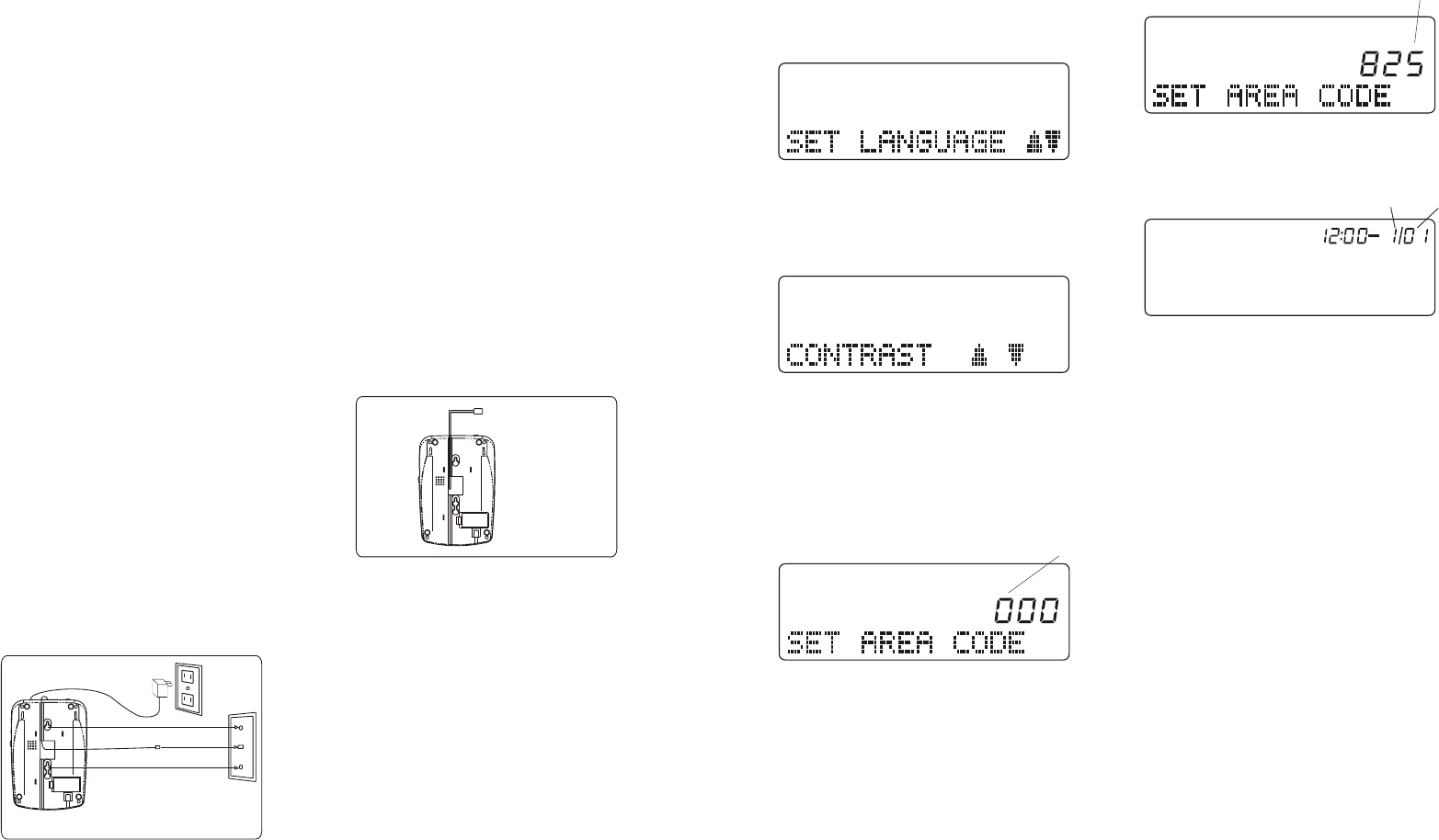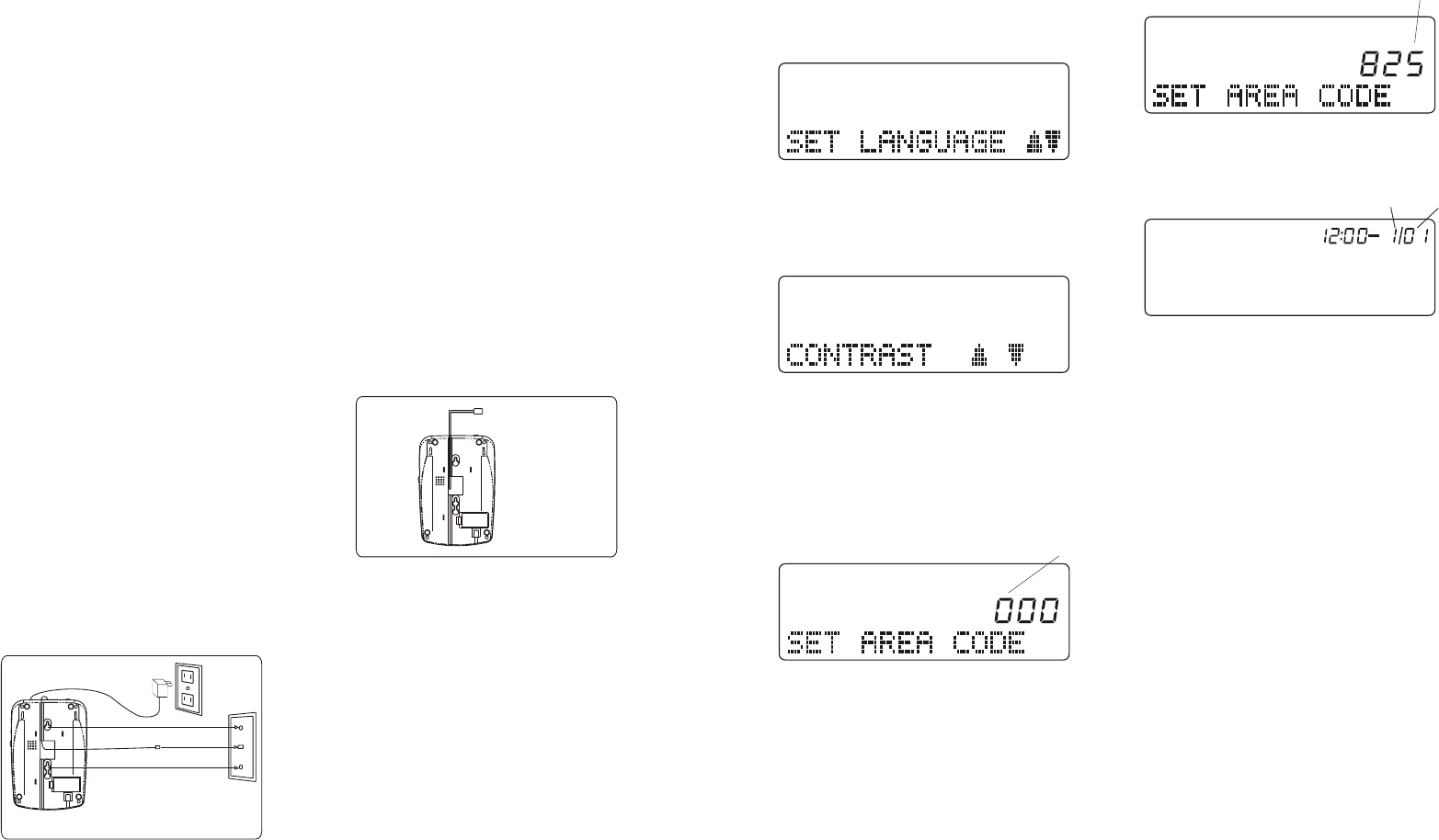
On Two Screws
1. Fasten two screws into the wall,
placing them 3-1/4" apart vertically.
They should extend 3/16" from the wall.
2. Connect the coil cord into the handset
jack and the jack on the bottom of the
unit.
3. Connect the AC adaptor into the AC
ADAPTOR JACK on the bottom of the
unit and plug the other end into the
110/120 volt outlet.
4. Simply connect the long telephone line
cord to the modular jack and thread through
the groove on the bottom of the unit.
(Fig.G)
5. Mount the unit by fitting the two
screws into the keyway holes on the
bottom of the base. Pull down gently
for a snug fit. The LINE CORD should
hang down behind the unit.
6. Plug the LINE CORD into the wall
modular jack.
10
Wall Mounting On a Wall Plate
1. Connect the coil cord into the handset
jack and the jack on the bottom of the unit.
2. Connect the AC adaptor into the AC
ADAPTOR JACK on the bottom of the
unit and plug the other end into the
110/120 volt outlet.
3. Connect the short telephone line cord
to the modular jack located on the bottom
of the base. Insert the other end into the
wall jack, making sure it snaps firmly in
place (Fig.F).
4. Position the bottom of the base over the
two studs of the wall plate. Pull down to
lock in place (Fig.F).
Telephone Installation (Cont.)
Figure F
Figure G
When you plug in your unit for the first
time, it will take approximately 14
seconds for the unit to check its memory
(It will announce "Wait For Operation").
When the memory check is complete,
your system will announce "Unit Ready"
and will reset to answer incoming calls.
It will answer incoming calls with a
prerecorded greeting; "Hello,We are not
available now; please leave your name
and number after the beep." To record a
personalized greeting refer to page 15.
4. Connect the desk mount bracket to the
bottom of the base. This will tilt the base
for enhanced Caller ID visibility.
Setting Up Your FM2572
To Set Language
1. If "SET LANGUAGE" is not displayed on
the screen, press and hold CALL BACK
Button for 2 seconds. The LCD display
will show:
2. Rotate the "REVIEW" knob to select
English, French or Spanish.
3. Press the"ERASE" Button to confirm
the language selected. The unit will
then proceed to the contrast setting mode.
3. Press the "ERASE" Button again to
end the setting. The display will show
the default time and day. The unit is
now ready to receive calls.
The correct date and time are automatically
set when your FM2572 receives its first
call.
Note:
1. If you try to use the telephone before
finishing the Caller ID set up, or if
you pause more than 40 seconds during
any of the above steps, the display will
show "SET LANGUAGE" to remind
you to finish this sequence.
2. To set up your FM2572 again, press and
hold the "CALL BACK" Button for 2
seconds to restart setup.
3. If you only want to adjust the LCD
display contrast in standby mode or in
review mode, press and hold the
"CALL BACK" and "ERASE" Button at
the same time. LCD will show
"CONTRAST s t", to indicate that
your FM2572 has entered contrast
setting mode.
11
To Set Area Code
Note: In order for the Caller ID Redial
feature to work properly, you must set
your area code.
1. Rotate the "REVIEW" knob
clockwise or counter clockwise
until you have entered the correct
first digit of your local area code.
Press the "ERASE" Button to move
to the next digit.
2. Repeat step 1 for the programming of
the second and third digits of your
local area code.
To Set LCD Display Contrast
1. Rotate the "REVIEW" knob
clockwise to make the contrast
lighter or counter clockwise to
make the contrast darker.
2. Press "ERASE" Button to confirm
selection.The unit will then proceed
to the area code setting mode.
flash
flash
Month Day
AM