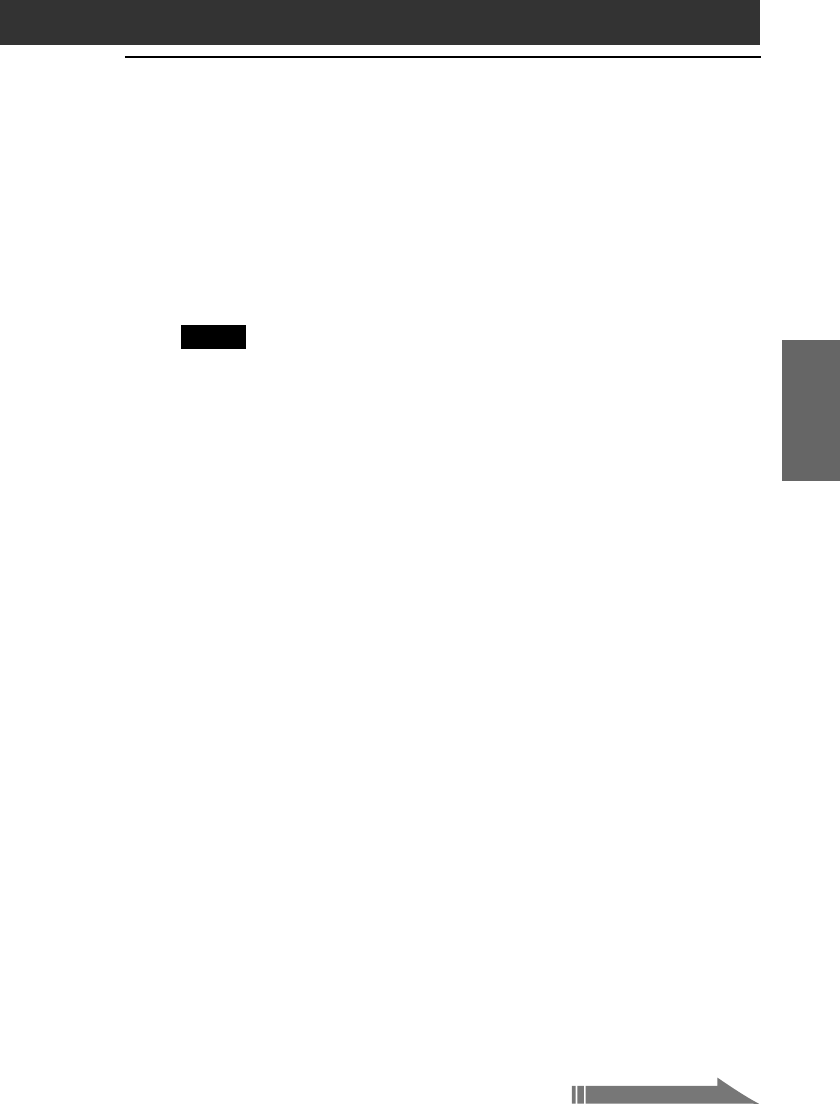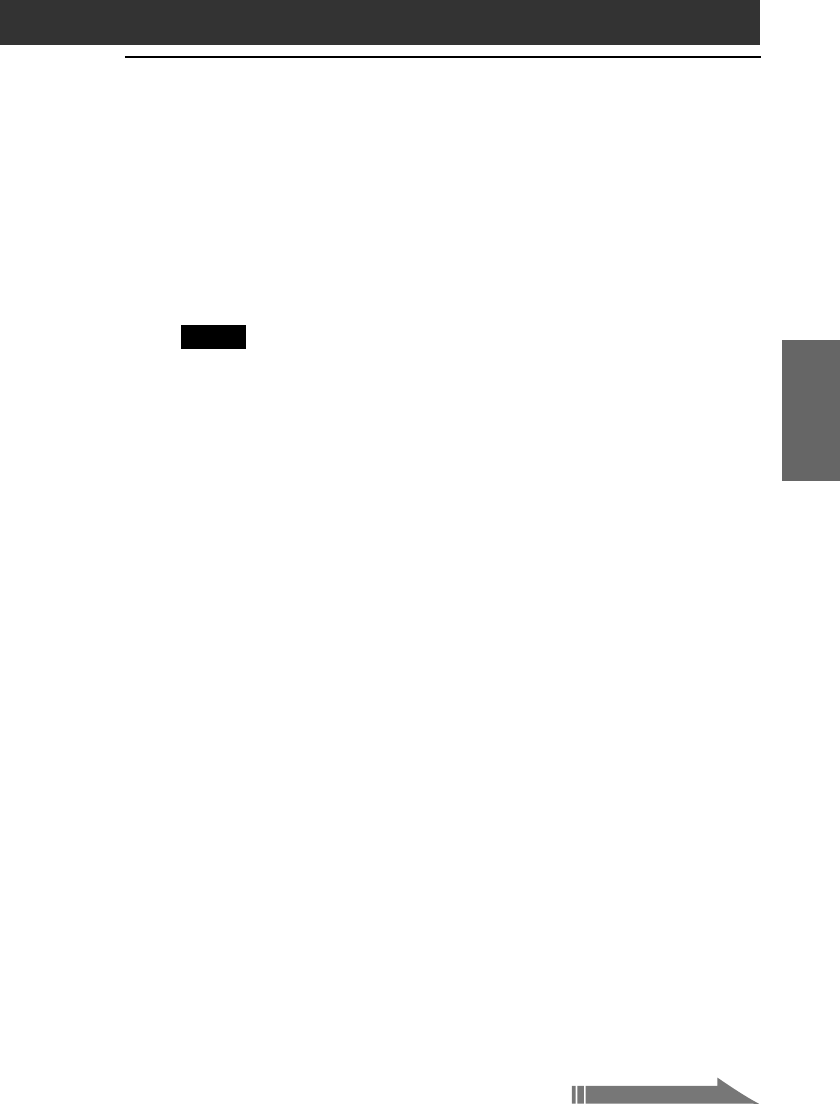
29
Setting up your Sony CLI
É Handheld
–Basics
Chapter 2
The Palm™ Desktop for CLIÉ software extends many of the functions
of your CLIÉ handheld to your computer, featuring the same main
applications as those on your CLIÉ handheld: Address Book, Date
Book, To Do List, Memo Pad, and desktop e-mail connectivity. You can
use the HotSync
®
Manager feature of this software to back up and
exchange data between your CLIÉ handheld and your computer.
Notes
•If you are already using a Sony CLIÉ Handheld or other Palm
™
OS PDA
device, and Palm Desktop software is installed on your computer: uninstall
it and reinstall the Palm Desktop for CLIÉ software using the supplied
Installation CD-ROM. For details, see “Upgrading the existing Palm Desktop
software” on page 32.
•The Palm Desktop for CLIÉ software supplied to this CLIÉ handheld
(PEG-S360) does not support Expense.
•Do not simply copy the Palm Desktop for CLIÉ software files to your
computer’s hard disk. You must use the installer and follow the procedures
described in this section to place the files in their proper locations and to
decompress the files.
•To move data from an earlier CLIE handheld to your new CLIE handheld,
see “Using data of another Sony CLIÉ handheld” in the Operating
Instructions manual.
1
Exit all applications running on Windows
®
.
You should quit all applications that automatically run at startup,
such as fax communication software, anti-virus tools, screensavers,
and the Microsoft
®
Office Shortcut Bar.
2
Insert the Installation CD-ROM into the CD-ROM drive of
your computer.
The installation launcher window appears.
Step 4: Installing the Palm™ Desktop for
CLIÉ software onto your computer
Continued on next page