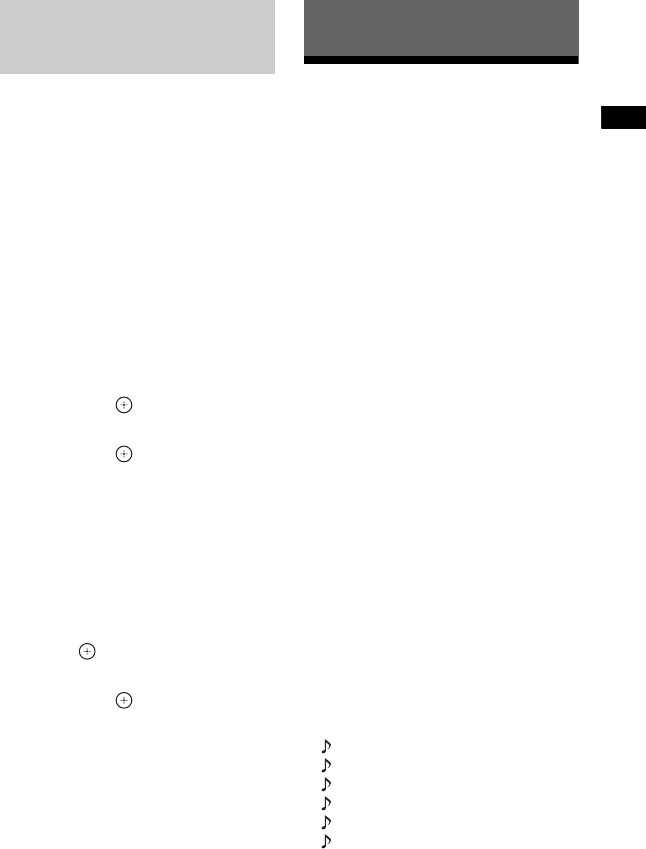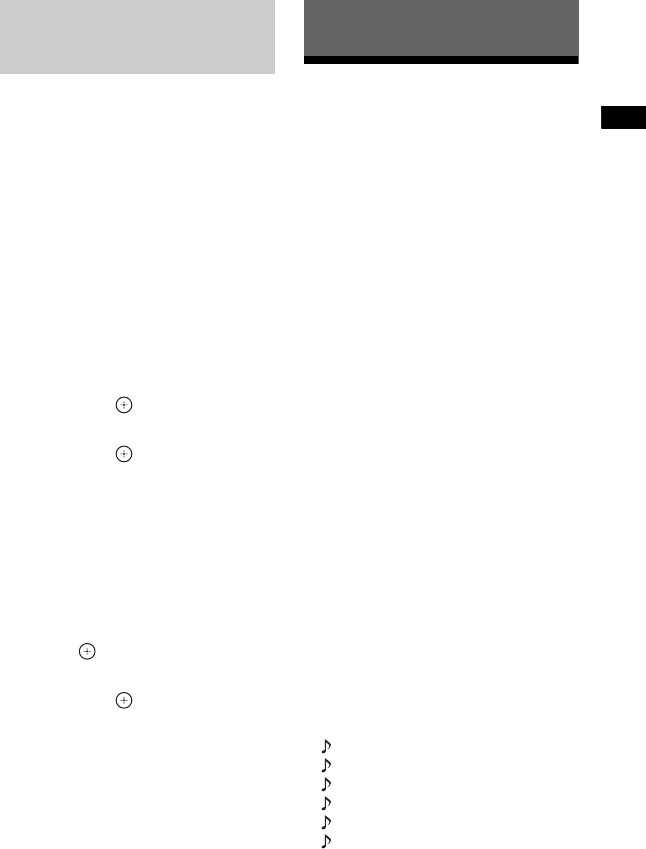
37
US
BDV-E6100/BDV-E4100/BDV-E3100/BDV-E2100
4-446-733-11(1)
D:\NORM'S JOB\SONY HA\SO120029\BDV-
E6100_4100_3100_E2100\4446733111_US (U2)\060SOU.fm
masterpage: Right
Sound Adjustment
(A/V SYNC)
When the sound does not match the
pictures on the TV screen, you can adjust
the delay between the picture and sound for
each function separately.
The setting method differs depending on
the function.
When other than the “BT” or
“TV” function is selected
1 Press OPTIONS.
The option menu appears on the TV
screen.
2 Press V/v to select [A/V SYNC],
then press .
3 Press B/b to adjust the delay,
then press .
You can adjust from 0 ms to 300 ms in
25 ms increments.
When the “TV” function is
selected
1 Press OPTIONS.
“AV.SYNC” appears in the front panel
display.
2 Press or b.
3 Press V/v to adjust the delay,
then press .
You can adjust from 0 ms to 300 ms in
25 ms increments.
4 Press OPTIONS.
The option menu in the front panel
display turns off.
Selecting the Audio
Format, Multilingual
Tracks, or Channel
When the system is playing a BD/DVD
VIDEO recorded in multiple audio formats
(PCM, Dolby Digital, MPEG audio, or
DTS) or multilingual tracks, you can
change the audio format or language.
With a CD, you can select the sound from
the right or left channel and listen to the
sound of the selected channel through both
the right and left speakers.
Press AUDIO repeatedly during
playback to select the audio signal
you want.
The audio information appears on the TV
screen.
xBD/DVD VIDEO
Depending on the BD/DVD VIDEO, the
option of language varies.
When 4 digits are displayed, they represent
a language code. See “Language Code
List” (page 66). When the same language is
displayed two or more times, the BD/DVD
VIDEO is recorded in multiple audio
formats.
xDVD-VR
The types of sound tracks recorded on a
disc are displayed.
Example:
• [ Stereo]
• [ Stereo (Audio1)]
• [ Stereo (Audio2)]
•[ Main]
•[ Sub]
• [ Main/Sub]
Adjusting the delay
between the picture and
sound
Sound Adjustment