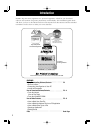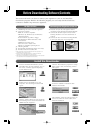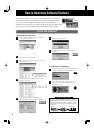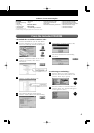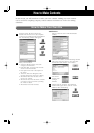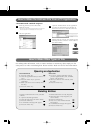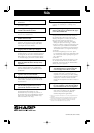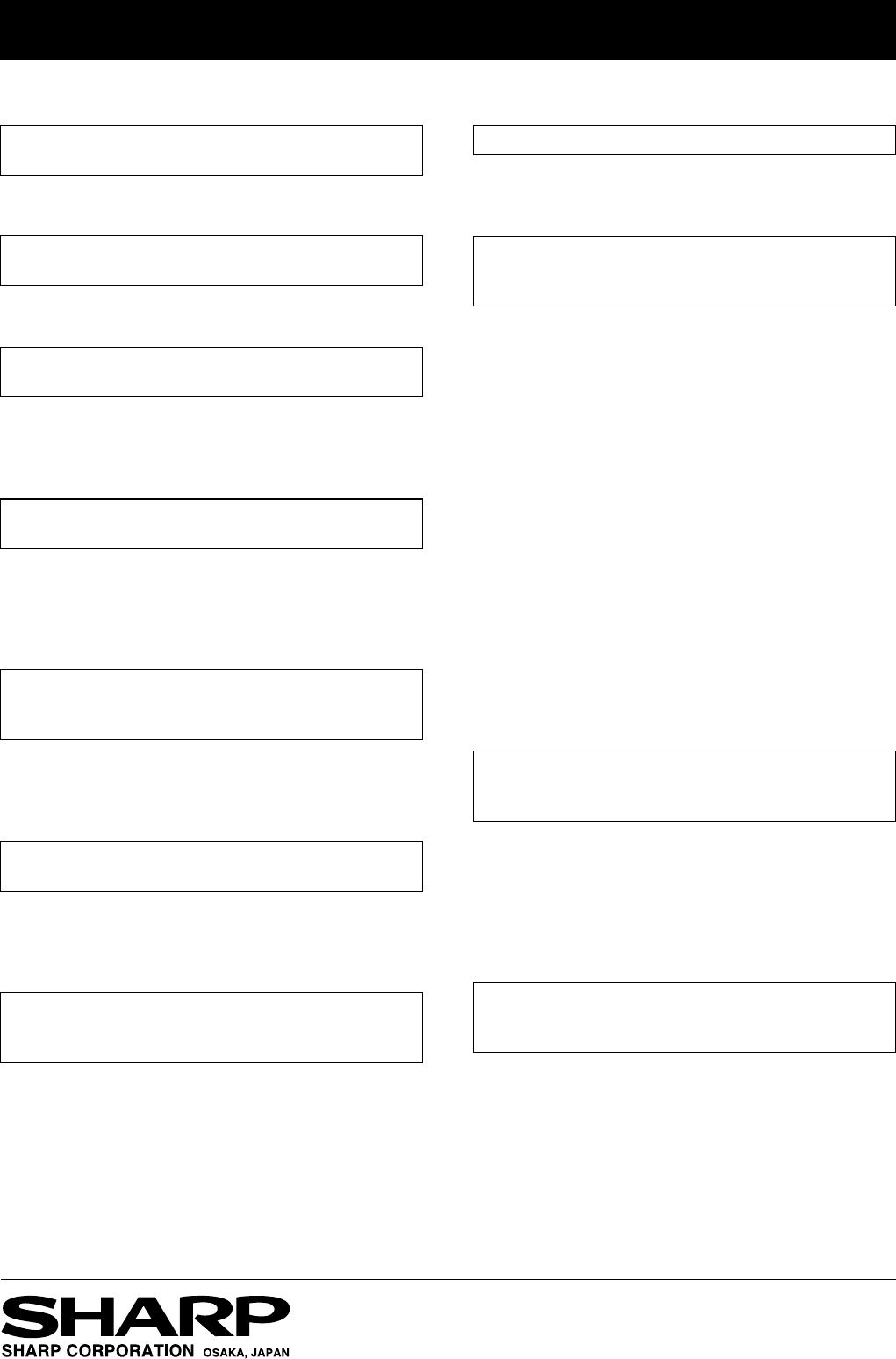
Distributed by:
©SHARP CORP. (MAY. '04 PROD.)
FAQs
Q1) A window doesn’t appear after the CD-ROM
is inserted.
A1) Double-click the icon of the CD-ROM to make
the window appear.
Q2) What happens if my organizer’s memory is
too full to download any files?
A2) Free up some memory by deleting old schedule
files and any outdated files.
Q3) What happens if I stop the download in the
middle of the transfer?
A3) Some files may have been copied to your
organizer. You need to go to the application,
filter by the appropriate category and delete
what might have been entered.
Q4) I don’t want a file to go to a miscellaneous
category; how can I free up a category?
A4) By default, a file will be downloaded to an
unused category. If you have already used all of
the categories, the file will be loaded under the
MISC category. To reset a used category back to
an unused category just rename it to the default.
Q5) What if there is an updated file? How can I
delete the older file that is already on my
organizer?
A5) The easiest way is to filter the list of files by
category and then delete the outdated files.
After the outdated files are deleted, load the
updated file.
Q6) How will I know where to find a file on my
organizer after it is downloaded?
A6) When you are downloading the file, the
downloader main screen will tell you exactly
where (Memo, Schedule, etc.) the file will be
downloaded to.
Q7) When I click on a file I get a message that
asks me what program I want to use to
open the file. How do I resolve this?
A7) You have 1 of 2 problems. You may never have
downloaded the downloader, or your
downloader may be corrupt. On your PC, in
the Control Panel, go to Add/Remove software
and remove your existing downloader copy
and re-load with a new copy.
Q8) I cannot open the COM port on my PC.
A8) You have another program using the COM port.
Check to see if Intellisync
™
is running; if it is,
close it.
Q9) I’m using Netscape
®
Navigator 4.0. When I
click on a file I get an “Unknown File Type”
error. What should I do?
A9) Occasionally Netscape Navigator 4.0 does not
recognize the WZD extension and cannot run
the downloader. Follow these steps to tell
Netscape Navigator 4.0 what to do with your
files (you only need to do this once):
1.When you get the “Unknown File Type”
dialog box press the “Pick App...” button.
2.Click the “Browse” button and navigate to the
folder where you installed the downloader
and choose “Download.exe” from the file list.
The default folder is C: Program Files Sharp.
3.Click OK.
4.In the Warning dialog box choose “Open
It” and deselect (remove the checkmark from)
the “Always ask before opening this type of
file” check box.
5.Click OK.
Once you do this, Netscape Navigator 4.0 will
run the downloader when you select files to
download. You will be able to download files
directly into your organizer.
Q10) When I use the Memo Maker I get an
“Invalid field name is found in this file”
error message and no file is created.
A10) Your Windows
®
Regional Settings is using a
character other than a comma as the list
separator. To correct this go to Start, Settings,
Control Panel. Double-click on the Regional
Settings icon. Click the Number tab then
change the list separator (last item in list) to a
comma.
Q11) I get a “This type of data is not supported
by your organizer” error message when I
try to download a file into my organizer.
A11) You are trying to download a file into an
older series of organizer. The ZQ-700PC
series are the only models capable of
downloading add-on applications.
•
Intellisync is a trademark of Pumatech, Inc., that may be registered in some
jurisdictions.
•
Netscape and Netscape Navigator are registered trademarks of Netscape
Communications Corporation in the United States and other countries.
•
Windows is either a registered trademark or a trademark of Microsoft
Corporation in the United States and/or other countries.