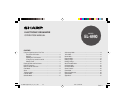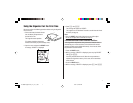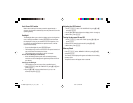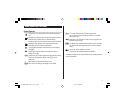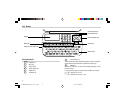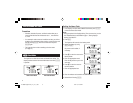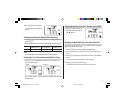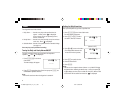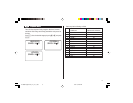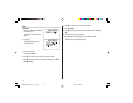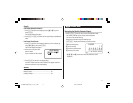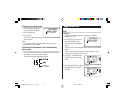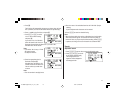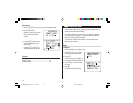6
Built-in Calendar and Clock
Precautions
• Calendar, Schedule, Expense, and Clock modes allow you to
enter the desired date and time between Jan. 1, 1950 and Dec.
31, 2150.
• If an attempt is made to store an invalid time or date, you will not
be able to move the cursor to date entering, or store the time and
date by pressing
x
. Enter the correct value and press
x
again.
• The Organizer has 43 cities according to the time zones
(see page 31).
h
Clock Mode
The Organizer has both Home Clock and World Clock modes. The
display switches between Home and World clock each time
h
is pressed.
Home Clock Mode
World Clock Mode
<
H
O
M
E
>
NE
W
Y
O
RK
1
–
1
–
2003
W
ED
12
:
00
:
00
A
M
L
O
N
ON
1
–
1
–
D
2003
W
ED
5
:
00
:
00
A
M
<
W
O
RLD
>
Setting the Home Clock
1. If the display is in other mode or World Clock mode, press
h
to enter the Home Clock mode.
Note:
• During the period of the Daylight Saving Time (summer time), set the
DST ON beforehand as described on page 7, "Setting Daylight
Saving Time ON/OFF".
2. Press
e
.
The Organizer will enter the clock setting mode.
3. Select your Home city using
<
or
>
.
City names can be edited, if
necessary.
4. Press
m
to move the cursor to the
Month position.
5. Enter the appropriate month.
Enter the day and then year in the
same way.
6. Press
m
to move the cursor to
the Hour position.
7. Enter the appropriate hour.
8. Enter the minutes and seconds in the same manner.
9. Select AM or PM using
(
.
<
H
O
M
E
>
NE
W
Y
O
RK
01
–
01
–
2003
12
:
05
:
35
A
M
W
ED
<
H
O
M
E
>
3
NE
W
Y
O
RK
01
–
01
–
200
12
:
05
:
35
A
M
W
ED
<
H
O
M
E
>
3
NE
W
Y
O
RK
01
–
24
–
200
1 2
:
05
:
35
A
M
W
ED
EL-6990 English U1U_Y1C_LL1_LQO 02.5.16, 11:39 AM6