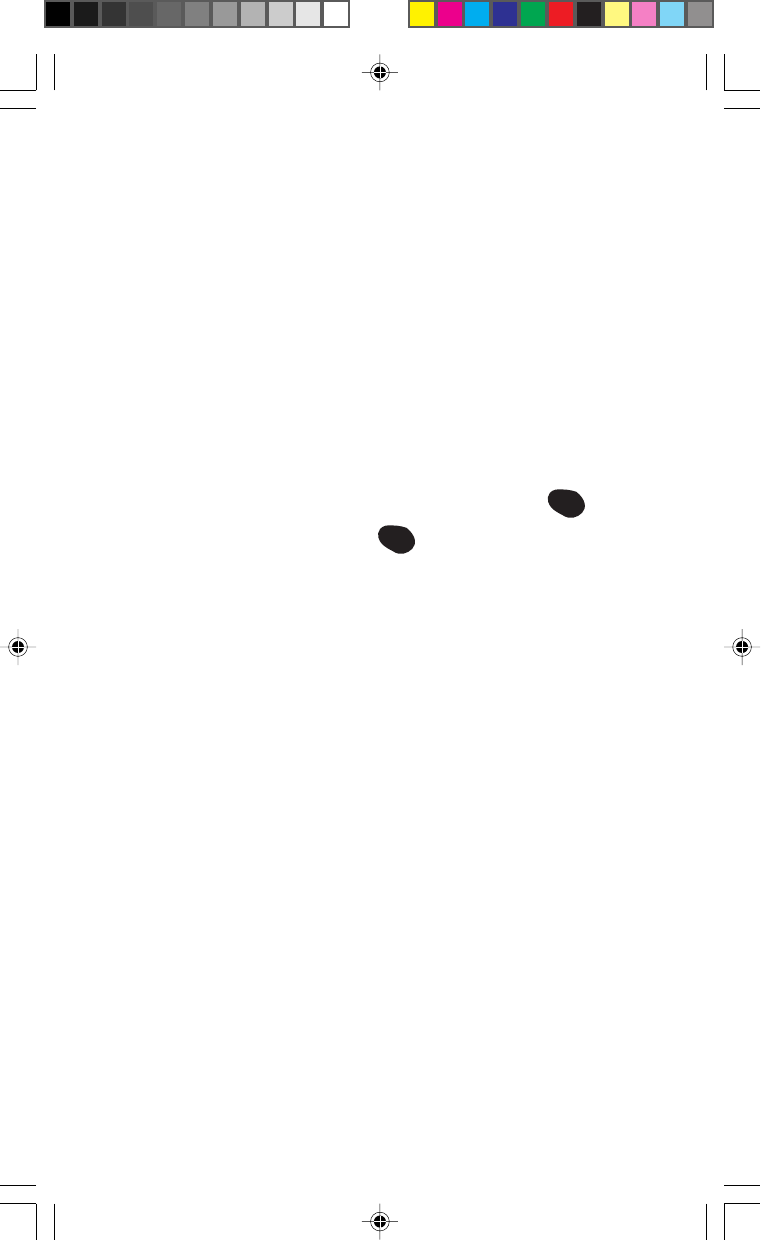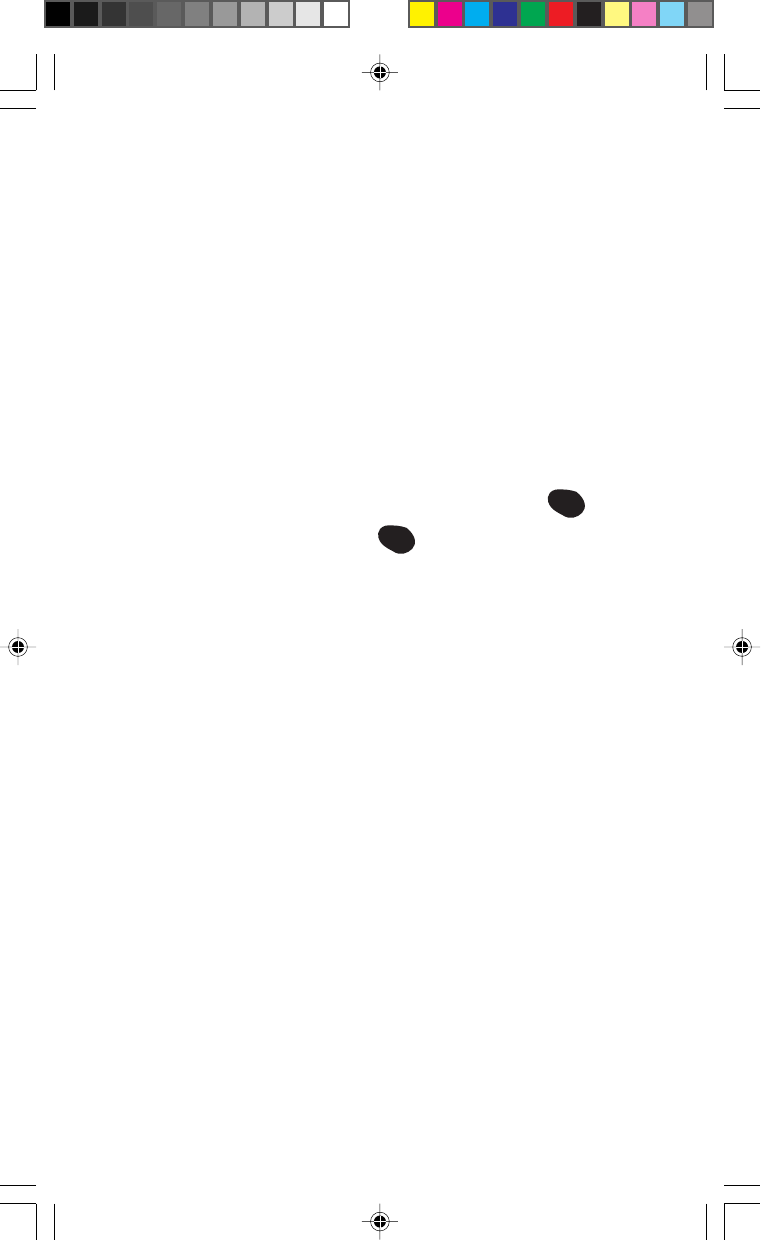
65
Using Bookmarks
You can bookmark many individual pages for easy access at a later
time. Bookmarks save your time by reducing the number of steps
it takes to access a desired site.
To create a bookmark:
1.) Go to the site that you want to mark.
2.)
Select “Help” by moving the Navigation key to the right
several times until “Help” is highlighted and press
OK
, and
select “Mark Site” and press
OK
again.
3.) If the site has a title, it will be automatically used for the
name of the bookmark. You can change the bookmark name if
you want. Selecting Save will save the name and add the page
to your list of bookmarks.
4.) A message will appear confirming that the bookmark was
added to the list. Select OK to return to the screen that you
marked to resume navigation within the MiniBrowser.
The new bookmark is added to the bottom of your bookmark list.
Finding a bookmark
1.) From the Sprint PCS Page, select Bookmarks
2.) Select the bookmark you want from the Site Page, press and
hold the number associated with the bookmark in the
bookmark list.