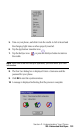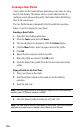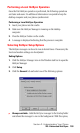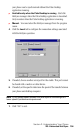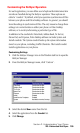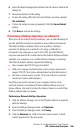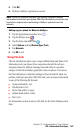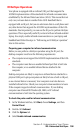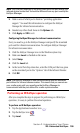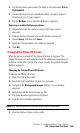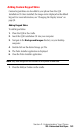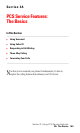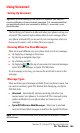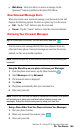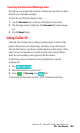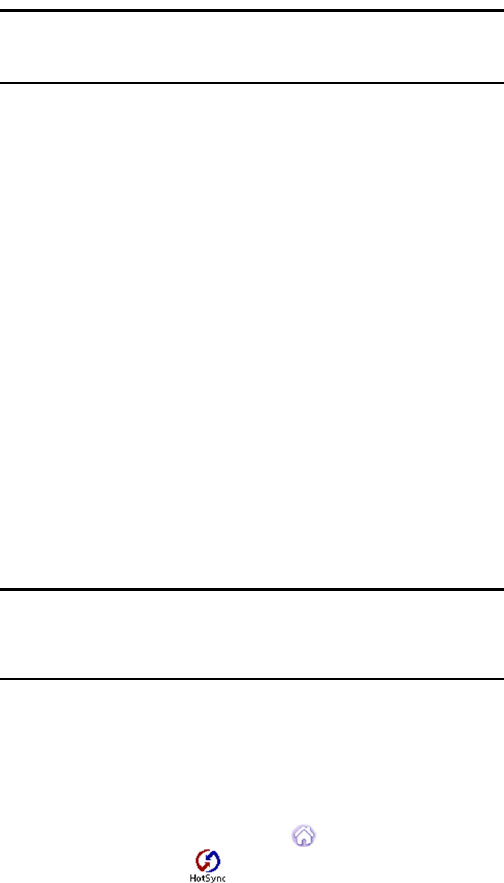
Section 2: Understanding Your Phone
2Q: Advanced HotSync 159
Note: The COM port displayed in the drop-down box is the port where your
infrared device is attached. It should be different from any port used by the
HotSync Manager.
5. Make a note of which port is listed as “providing application
support.” You need this information to configure the HotSync
Manager for infrared communication.
6. Deselect any other check boxes in the Options tab.
7. Click Apply and OK to exit.
Configuring HotSync Manager for infrared communication
Next, you need to go to the HotSync Manager and specify the simulated
port used for infrared communication. To configure HotSync Manager
for infrared communication:
1. Click the HotSync Manager icon in the Windows system tray.
2. Make sure Local is checked on the menu.
3. Select Setup.
4. Click the Local tab.
5. In the Serial Port drop-down box, select the COM port that was given
as the simulated port in the “Options” tab of the Infrared Monitor.
6. Click OK.
Note: The HotSync Manager is now communicating with the simulated
port defined for infrared communication. This means that you cannot use
your cradle again until you reconfigure the HotSync Manager to
communicate with the port defined for cradle synchronization.
Performing an IR HotSync operation
After you complete the steps to prepare for performing an IR HotSync
operation, it is easy to perform the actual operation.
To perform an IR HotSync operation:
1. Tap the Applications Launcher icon .
2. Tap the HotSync icon .
3. Tap Local.