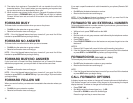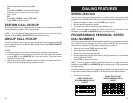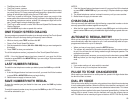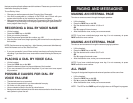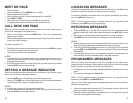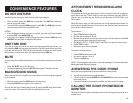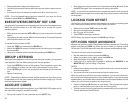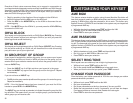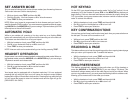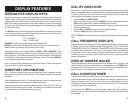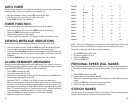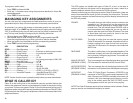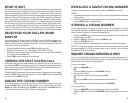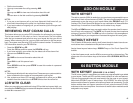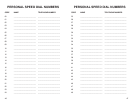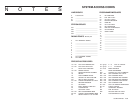DISPLAY FEATURES
INTERACTIVE DISPLAY KEYS
The three keys below the display are substitutes for dedicated feature keys and
access codes. Pressing one of these keys has the same effect as pressing a
programmable key. These keys are called soft keys as their functions are not
fixed. They change to present you with the best options for that call condition.
The use of soft keys allows the programmable keys to be used for more DSS
and speed dial keys.
The SCROLL key is used to display options available to the user at a particular
time or during a specific procedure. Press this key once while in the idle state to
view the three main categories available.
201: STN NAME
CALL OTHER ANS
ANSWER: Guides you through the options to answer calls.
OTHER: Guides you through features other than making or answering calls.
CALL: Guides you through the options to make a call.
Select one of the main categories: CALL, OTHER or ANS (ANSWER). Press
the SCROLL key to display additional options available under each of the three
main categories. The symbol á displayed as the last character on the lower line
of the display indicates that there are additional options. Press the SCROLL
key to display these additional options.
User instructions will be displayed in lower case letters. Options assigned to
soft keys will be in upper case letters.
DIRECTORY INFORMATION
An 11 character directory name can be assigned to each extension number.
Display keyset users can view the name of the called or calling station before
answering.
Each outside line can have an 11 character directory name. Incoming calls can
be easily identified and answered with different greetings.
Outside and internal calls ringing to a station group will display [CALL FOR xxx]
where xxx is the station group number. This allows you to answer calls directed
to you differently than calls directed to your group.
36
DIAL BY DIRECTORY
Each station or speed dial number can have an associated directory name. A
station or speed dial number can be selected by scrolling alphabetically through
a directory name list. This on-line “phone book” allows the user to look up and
dial any station or speed dial number in seconds.
• Press the DIR key (DIRECTORY).
• Select the directory you wish to use: PERS (personal speed dial numbers),
SYS (system speed dial numbers) or STN (station names).
• Dial the key on the keypad that corresponds to the first letter of the name
you wish to search for.
• Use the UP and DOWN arrows to scroll through the names.
• Press the DIAL soft key to dial the number.
NOTE: A DIR key can have an extender to take you directly to one of the above
lists.
CALL PROGRESS DISPLAYS
During everyday call handling, your keyset display will provide information that
is helpful and in some cases invaluable. Displays like [CALL FROM 203],
[TRANSFER TO 202], [701: RINGING], [TRANSFER FM 203], [708 busy], [Camp
on to 204], [Recall from 204], [Call for 501], [message frm 204] and [FWD ALL
to 204] keep you informed of what is happening and where you are. In some
conditions you are prompted to take an action and in other cases you receive
directory information.
DISPLAY NUMBER DIALED
Display keysets begin showing digits as they are dialed. They will stay in the
display until the call duration timer comes on automatically or the TIMER button
is pressed. If the call duration timer is not used, the number dialed will be dis-
played until the call is released, transferred or put on hold.
CALL DURATION TIMER
The system can be set to automatically time outside calls. A few seconds after
you dial a telephone number, the timer appears in the display. It appears imme-
diately for incoming calls. The call timer continues for the duration of the call.
Call duration times are displayed in minutes and seconds. If a call lasts longer
than 60 minutes, the timer restarts.
You can press the TIMER key to manually begin timing a call. Press it again to
stop timing. If you press it while the automatic timer is on, the call duration time
is restarted.
37