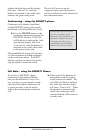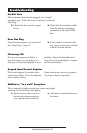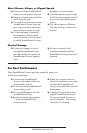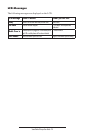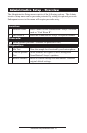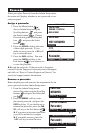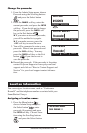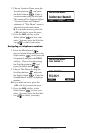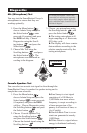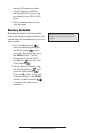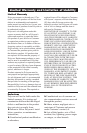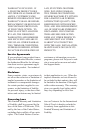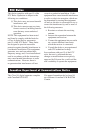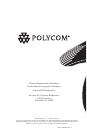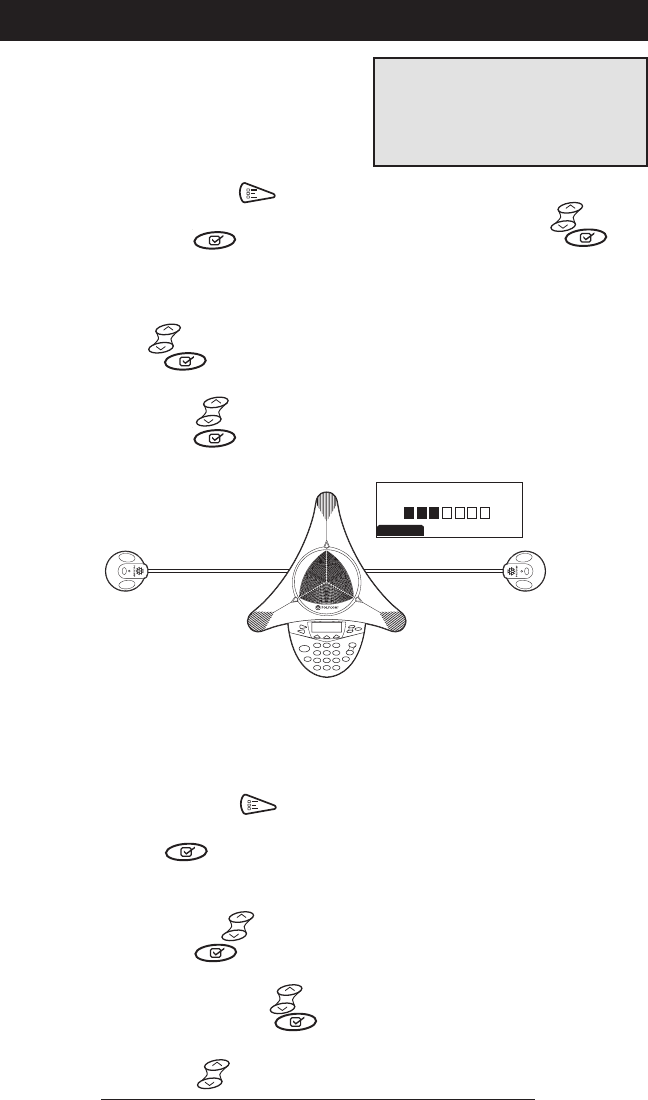
SoundStation2 Avaya Administrator Guide - 30
MIC 1
MIC 3MIC 2
MIC 4 MIC 5
Mic (Microphone) Test
You may test the SoundStation2 Avaya’s
microphones to ensure that they are
working optimally.
Console Speaker Test
You can select an acoustic test signal to drive through the
SoundStation2 Avaya’s speaker for speaker testing and to
sample the room acoustics.
Diagnostics
1. Press the Menu button ,
choose Admin Setup and press
the Select button , enter
passcode (if required) and press
the ENTER soft key. Choose
Diagnostics using the Scroll-
ing buttons , and press the
Select button .
2. Choose Mic Test using the
Scrolling buttons , and press
the Select button . The
microphones are numbered ac-
cording to the diagram.
3. Choose any microphone using
the Scrolling buttons , and
press the Select button .
►The testing microphone will
begin sampling at a 1 Hertz rate,
50% duty cycle.
►The display will show a meter
that modulates according to the
relative sample received by the
testing microphone.
1. Press the Menu button ,
choose Admin Setup and press the
Select button , enter passcode
(if required) and press the ENTER
soft key. Choose Diagnostics using
the Scrolling buttons , and press
the Select button .
2. Choose Console Speaker Test
using the Scrolling buttons
and press the Select button .
Choose the desired signal using the
Scrolling buttons
►Sine Sweep is a test signal
consisting of a 100 Hertz to
3,500 Hertz sine wave whose
frequency is swept according to
a linear progression of fre-
quency as a function of time, or
(t)=A*sin(kt).
►One kiloHertz Tone is a con-
stant tone generated at exactly
1,000 Hertz.
►White Noise is a signal whose
energy is distributed uniformly
MIC 3 LEVEL METER
CANCEL
If a testing microphone’s meter indi-
cates that it is receiving an atypically
low or high sample, despite appropri-
ately controlled input, contact Polycom
Technical Support.