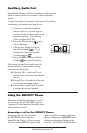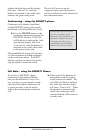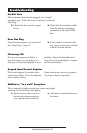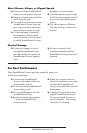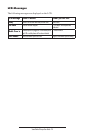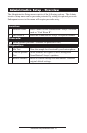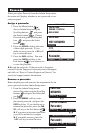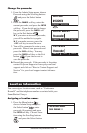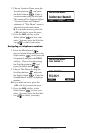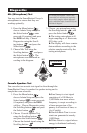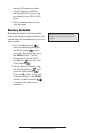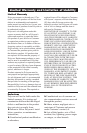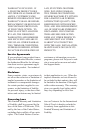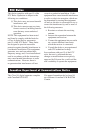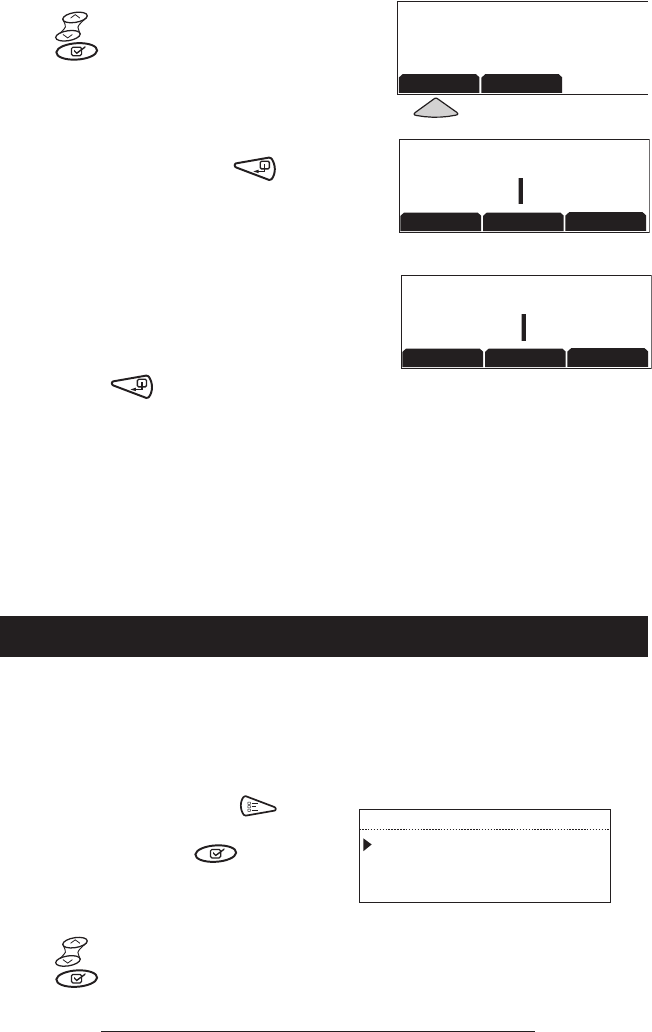
SoundStation2 Avaya Administrator Guide - 28
ENTER NEW
Passcode:_
CANCEL
<DEL
SAV
E
ENTER CURRENT
Passcode:_
CANCEL
<DEL
ENTE
R
Change the passcode:
1. From the Admin Setup menu, choose
Passcode using the Scrolling buttons
and press the Select button
.
2. Press the CHANGE soft key, enter the
current passcode, and press the ENTER
soft key. If you decide not to change
the passcode, press the CANCEL soft
key or the Exit button .
►If you enter an incorrect passcode,
you will be notified to try again.
►If you make an error, press the
<DEL soft key to erase the error.
3. You will be prompted to enter a new
passcode. Enter a new passcode and
press the SAVE soft key. You may
press the CANCEL soft key or the Exit
button if you choose not to
save the passcode.
You can assign a location name, such as “Conference
Room B” and the telephone number associated with your
SoundStation2 Avaya.
Assigning a location name:
1. Press the Menu button ,
choose Admin Setup and press
the Select button , enter
passcode (if required) and press
the ENTER soft key. Choose Loca-
tion using the Scrolling buttons
, and press the Select button
.
► Record the passcode. If the passcode is forgotten,
contact Polycom Support at www.polycom.com/
support and click on “How to Contact Support and
Service” for your local support contact informa-
tion.
Location Information
PASSCODE
ASSIGNED
CHANGE
REMOVE
LOCATION NAME
THIS PHONE #
LOCATION
LOCATION