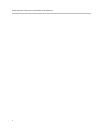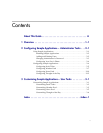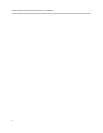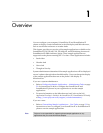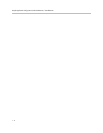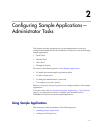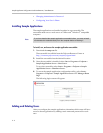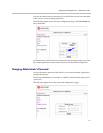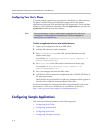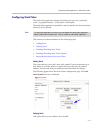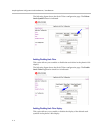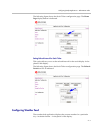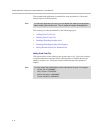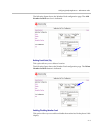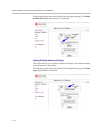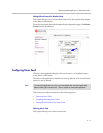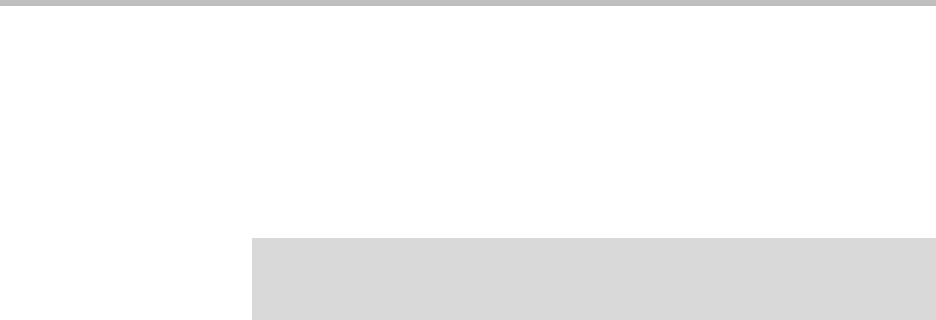
Sample Application Configuration Guide SoundPoint IP / SoundStation IP
2 - 4
Configuring Your User’s Phone
To run the sample applications on the phone’s idle display or Microbrowser,
the phone’s main browser and idle display must point to the sample
applications login page URL and idle page URL respectively. Users will then
connect to your application when they press the Application key (or select the
Application feature item) on their phones.
To allow an application to be run from the Microbrowser:
1. Open a new configuration file in an XML editor.
2. Add the Microbrowser <mb> parameter.
3. Set
mb.idleDisplay.home
to the URL used for Microbrowser idle
display home page.
For example,
mb.idleDisplay.home=http://<your computer’s IP
address>/sampleapps/idle
4. Set
mb.main.home
to the URL used for Microbrowser home page.
For example,
mb.main.home=http://<your computer’s IP
address>/sampleapps/login
5. Save your changes and close the XML editor.
6. Add the new files to the master configuration file’s CONFIG_FILES list in
the appropriate order.
Since the files are processed left to right, any parameter which appears in
first file will override the same parameter in later files.
For more information on changes to the SIP configuration files, refer to the
Administrator’s Guide for the SoundPoint IP / SoundStation IP Family at
http://www.polycom.com/support/voicedocumentation/.
Configuring Sample Applications
This section provides information on the following topics:
• Configuring Stock Ticker
• Configuring Weather Feed
• Configuring News Feed
• Configuring Thought of the Day
Note
For more information on why to create another configuration file, refer to the
“Configuration File Management on SoundPoint IP Phones” whitepaper at
www.polycom.com/support/voice/ .