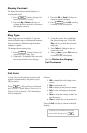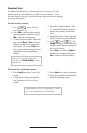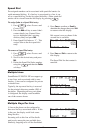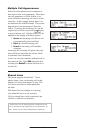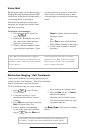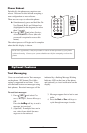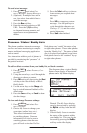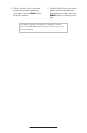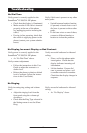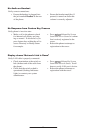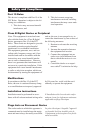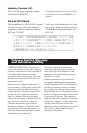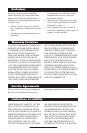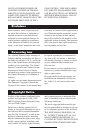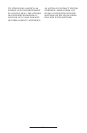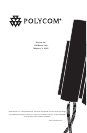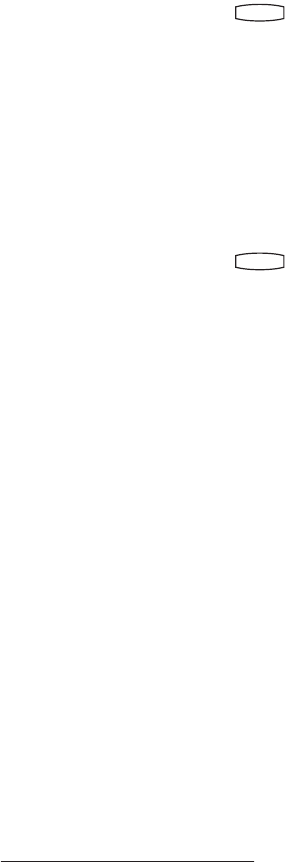
20
No Audio on Headset
Verify correct connections:
• Ensure the headset is plugged into
the jack marked
Headset at the rear
of the phone.
• Ensure the headset amplifier (if
present) is turned on and/or the
volume is correctly adjusted.
No Response from Feature Key Presses
Verify phone is in active state:
• Make a call to the phone to check
for inbound call display and ring-
ing as normal. If successful, try to
press feature keys within the call to
access Directory or Buddy Status
for example.
• Press
Hold
De
l
Se
l
Conference
1 3
DEF
5
JKL
4
GHI
6
MNO
8
TUV
7
PQRS
9
WXYZ
0
OPER
*
#
2
ABC
Hold
De
l
Se
l
Directories
Services
Call Lists
Buddy Status
My Statu
s
Redial
Menu
Message
s
Do Not Disturb
ABC
21
DEF
3
54
MNOJKLGHI
6
TUV
87
WXYZ
9
OPER
PQRS
0
followed by System
Status and Server Status to confirm
line is actively registered to the
server.
• Reboot the phone to attempt re-
registration to the server.
Display shows “Network Link is Down”
Verify LAN cable is properly connected:
• Check termination at the switch or
hub (furthest end of the cable from
the phone).
• Check that the switch or hub is
operational (flashing link/status
lights) or contact your system
administrator.
• Press
Hold
De
l
Se
l
Conference
1 3
DEF
5
JKL
4
GHI
6
MNO
8
TUV
7
PQRS
9
WXYZ
0
OPER
*
#
2
ABC
Hold
De
l
Sel
Directories
Services
Call Lists
Buddy Status
My Statu
s
Redial
Menu
Message
s
Do Not Disturb
ABC
21
DEF
3
54
MNOJKLGHI
6
TUV
87
WXYZ
9
OPER
PQRS
0
followed by System
Status and Network Status. Scroll
down to verify LAN port is Active.
• Reboot the phone to attempt re-
registration with the server.