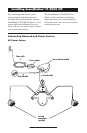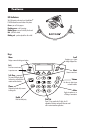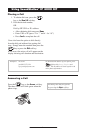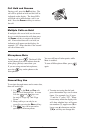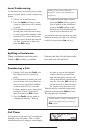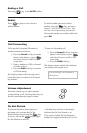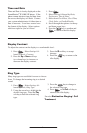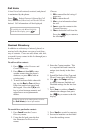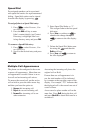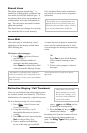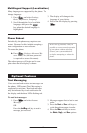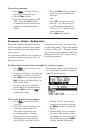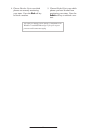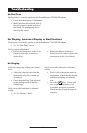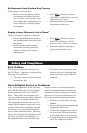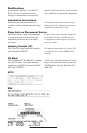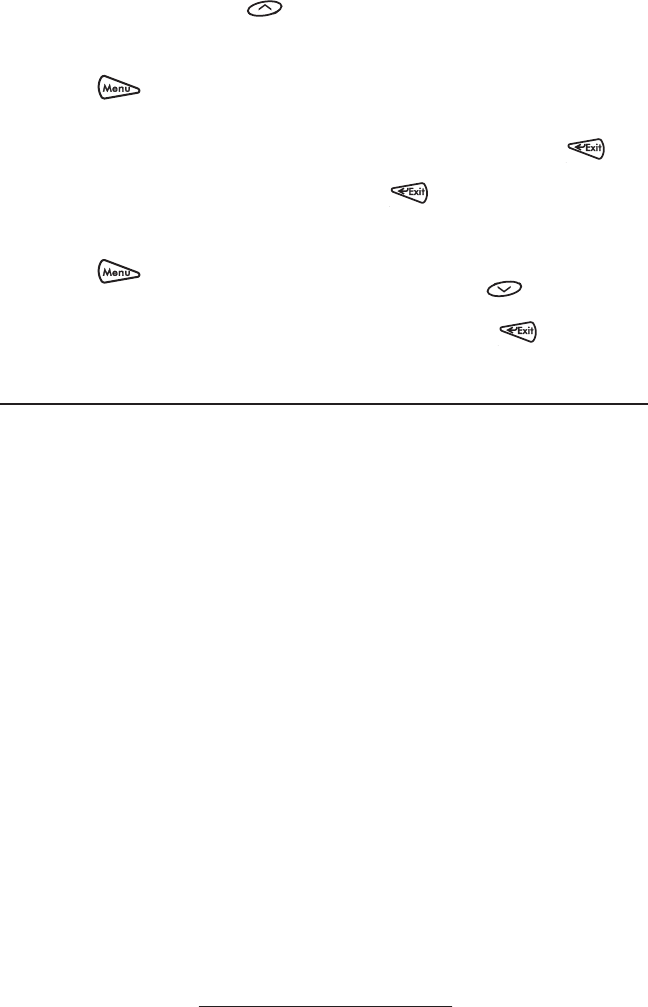
10
Speed Dial
Pre-assigned numbers can be associated
with speed dial entries for rapid automated
dialing. Speed dial entries can be viewed
from the idle display by pressing .
To assign John to a Speed Dial entry:
1. Press
, select Features, Con-
tact Directory
.
2. Press the
Add soft key to enter
John’s contact details (see Contact
Directory) or highlight John’s ex
-
isting directory entry and press Edit.
3. Enter Speed Dial Index as “1”.
This assigns John to the first speed
dial entry.
4. Press
Save to confirm or to
abandon the change then press
to return to the idle display.
To remove a Speed Dial entry:
1. Press
, select Features, Con-
tact Directory.
2. Scroll to the desired entry and press
Edit.
3. Delete the Speed Dial Index num
-
ber using the and then the
Delete soft keys.
4. Press
Save and to return to
the idle display.
Multiple Call Appearances
The phone can be configured to have one
or more call appearances. More than one
call appearance is useful if there is an ac-
tive call and an incoming call arrives.
To answer the second call, put the active
call on hold or press the down arrow key,
and then you have the option to:
1. Answer this incoming call.
2. Reject the second incoming call.
3. Forward the incoming call to an-
other extension.
Answering the incoming call places the
original call on Hold.
If more than one call appearance is in
use, the total number will be indicated
by a counter at the top right corner of the
display. For example, “2/3” indicates that
the displayed call is the second one out of
a total of three.
A user can also place another call on the
same line. Press Hold during the first call
and press NewCall to obtain dial tone for a
second call.