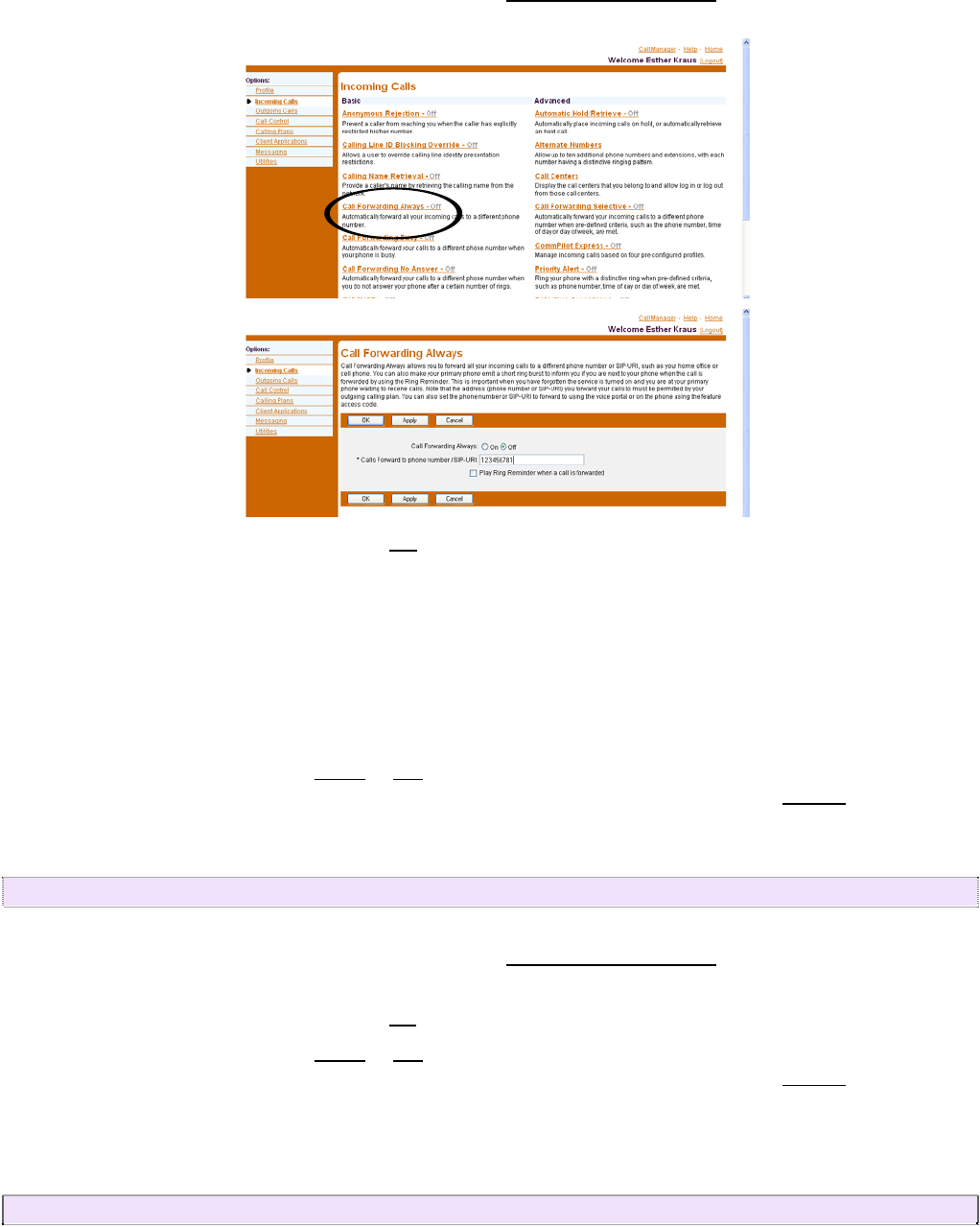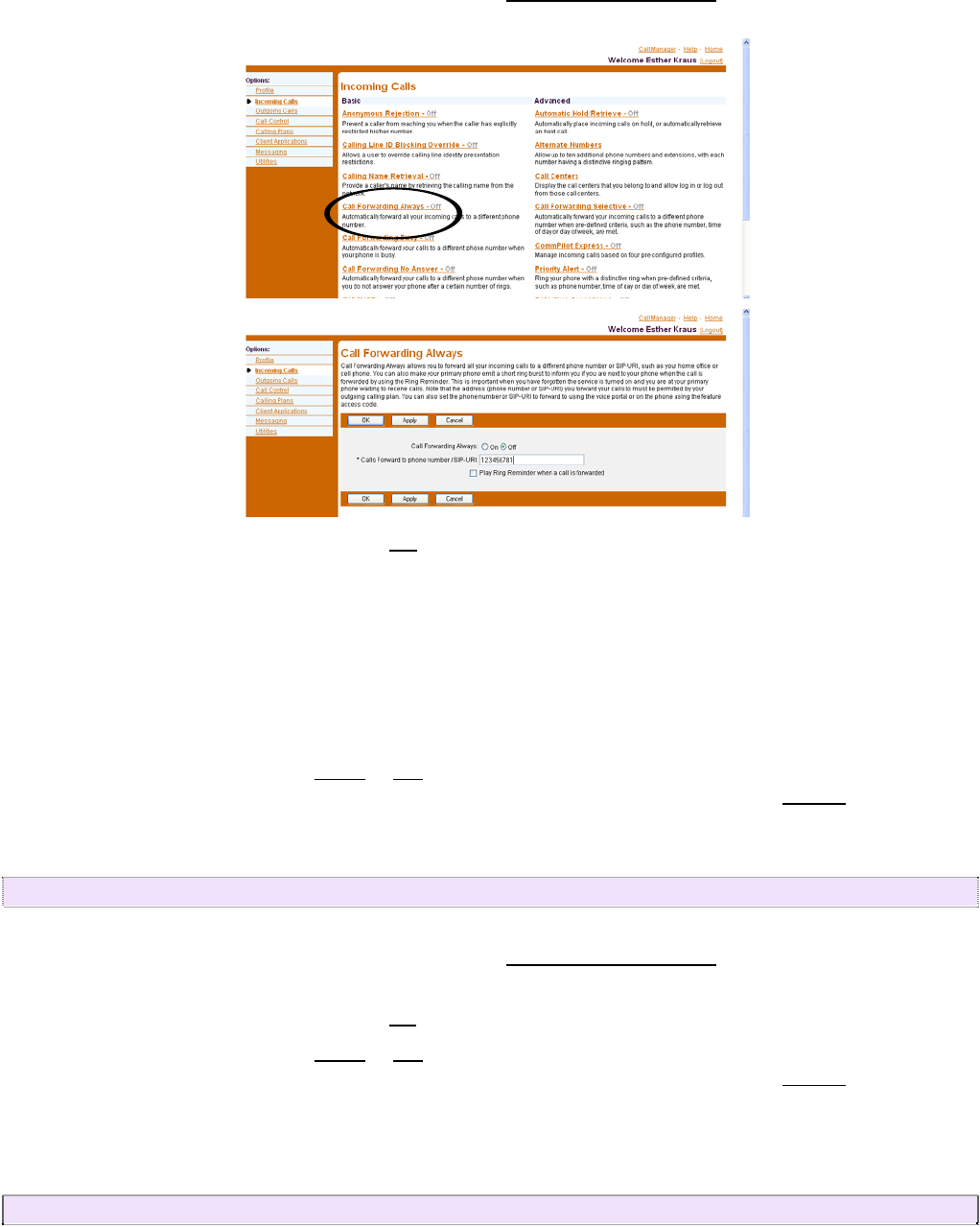
Use this procedure to redirect your calls to another number.
1. On the User – Incoming Calls menu page, click
Call Forwarding Always. The User – Call
Forwarding Always page appears.
2. For Call Forwarding Always, click “
On”.
3. Type the number to forward your calls to in the Calls Forward to text box (dashes, parentheses, or
spaces are not necessary). If this number is not one assigned to the group, type the complete
number: +<country code> <national number>. For example, “+1” must precede long distance calls
within the U.S. This is required information when the service is on. The text box must be populated
with a valid phone number.
4. To cause a short ring burst to be played at your office phone when a call is forwarded, check Play
Ring Reminder when a call is forwarded.
5. Save your changes. Click
Apply or OK. Apply saves your changes. OK Saves your changes and
displays the previous page. To exit without saving, select another page or click
Cancel to display
the previous page.
5.4. Call Forwarding Always: Turn Forwarding OFF
1. On the User – Incoming Calls menu page, click
Call Forwarding Always. The User – Call
Forwarding Always page appears.
2. For Call Forwarding Always, click “
Off”.
3. Save your changes. Click
Apply or OK. Apply saves your changes. OK Saves your changes and
displays the previous page. To exit without saving, select another page or click
Cancel to display
the previous page.
5.5. Call Forwarding Busy: Turn Forwarding ON
www.telovations.com
21