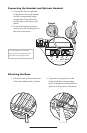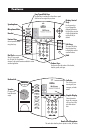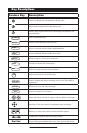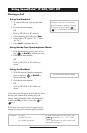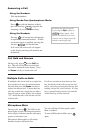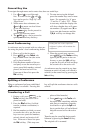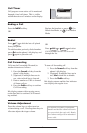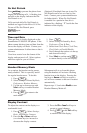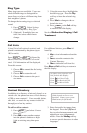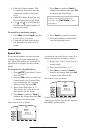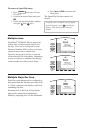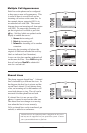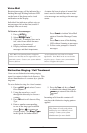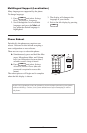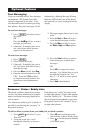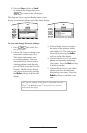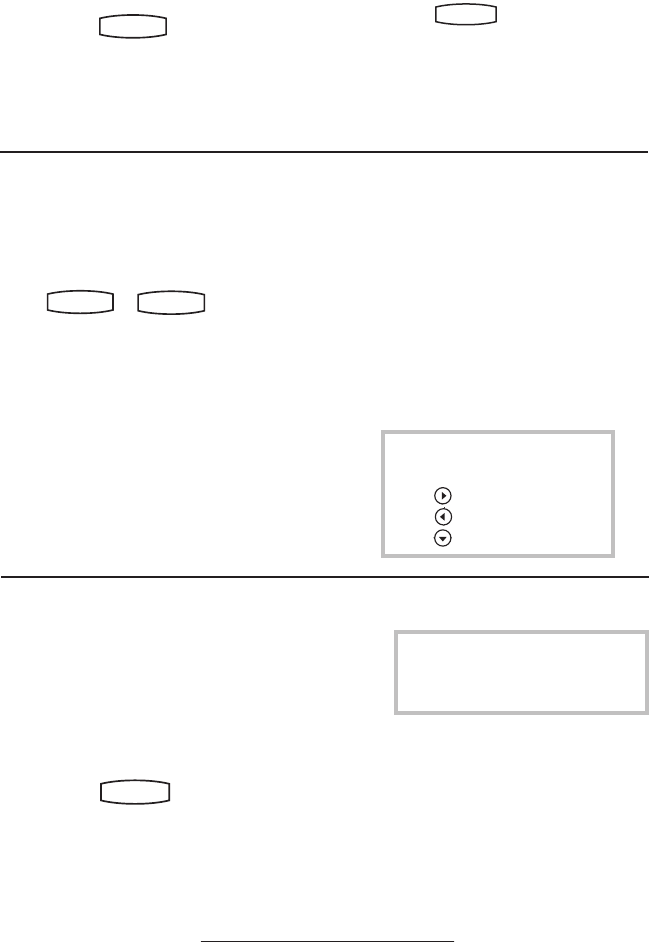
11
Ring Type
Many ring types are available. Users can
select different rings to distinguish be
-
tween lines or to have a different ring from
their neighbor’s phone.
To change the incoming ring to a desired
sound:
1. Press
Hold
Del
Sel
Conference
1 3
DEF
5
JKL
4
GHI
6
MNO
8
TUV
7
PQRS
9
WXYZ
0
OPER
*
#
2
ABC
Hold
Del
Sel
Directories
Services
Call Lists
Buddy Status
My Status
Redial
Menu
Messages
Do Not Disturb
ABC
21
DEF
3
54
MNOJKLGHI
6
TUV
87
WXYZ
9
OPER
PQRS
0
. Select Settings
followed by Basic, Ring Type.
2. (Optional) If multiple lines are
used, first select which line to
change.
3. Using the arrow keys, highlight the
desired ring type. Press the Play
soft key to hear the selected ring
type.
4. Press
Select to change to the se-
lected ring type.
5. Press
Hold
Del
Sel
Conference
1 3
DEF
5
JKL
4
GHI
6
MNO
8
TUV
7
PQRS
9
WXYZ
0
OPER
*
#
2
ABC
Hold
Del
Sel
Directories
Services
Call Lists
Buddy Status
My Status
Redial
Menu
Messages
Do Not Disturb
ABC
21
DEF
3
54
MNOJKLGHI
6
TUV
87
WXYZ
9
OPER
PQRS
0
or the Exit soft key
to return to the idle display.
See also Distinctive Ringing / Call
Treatmen
t.
Call Lists
A local list of calls missed, received, and
placed is maintained by the phone (up to
100 for each).
Press
Hold
De
l
Se
l
Conference
1 3
DEF
5
JKL
4
GHI
6
MNO
8
TUV
7
PQRS
9
WXYZ
0
OPER
*
#
2
ABC
Hold
De
l
Se
l
Directories
Services
Call Lists
Buddy Status
My Status
Redial
Menu
Messages
Do Not Disturb
ABC
21
DEF
3
54
MNOJKLGHI
6
TUV
87
WXYZ
9
OPER
PQRS
0
or
Hold
De
l
Se
l
Conference
1 3
DEF
5
JKL
4
GHI
6
MNO
8
TUV
7
PQRS
9
WXYZ
0
OPER
*
#
2
ABC
Hold
De
l
Se
l
Directories
Services
Call Lists
Buddy Status
My Statu
s
Redial
Menu
Message
s
Do Not Disturb
ABC
21
DEF
3
54
MNOJKLGHI
6
TUV
87
WXYZ
9
OPER
PQRS
0
followed by
Missed, Received, or Placed Calls as de-
sired. Call information will be displayed.
From this screen:
1. Choose
Edit to amend the dial string
if necessary.
2. Choose
Dial to return the call.
3. Choose
Exit to return to the previ-
ous menu.
For additional choices, press
More fol-
lowed by:
4. Info to view information about the
call.
5. Save to store the contact to the
Contact Directory.
6. Clear to delete the call from list.
Press More and Exit soft keys to return to
the idle display.
To quickly view respective call
lists from the idle display:
Press
Hold
De
l
Se
l
1 3
DEF
5
JKL
4
GHI
6
MNO
8
TUV
7
PQRS
9
WXYZ
0
OPER
*
#
2
ABC
Hold
Menu
Messages
Do Not Distur
b
ABC
21
DEF
3
54
MNOJKLGHI
6
TUV
87
WXYZ
9
OPER
PQRS
0
Directories
Services
Conference
Transfe
r
Redial
for Placed Calls.
Press
Hold
De
l
Se
l
1 3
DEF
5
JKL
4
GHI
6
MNO
8
TUV
7
PQRS
9
WXYZ
0
OPER
*
#
2
ABC
Hold
Menu
Messages
Do Not Distur
b
ABC
21
DEF
3
54
MNOJKLGHI
6
TUV
87
WXYZ
9
OPER
PQRS
0
Directories
Services
Conference
Transfe
r
Redial
for Received Calls.
Press
Hold
De
l
Se
l
1 3
DEF
5
JKL
4
GHI
6
MNO
8
TUV
7
PQRS
9
WXYZ
0
OPER
*
#
2
ABC
Hold
Menu
Messages
Do Not Distur
b
ABC
21
DEF
3
54
MNOJKLGHI
6
TUV
87
WXYZ
9
OPER
PQRS
0
Directories
Services
Conference
Transfe
r
Redial
for Missed Calls.
Contact Directory
In addition to a directory of missed, placed, or re-
ceived calls, the phone can store a local directory
of 200 or more contacts*. Users can add, delete,
edit, dial, or search for any contact in this list
through just a few key strokes.
To add or edit a contact:
1. Press
Hold
Del
Sel
Conference
1 3
DEF
5
JKL
4
GHI
6
MNO
8
TUV
7
PQRS
9
WXYZ
0
OPER
*
#
2
ABC
Hold
Del
Sel
Directories
Services
Call Lists
Buddy Status
My Status
Redial
Menu
Messages
Do Not Disturb
ABC
21
DEF
3
54
MNOJKLGHI
6
TUV
87
WXYZ
9
OPER
PQRS
0
and select Contact
Directory
.
2. Press
Add to enter another contact
into the phone’s database or high
-
light an existing entry then press
Edit.
3. Enter first and/or last name from
the keypad. Press the
1/A/a soft
key to select between numeric and
upper/lower case alphanumeric
modes. Press the Encoding soft key
to access special characters in other
languages.
*Limit depends on Server con-
figuration. Contact your system
administrator for full details.