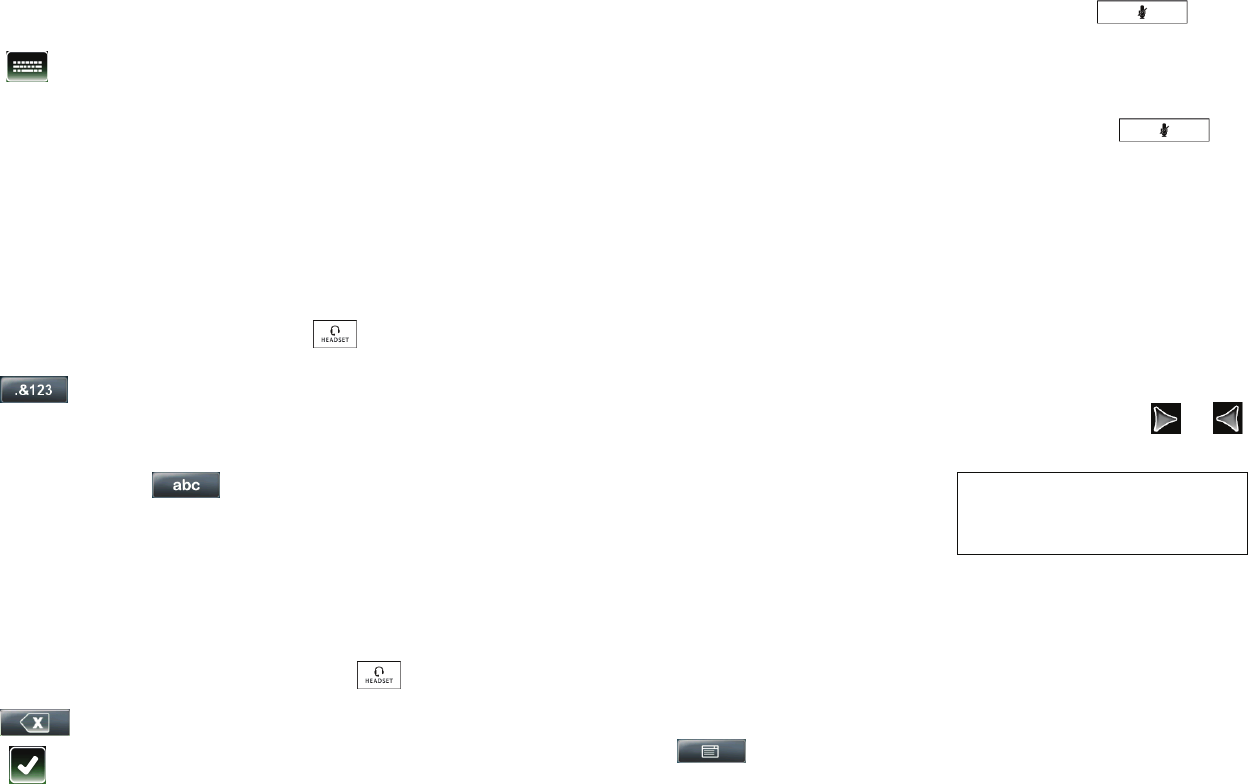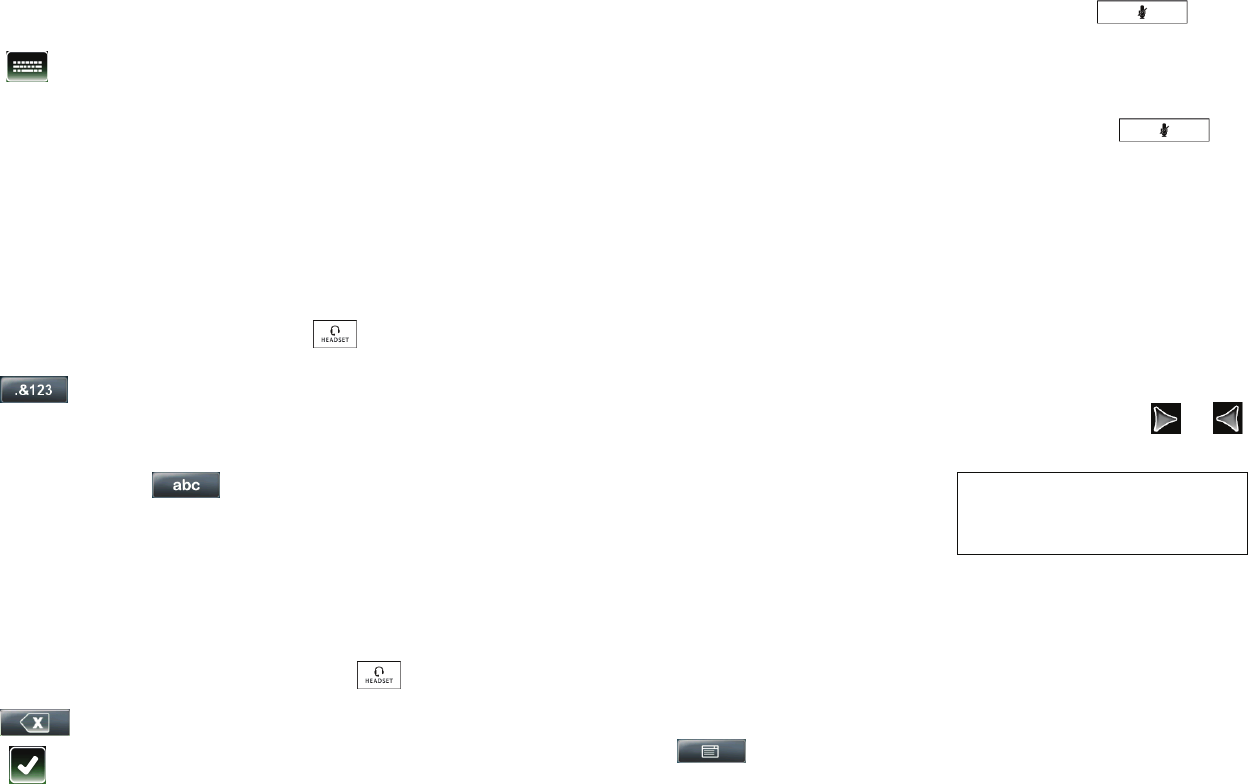
Polycom VVX 1500 Phone Quick User Guide. 1725-16844-001 Rev. A March 2009 Edition 2
Entering and Updating Data
To enter data:
1. Tap the field you want to edit, and then
tap (beside the screen title).
2. From the “keyboard” on the touch
screen, do one or more of the
following:
• If you can only enter numbers, tap a
number on the touch screen’s
keyboard.
• If you can enter a combination of
letters and numbers, tap the abc,
ABC, 123, or Abc soft keys to
toggle between lowercase,
uppercase, numerical, and titlecase
modes. Then, tap a letter or number
on the touch screen’s keyboard.
• To enter special characters, tap
to display the special
characters keyboard. Then, tap the
special character on the touch
screen’s keyboard. To return to
alphabetic mode, tap .
• To enter text in a special language,
tap the Latin, Katakana, Unicode,
Cyrillic or ASCII soft keys to toggle
between different languages. Then,
tap a character on the touch
screen’s keyboard.
• To delete data you entered, use the
arrow keys to position the cursor to
the right of the character or number
you want to delete, and then tap
.
3. Tap .
To enable or disable fields, or choose a
field option:
>>Tap the field name, and then tap the
field’s highlighted box. From the drop-
down list, tap the option you want.
BASIC PHONE FEATURES
Placing Calls
Using the handset:
>>Pick up the handset, and then enter
the phone number by tapping the touch
screen or using the phone keypad.
Using the speakerphone:
>>With the handset on-hook, tap the
New Call soft key or a Line Key, and
then enter the phone number by
tapping the touch screen or using the
phone keypad.
Using the optional headset:
>>With the headset connected, press
, and then enter the phone
number by tapping the touch screen or
using the phone keypad.
(If the call is not automatically placed, tap
the Send soft key.)
Answering Calls
Using the handset:
>>Pick up the handset.
Using the speakerphone:
>>Tap the Answer soft key or the
Line Key with the flashing green status
indicator.
Using the optional headset:
>>Press .
Answering Calls When You’re on
Another Call
If an incoming call arrives while you have
an active call, you will hear a call-waiting
beep, and the incoming call is displayed.
To answer the new call, tap the Answer
soft key. The phone places the original
call on hold.
Ending Calls
To end a call, tap the End Call soft key.
Using Video
Make sure you open the privacy shutter
(centered above the touch screen) using
the privacy shutter adjuster (centered
along the top edge, above the camera).
You can also adjust the camera barrel
(located behind the camera) up or down.
During a video call, tap the Video soft key
to do the following:
• To start or stop transmitting video, tap
the Start Video or Stop Video
soft key.
• To display the video that appears in the
large window on the entire screen, tap
the Full Screen soft key. To return to
normal viewing mode, tap the
full screen video.
• To toggle the video to display large
far-site video with PIP near-site video,
or PIP far-site video with larger near-
site video, tap the Swap soft key.
• To exit the video options, tap the Back
soft key.
During an audio-only call, the video
soft keys are not available.
Disabling Video
You can disable your phone from
automatically transmitting video at the
start of all calls. (If you disable this setting,
you can still choose to transmit video on a
call-by-call basis. See Using Video.)
To disable video at the start of all calls:
1. Tap > Settings > Basic >
Video > Video Call Settings.
2. Tap the Auto Start Video Tx field’s
highlighted box.
3. From the drop-down list, tap Disabled.
4. Tap the Save soft key.
Muting the Microphone
During a call, press . The
Mute button glows red.
You can hear all other parties while Mute
is enabled, but the other parties cannot
hear you.
To turn off Mute, press
again. The red LED turns off.
Holding and Resuming Calls
To place a call on hold:
>>Tap the Hold soft key.
To resume a call on hold:
>>Tap the Resume soft key.
(If you have more than one call on
hold, tap the call on hold to select it,
and then tap the Resume soft key.
If you have more than three calls on
hold on a Line Key, use or
to select the call on hold.)
Transferring Calls
To transfer a call:
1. During a call, tap the Transfer soft key.
The active call is placed on hold.
2. Place a call to the party to whom you
want to transfer the call.
3. When you hear the ring-back sound or
after you speak with the second party,
tap the Transfer soft key.
If you have multiple Line Keys, you can
resume the first call on hold on another
Line Key by tapping the associated
Line Key.