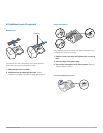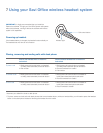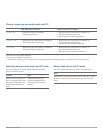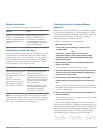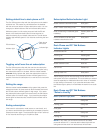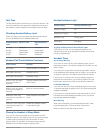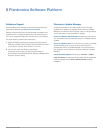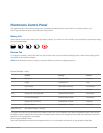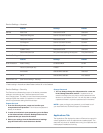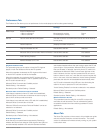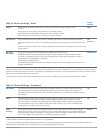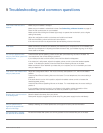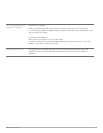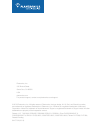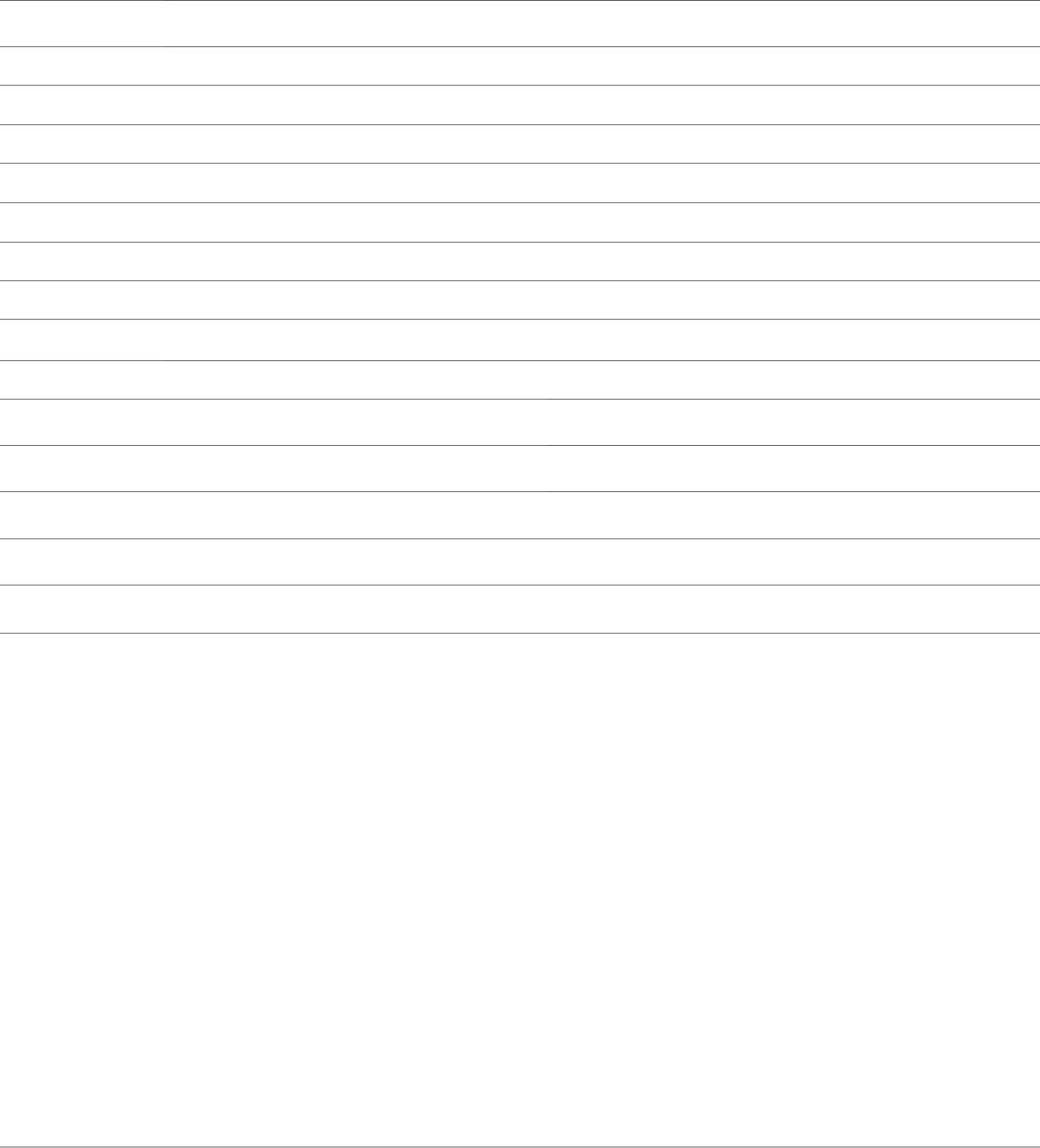
Plantronics Savi User Guide 20
Feature Settings Default
General Mute Tone Standard/Low/Off Standard
Deskphone Ringtone Sound 1/Sound 2/Sound 3 Sound 1
Deskphone Volume Standard/Low/Off Standard
PC Ringtone Sound 1/Sound 2/Sound 3 Sound 2
PC Volume Standard/Low/Off Standard
System Tones Standard/Low/Off Standard
Second Inbound Call Ring Continuously/Ring Once/Ignore Ring Continuously
Change Password
1 You can always change the old password to a new one
in the Change Password section. If a password is not
stored in the device, the only way to store a password in the
device is to use Feature Set Lock. You will only able to change
a password if there is a previous password set in the device.
NOTE In case you forget your password, you will need to call
your local Plantronics Technical Support for assistance.
Applications Tab
The Applications Tab displays the status of Plantronics support for
various applications such as softphones and media players. The
status will only show as “enabled and running” for softphones and
media players installed and running.
Device Settings – Security
The Plantronics software allows some of the device parameters
settings to be locked by the IT staff and prevent end users
from changing them. The ability to lock/unlock these parameter
settings requires the creation of a password. In order to lock/
unlock any parameter setting follow these steps:
Feature Set Lock
1 From the Security screen, create and confirm your
new password and press Set. This will store the password
directly in the device.
2 In order to lock/unlock some parameter, go to the Base
or the Advanced tabs of Device Settings and enter the
password that you stored in the device.
3 Select your settings from the Base/Advanced settings
page and lock/unlock each feature as desired.
Feature Settings Default
Audio Protection
Audio Limiting 80 dB/85 dB/off 85 dB*
Hours on phone per day 2/4/6/8 8
Anti-Startle Selected/Not selected Selected*
G616 Selected/Not selected Not selected
Feature Set Lock
(See Device Settings - Security)
* Default setting in Australia and New Zealand will be Off or Not Selected.
Device Settings – Advanced
Device Settings – Headset