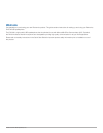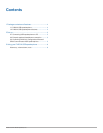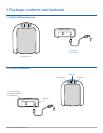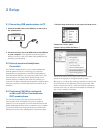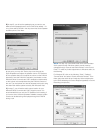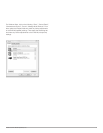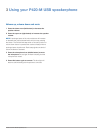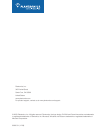Plantronics P420-M USB Speakerphone
6
B) In step B, you will set the speakerphone you want to use.
Make sure the speakerphone is set for P420-M by default. If it
is not, then select P420-M in the drop-down lists under Speaker
and Microphone. Click Next.
At this point, you may click Test to play a tone through the
P420-M speaker and adjust the speaker volume. For Windows
XP, the speaker slider will not adjust the volume on the P420-M
(because of how the P420-M is required to enumerate to meet
Microsoft Office Communicator 2007 certification requirements)
so the volume must be adjusted using the P420-M controls on
the unit. The microphone can also be adjusted at this point using
the slider. Both sliders operate correctly with Windows Vista.
C) In step C, you will set the audio output location for your
Microsoft Office Communicator 2007 program sounds. It is
recommended that you use your PC speakers for this setting, if
you have a sound card and speakers available, because system
sounds can be distracting when played through the P420-M
during a call.
NOTE This step only controls Microsoft Office Communicator
2007 system sounds. Windows system sounds must be
managed through “Sounds and Audio Devices” in the Control
Panel. To make any further adjustments to Windows audio, do
the following:
For Windows XP, click on the following: “Start”, “Settings”,
“Control Panel” and select “Sound and Audio Devices”. From
there, select the audio tab and make any further adjustments
to the P420-M settings for Sound Playback (speaker) or Sound
Recording (microphone).