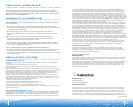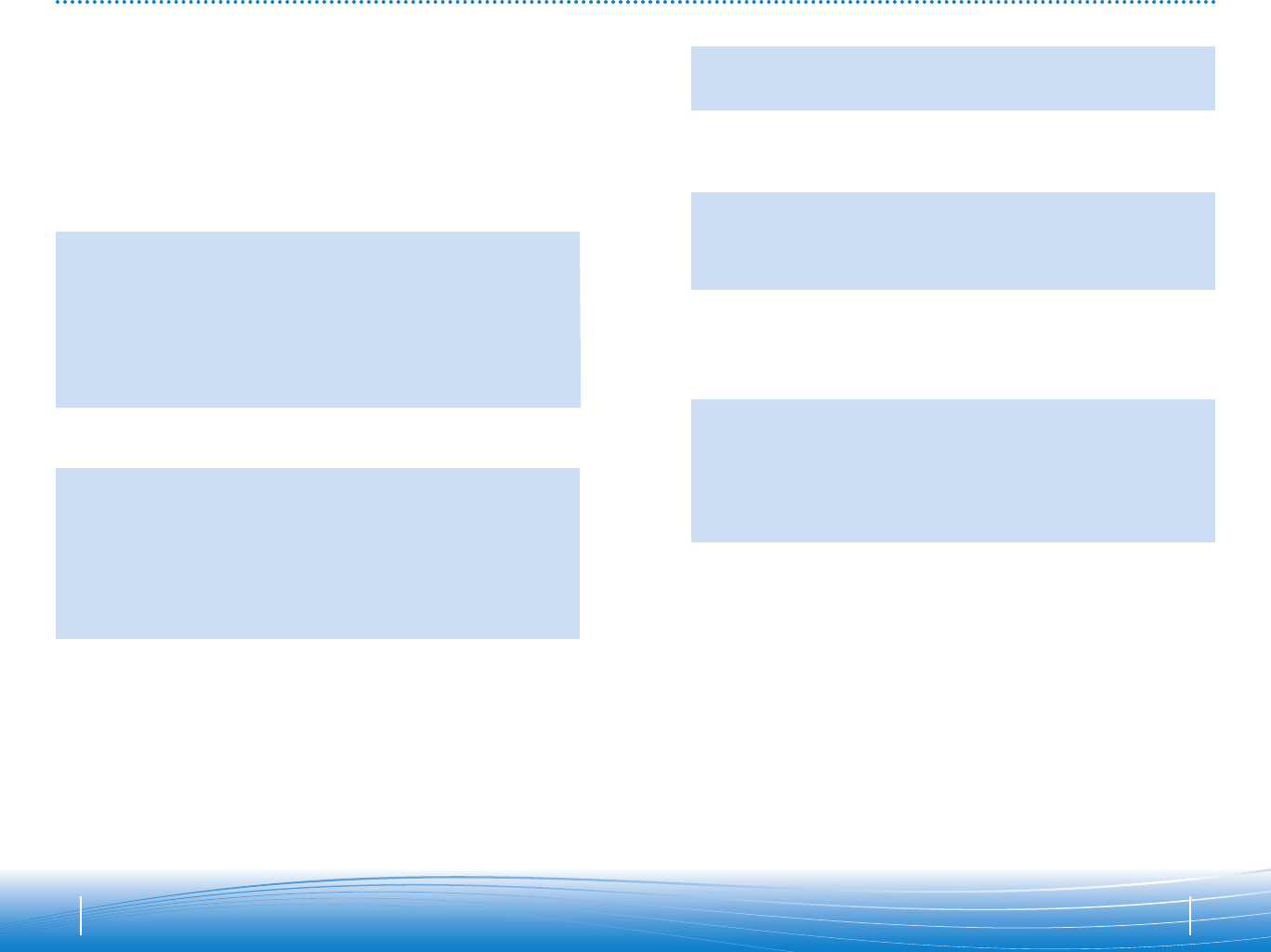
1716
TROUBLESHOOTING FOR VOYAGER 510-USB
• Lower the listen volume on your softphone until
the distortion disappears.
• Adjust volume on headset. See page 14.
• The USB Bluetooth adapter will set itself as the
default audio device in Windows
®
. Use the Audio
settings in Windows
®
under Sounds and Audio
Devices to change the device used for audio.
• Headset battery may be dead, so be sure the
headset is fully charged. See page 5.
• When a PC goes into standby or hibernation, the
USB Bluetooth adapter no longer is powered on.
Be sure your PC is in an active state.
• Battery may be deteriorating. Call your supplier
or Plantronics.
• The headset radio link is locked on. Be sure you
do not lock the radio link on for long periods of
time as it will significantly reduce standby and
talk time of the headset.
• One beep every 10 seconds is caused by a low
battery warning. Recharge battery by returning
headset to the charging stand for one to three
hours until indicator light turns blue.
• One beep is an out of range warning.
Move closer to the USB Bluetooth adapter.
• Two beeps every 30 seconds indicate your mute is
on. Press the mute button once to turn mute off.
Sound in headset is distorted.
I can hear echo in headset.
The other headset I was using to listen
to music does not work any more.
My headset stops responding
to button presses.
Battery talk time or standby time is
significantly degraded even after a
full charge.
I hear beeps in the headset.
• Check compatibility list on www.plantronics.com/
SoftphoneCompatibility to ensure your softphone
is compatible for remote answer and disconnect.
• Headset battery needs to be charged. See page 5.
• Headset is not paired to the USB Bluetooth
adapter. See page 8.
• When a PC goes into standby or hibernation, the
USB Bluetooth adapter no longer is powered on.
Be sure your PC is in an active state.
• Be sure PerSono Suite software is installed
and running. See page 9.
• Headset is not paired to the USB Bluetooth
adapter. See page 8.
• Headset battery needs to be charged. See page 5.
• Headset may be out of range of the USB
Bluetooth adapter. Move closer to adapter until
the headset is within range. Range varies with
office environment.
• When a PC goes into standby or hibernation, the
USB Bluetooth adapter no longer is powered on.
Be sure your PC is in an active state.
• Headset is not paired to the USB Bluetooth
adapter. See page 8.
• Headset is not paired to the USB Bluetooth
adapter. See page 8.
• Headset battery needs to be charged. See page 5.
• The USB Bluetooth adapter is not set as the
default audio device. Use the Audio settings in
Windows
®
under Sounds and Audio Devices to
select “Plantronics BT Adapter” as the audio
device.
• Listening volume is too low. Press the volume up
button on the headset. See page 14.
• Headset is muted. Press the mute button on
headset to unmute the microphone. See page 14.
• Headset microphone boom aligned incorrectly.
Align the headset boom with your mouth.
• Headset battery needs to be charged. See page 5.
• The USB Bluetooth adapter is not set as the
default voice device. Use the Voice settings in
Windows
®
under Sounds and Voice Devices
to select “Plantronics BT Adapter” as the voice
device.
My Voyager headset does not work
with the softphone I am using on my
PC. (I cannot answer or disconnect
from the headset call button).
I’ve plugged in the USB Bluetooth
adapter but my headset does not respond
to button presses.
I’ve installed PerSono Suite and the USB
Bluetooth adapter but the system tray icon
shows a red X (denoting no connection).
I cannot hear caller.
Callers cannot hear me.
Problem Solution Problem Solution