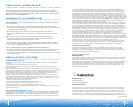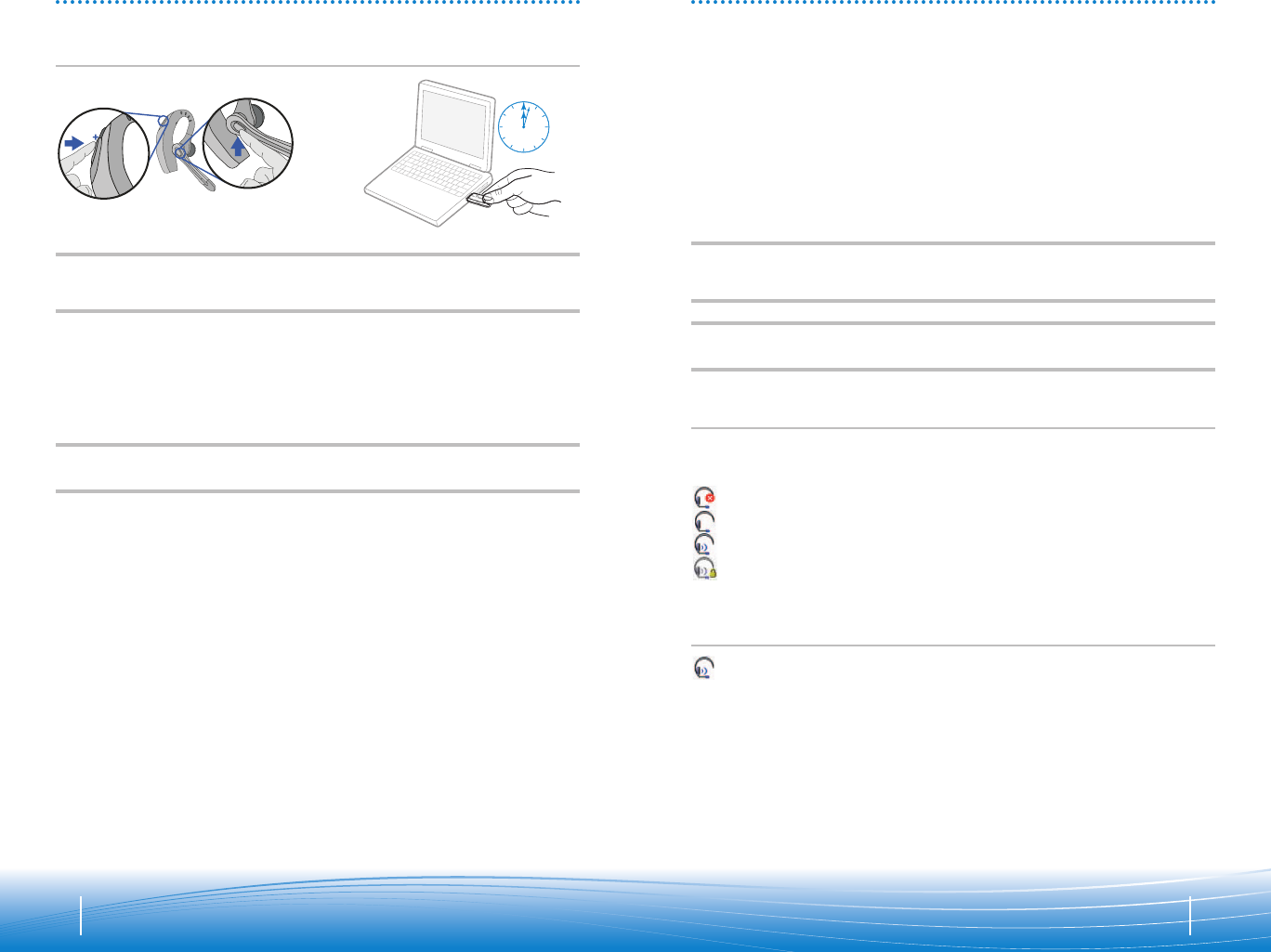
8 9
PAIRING
Pairing Headset
with USB Bluetooth Adapter
NOTE: The headset and USB Bluetooth adapter are paired to each other at the factory. However,
if you have purchased a USB Bluetooth adapter separately, or if you wish to use a replacement
headset with your existing adapter, the units must be paired.
Power on the headset. Insert the USB Bluetooth adapter in the USB port of your computer.
1. Simultaneously press the listen volume
adjust button marked + (volume up)
and the call control button. Release
the buttons when the indicator light
begins to flash red then blue.
NOTE: Take caution when manually pairing the USB adapter. Do not press hard. Please “pinch”
with both fingers rather than push on the adapter to avoid damage to the adapter or USB port.
2. Pinch the pairing/connect button
for at least 2 seconds until adapter
flashes red and blue and begin pairing
with your Bluetooth headset.
2 sec.
INSTALLING PERSONO SUITE SOFTWARE
Plantronics PerSono Suite software provides the link between your Bluetooth headset and
the softphone application on your computer. PerSono Suite software provides the ability to
remotely detect and answer/end a call from your softphone application via the headset
call control button.
1. With the CD inserted, go to the PerSono Suite main screen and click on “Install the
PerSono Suite Software.”
2. Your softphone may require you to choose which audio device you wish to use. Please
refer to softphone documentation for details.
NOTE: When the USB Bluetooth adapter is installed, it becomes the default audio device in
your computer. You can set preferences manually in the Windows
®
operating system through
the Sounds and Audio Devices option in the Control Panel.
NOTE: Once installed we recommend that you set PerSono Suite to launch whenever the
Windows
®
operating system starts.
System Tray Icons
After installing the software, one of the four system tray icons will appear in the tray bar at the
bottom of your screen showing status of headset communication with PerSono Suite.
: No headset detected
: Headset detected, no radio link to USB Bluetooth adapter
: Headset detected, and radio link to USB Bluetooth adapter active
: Headset detected, and radio link to USB Bluetooth adapter is locked on
Right click on the headset system tray icon and choose “Options”. This will bring up
the PerSono Suite Basic Options and Current Status Screens.
Refer to online application help for explanation details on the PerSono Suite software.
Configuration and status