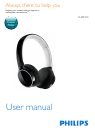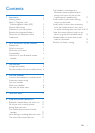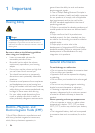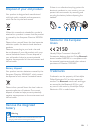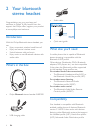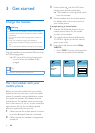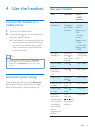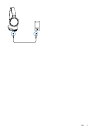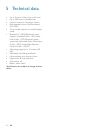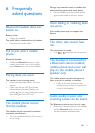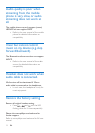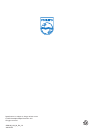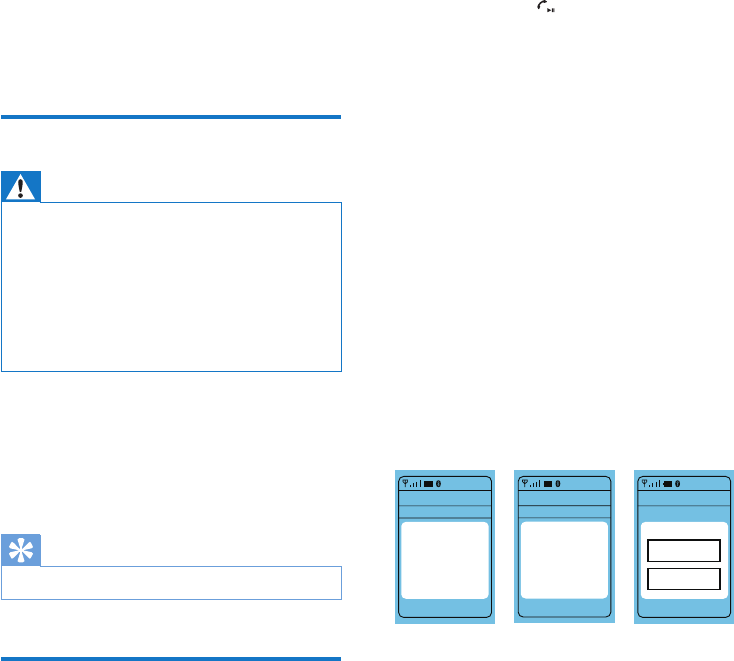
6 EN
3 Get started
Charge the headset
Warning
• Before you use your headset for the rst time, charge
the battery for four hours for optimum battery capacity
and lifetime.
• Use only the original USB charging cable to avoid any
damage.
• Finish your call before charging the headset, as
connecting the headset for charging will power off the
unit.
• You can operate the headset normally during charging.
Plug the headset into a powered USB port with
an USB charging cable.
» LED turns white during charging and
turns off when the headset is fully
charged.
Tip
• Normally, a full charge takes three hours.
Pair the headset with your
mobile phone
Before you use the headset with your mobile
phone for the rst time, pair it with the mobile
phone. A successful pairing establishes a unique
encrypted link between the headset and the
mobile phone. The headset stores the last eight
links in the memory. If you try to pair more than
eight devices, the link for the earliest paired
devices is replaced by the new link.
1 Make sure that the mobile phone is turned
on and its Bluetooth feature is activated.
2 Make sure that the headset is charged and
turned off.
3 Press and hold until the LED starts
ashing white and blue alternately.
» The headset is in pairing mode, which
lasts ve minutes.
4 Pair the headset with the mobile phone.
For details, refer to the user manual of
your mobile phone.
A sample pairing is shown below.
1 Activate the Bluetooth feature of your
mobile phone, search for the model
number of the headset.
2 On mobile phones featuring Bluetooth
2.1+EDR or higher, you do not need to
enter a pass code.
3 From the found devices, select Philips
SHB9100.
• Enter "0000" (4 zeros) if prompted to
enter the pin code of the headset.
Settings
Select
Back
Connectivity
10:37
Enter Password
****
0000
Settings
Bluetooth
Select
Back
Connectivity
10:35
Add
Bluetooth
device
Settings
Devices Found
Select
Back
10:36
Philips SHB6000
Settings
Select
Back
Connectivity
10:37
Enter Password
****
0000
Settings
Bluetooth
Select
Back
Connectivity
10:35
Add
Bluetooth
device
Settings
Devices Found
Select
Back
10:36
Philips SHB9100