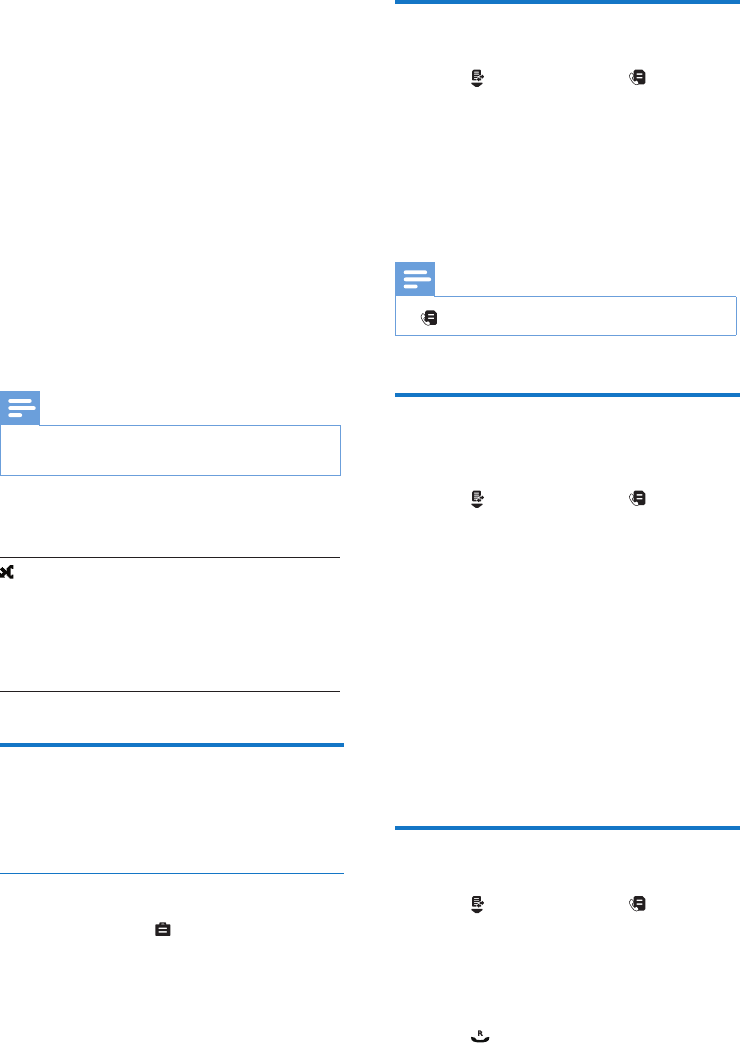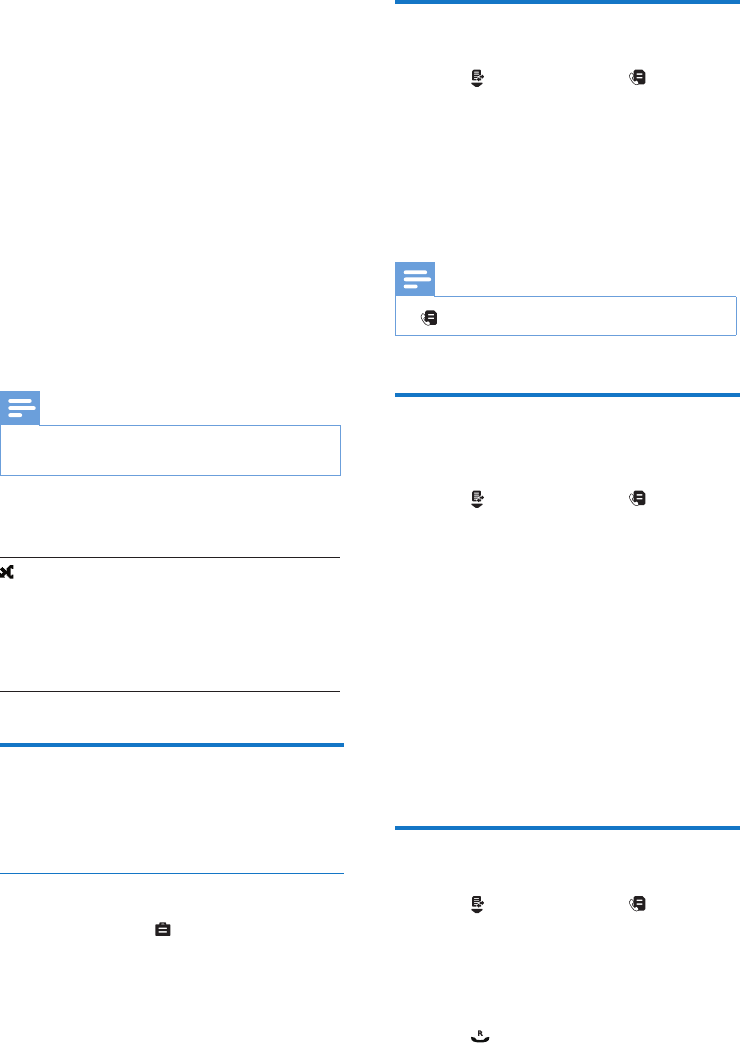
20 EN
View the call records
1
Press or select [Menu] > , then press
[OK] to conrm.
» The incoming call log is displayed.
2
Select [Incoming calls].
3
Select a record, then select [Option]
> [View] > [OK] to view the available
information.
Note
•
is available only in CD491.
Save a call record to the
phonebook
1
Press or select [Menu] > , then press
[OK] to conrm.
» The incoming call log is displayed.
2
Select [Incoming calls].
3
Select a record, then press [Option].
4
Select [Save number], then press [OK] to
conrm.
5
Enter and edit the name, then press [OK]
to conrm.
6
Enter and edit the number, then press
[Save] to conrm.
» The record is saved.
Return a call
1
Press or select [Menu] > , then press
[OK].
» The incoming call log is displayed.
2
Select [Incoming calls].
3
Select a record on the list.
4
Press to make the call.
8 Call log
The call log stores the call history of all missed
or received calls. The incoming call history
includes the name and number of the caller, call
time, and date. This feature is available if you
have registered to the caller ID service with
your service provider.
Your phone can store up to 50 call records. The
call log icon on the handset ashes to remind
you of any unanswered calls. If the caller allows
the display of his identity, you can view his
name or number. The call records are displayed
in chronological order with the most recent
received call at the top of the list.
Note
•
Make sure that the number in the call list is valid before
you can call back directly from the call list.
The following icon shown on the screen informs
you if you have missed calls.
• It is red on the standby screen when
there is a new missed call.
• It is red in the incoming call list when
there is an unread missed call.
• It is green in the incoming call list
when there is a read missed call.
Call list type
You can view all incoming calls or missed calls
from this menu.
Select the call list type
1
Select [Menu] > > [Call list type], then
press [OK] to conrm.
2
Select an option, then press [OK] to
conrm.