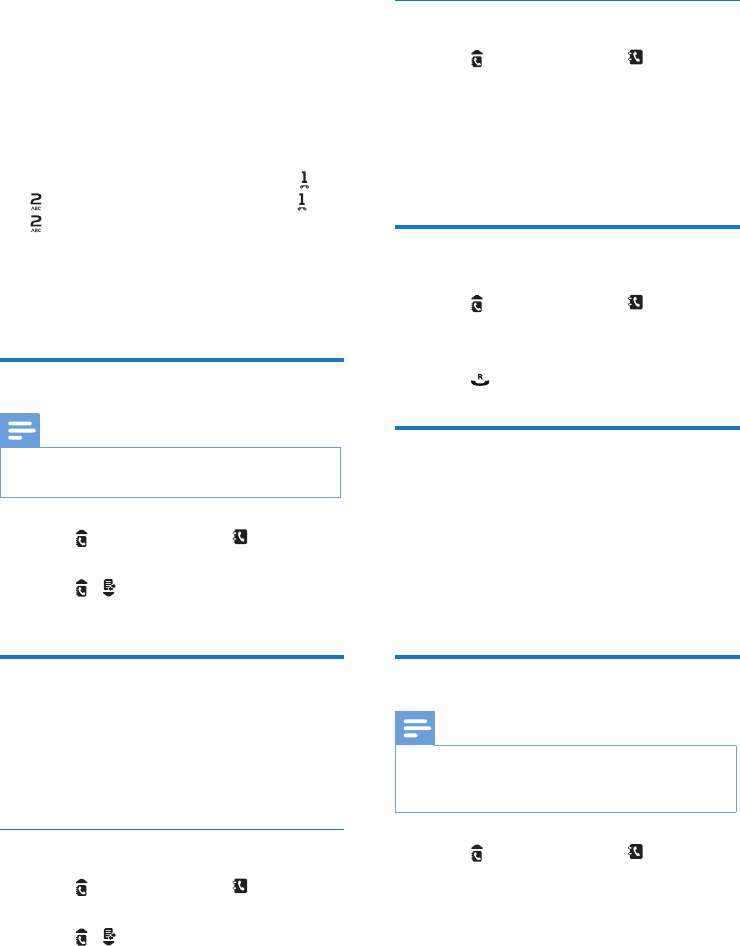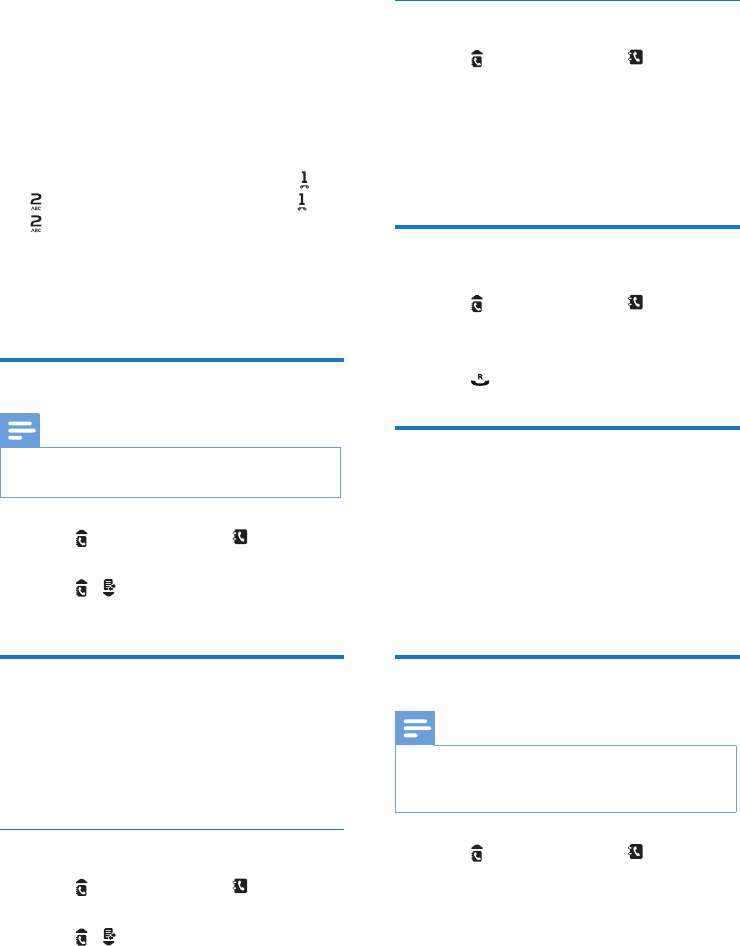
18 EN
Enter the rst character of a contact
1
Press or select [Menu] > > [OK] to
access the phonebook list.
2
Press the alphanumerical key that matches
the character.
» The rst record that starts with this
character is displayed.
Call from the phonebook
1
Press or select [Menu] > > [OK] to
access the phonebook list.
2
Select a contact in the phonebook list.
3
Press to make the call.
Access the phonebook during
a call
1
Press [Option] and select [Phonebook].
2
Press [OK] to conrm.
3
Select a contact, press [Option], then press
[View] to view the number.
Add a record
Note
•
If your phonebook memory is full, the handset displays a
notication message. Delete some records to add new
ones.
1
Press or select [Menu] > to access the
phonebook list.
2
Select [Option] > [Add new], then press
[OK] to conrm.
3
Enter the name, then press [OK] to conrm.
4
Enter the number, then press [Save] to
conrm
» Your new record is saved.
7 Phonebook
This phone has a phonebook that stores up to 200
records. You can access the phonebook from the
handset. Each record can have a name up to 14
characters long and a number up to 24 digits long.
There are 2 direct access memories (keys
and
). Depending on your country, keys
and
are preset to the voice mail number and
information service number of your service
provider respectively. When you press and hold
on the key in standby mode , the saved phone
number is dialed automatically.
View the phonebook
Note
•
You can view the phonebook on one handset only
each time.
1
Press or select [Menu] > > [OK] to
access the phonebook list.
2
Press / to scroll through the
phonebook entries.
Search a record
You can search the phonebook records in these
ways:
• Scroll the contact list.
• Enter the rst character of the contact.
Scroll the contact list
1
Press or select [Menu] > > [OK] to
access the phonebook list.
2
Press / to scroll through the
phonebook list.