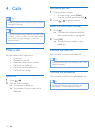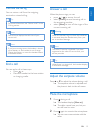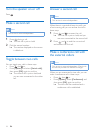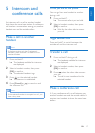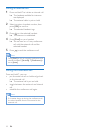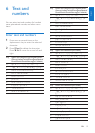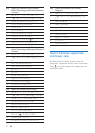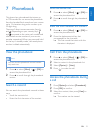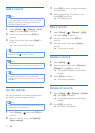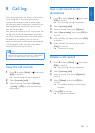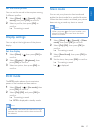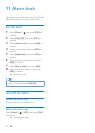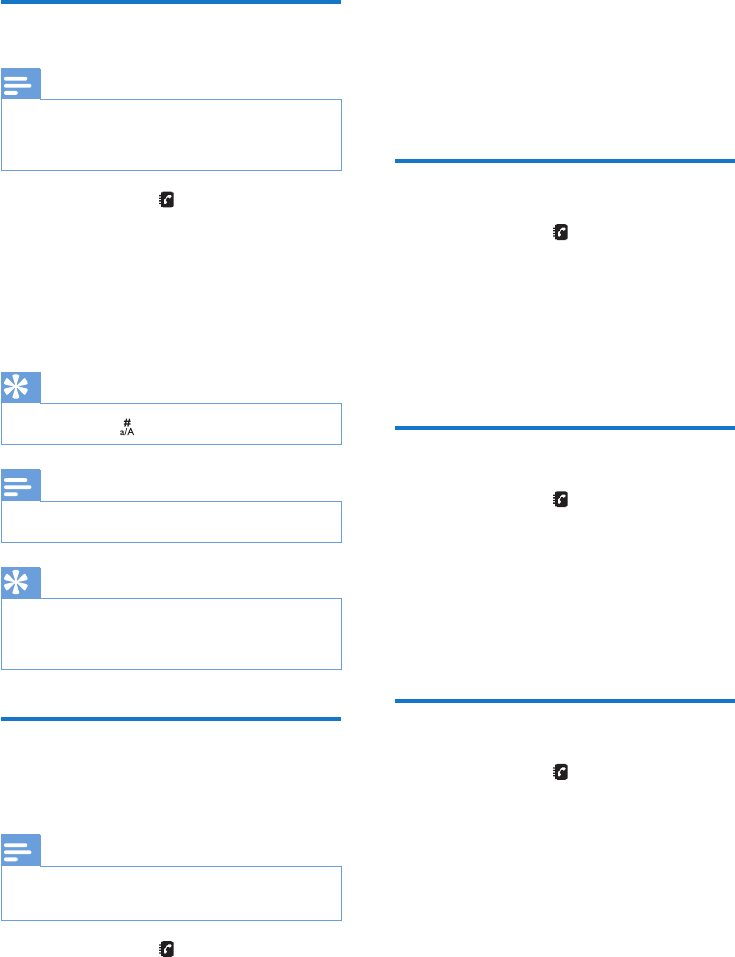
22 EN
Add a record
Note
•
If your phonebook memory is full, the handset
displays a notication message. Delete some
records to add new ones.
1 Select [Menu] > > [Option] > [Add
new], then press [OK] to conrm.
2 Enter the name, then press [OK] to
conrm.
3 Enter the number, then press [Save] to
conrm
» Your new record is saved.
Tip
•
Press and hold to insert a pause.
Note
•
The phonebook only saves new number entry.
Tip
•
For more information on how to edit the
numbers and name, see the section on Text and
numbers.
Set the melody
You can personalize the melody played when
someone in the phonebook calls you.
Note
•
Ensure you have subscribed the caller ID service
before you have this feature.
1 Select [Menu] > , then press [OK] to
conrm.
2 Select a contact, then press [Option] >
[Select melody].
3 Press [OK] to set or change the melody
for the contact.
4 Select a melody for the contact, then
press [OK] to conrm.
» The melody is set.
Edit a record
1
Select [Menu] > > [Option] > [Edit],
then press [OK] to conrm.
2 Edit the name, then press [OK] to
conrm.
3 Edit the number, then press [Save] to
conrm.
» The record is saved.
Delete a record
1
Select [Menu] > .
2 Select a contact, then select [Option] >
[Delete]. Press [OK] to conrm.
» The handset displays a conrmation
request.
3 Select [OK] to conrm.
» The record is deleted.
Delete all records
1
Select [Menu] > > [Option] > [Delete
all]. Press [OK] to conrm.
» The handset displays a conrmation
request.
2 Press [OK] to conrm.
» All records are deleted.