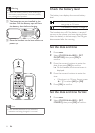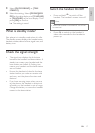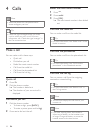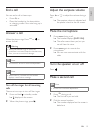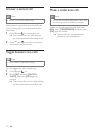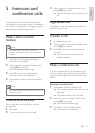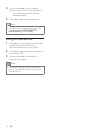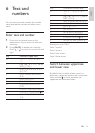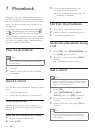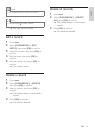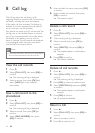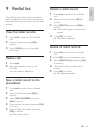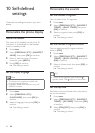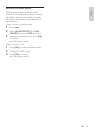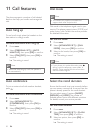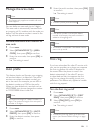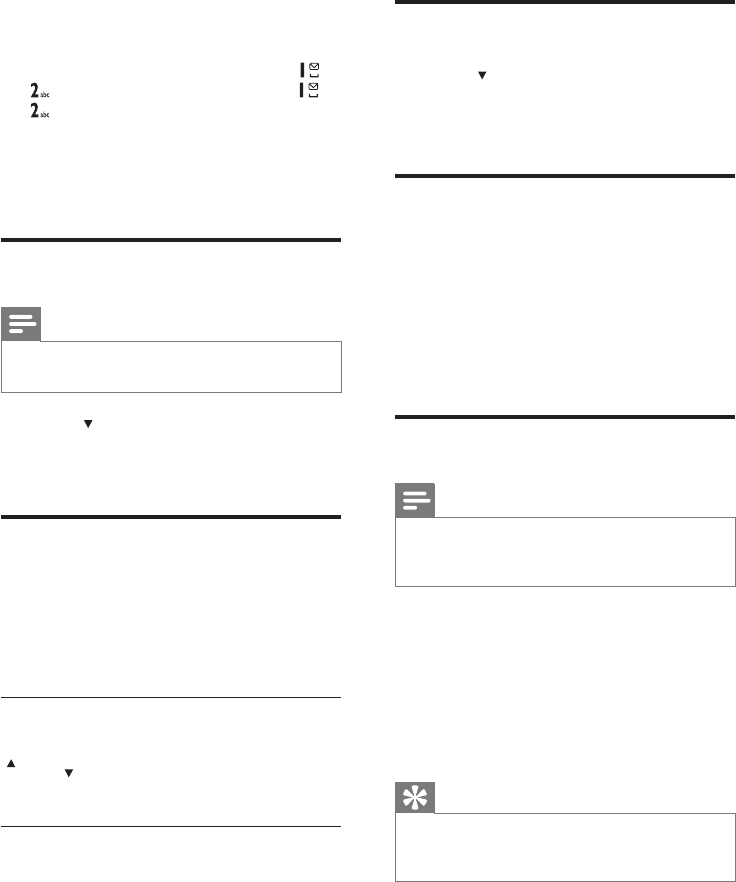
24
3 Press the alphanumerical key that
corresponds to the character.
The rst record that starts with this »
character is displayed.
Call from the phonebook
1 Press
Ph.Book
to access the phonebook.
2 Select a contact in the phonebook list.
3 Press
flash
T A L
K
to make the call.
Access the phonebook during
a call
1 Press [OK], select [PHONEBOOK] then
press [OK] again to conrm.
2 Select the contact, then press [OK] to
conrm.
The number can be viewed. »
Add a record
Note
If your phonebook memory is full, the handset •
displays a notication message. Delete some
records to add new ones.
1 Press [OK].
2 Select [PHONEBOOK] > [NEW
ENTRY], then press [OK] to conrm.
3 Enter the name then press [OK] to
conrm.
4 Enter the number, then press [OK] to
conrm.
Tip
For more information on how to edit the •
name and number, see the section on Text
and numbers.
7 Phonebook
This phone has a phonebook that stores up
to 100 records. You can access the phonebook
from the handset. Each record can have a name
up to 14 characters long and a number up to
24 digits long.
There are 2 direct access memories (keys
and
). Depending on your country, keys
and
are preset to the voice mail number
and information service number of your service
provider respectively. When you press and hold
on the key in standby mode , the saved phone
number is dialed automatically.
View the phonebook
Note
You can view the phonebook on one handset •
only each time.
1 Press
Ph.Book
.
2 Select a contact and view the available
information.
Search a record
You can search the phonebook records in these
ways:
Scroll the contacts list.•
Enter the rst character of the contact.•
Scroll the contact list
Access the phonebook menu, then press
call ID
and
Ph.Book
to scroll through the phonebook
entries.
Entertherstcharacterofacontact
1 Access the phonebook menu.
2 Select [LIST].
EN