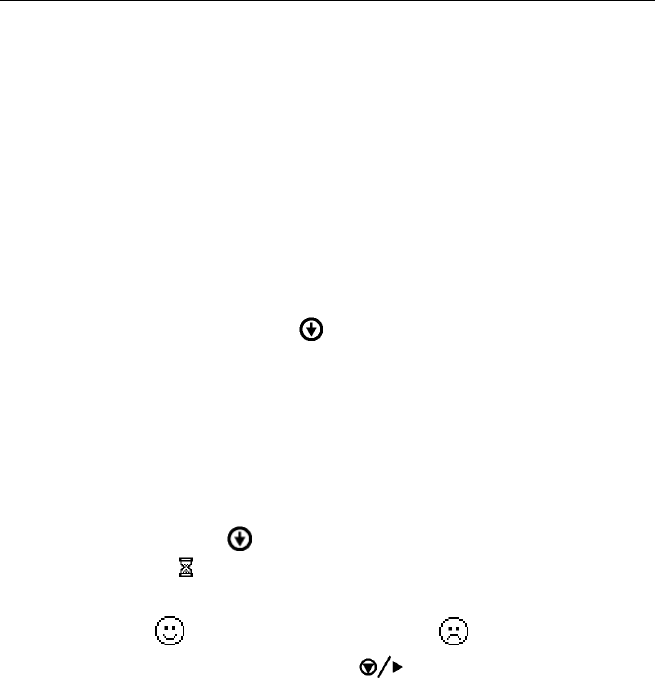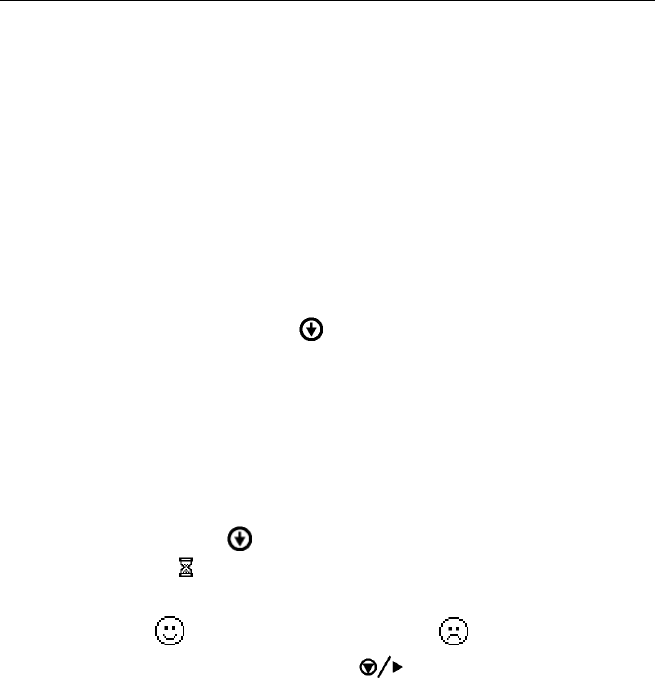
Digital Telephone Desktop 9850
18
Getting started
Dial the phone number which the Desktop 9850 is connected to and wait for the ring tone (twice).
A voice prompt is heard: Please enter ID, followed by the hash key.
On your touch tone telephone keypad , enter your user ID; if the number is less than four digits
you must finish with the hash-key (#). If the ID is accepted you hear a confirmation voice prompt
and you can start your dictation.
Note: If the ID is not found in the Keyword list, access is denied. Three attempts are possible
before the Desktop 9850 hangs up.
Transferring data from the Desktop 9850 to the PC
You can use the Desktop 9850 as part of the workflow management system for exchanging
data by transferring files to a PC. The software program can be used to define settings for how
you would like to operate the device. Depending on how you have defined the transfer,
downloading an audio file from the device to your PC may be started automatically or can be
initiated by pressing the DOWNLOAD button (
) on the Desktop 9850.
Note: During transfer to the PC, all buttons and switches on the device are inactive and phone
recording is not possible. The program settings define whether files downloaded from the
Desktop 9850 to the PC are deleted from the memory card of the Desktop 9850 after the
transfer.
Manual download
1. The device is in Stop mode and is connected to your PC via the USB cable. The software
program has been installed and is active (the program icon is in the notification area of the
Windows task bar).
2. Press the DOWNLOAD button (
) on the device in order to activate the transfer connection
to the PC. The hourglass
is displayed, indicating that download is in progress.
When the download is complete, one of the following symbols is displayed:
Download successful:
Download unsuccessful:
3. To exit USB mode, press the STOP/PLAY button (
).
Note: If the automatic download feature is activated, the data transfer between the Desktop
9850 and the PC starts automatically – this can take up to 40 seconds.