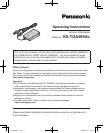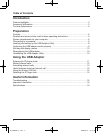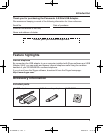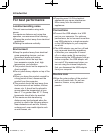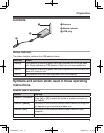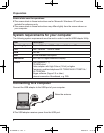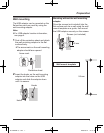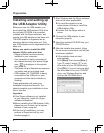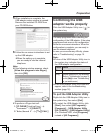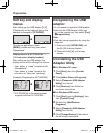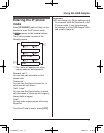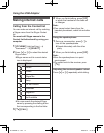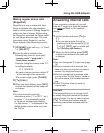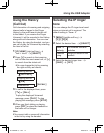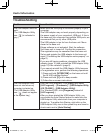9
Preparation
5 When installation is complete, the
USB adaptor setup window is opened.
Remove the included CD-ROM from
your CD-ROM drive.
6 Follow the on-screen instructions to set
up the USB adaptor.
L�When the setting up is complete,
you are ready to use the internet
telephone.
Note:
L�If the following window appears, check
[Allow this program to use Skype],
then click [OK].
L�To perform a Skype test call:
1. {IP PHONE} (right soft key) i
“Contacts” i {SELECT}
2. “Echo/Sound T” i {C}/{CALL}
Confirming the USB
adaptor works properly
Click the USB Adaptor Utility icon ( ) in
the system tray.
The setup programme starts checking the
configuration of the USB adaptor. If the setup
programme finds errors in the configuration,
follow the on-screen instructions. When the
configuration is complete, you are ready to
use the internet telephone.
In case you encounter any difficulty, please
refer to “Troubleshooting” on page 16.
Note:
L�Colour of the USB Adaptor Utility icon in
the system tray indicates the status of
the USB adaptor configuration.
Colour
Status
Blue Internet telephone is available.
Gray Internet telephone is not available.
(Refer to “Troubleshooting” on page 16
or click [Help] to view “Troubleshooting”
on your web browser.)
L�If the USB Adaptor Utility icon does not
appear, refer to the troubleshooting
section (page 16).
To quit the USB Adaptor Utility
Right-click the USB Adaptor Utility icon in
the system tray, then select
[Exit].
L�To restart the USB Adaptor Utility, click
[Start], then select [All Programs] –
[Panasonic] – [USB Adaptor Utility
(KX-TGA595)] – [USB Adaptor Utility].
(For Windows 2000, click [Programs]
instead of [All Programs].)
KX-TGA595AL(e).indd 9 2006/04/19 21:57:43