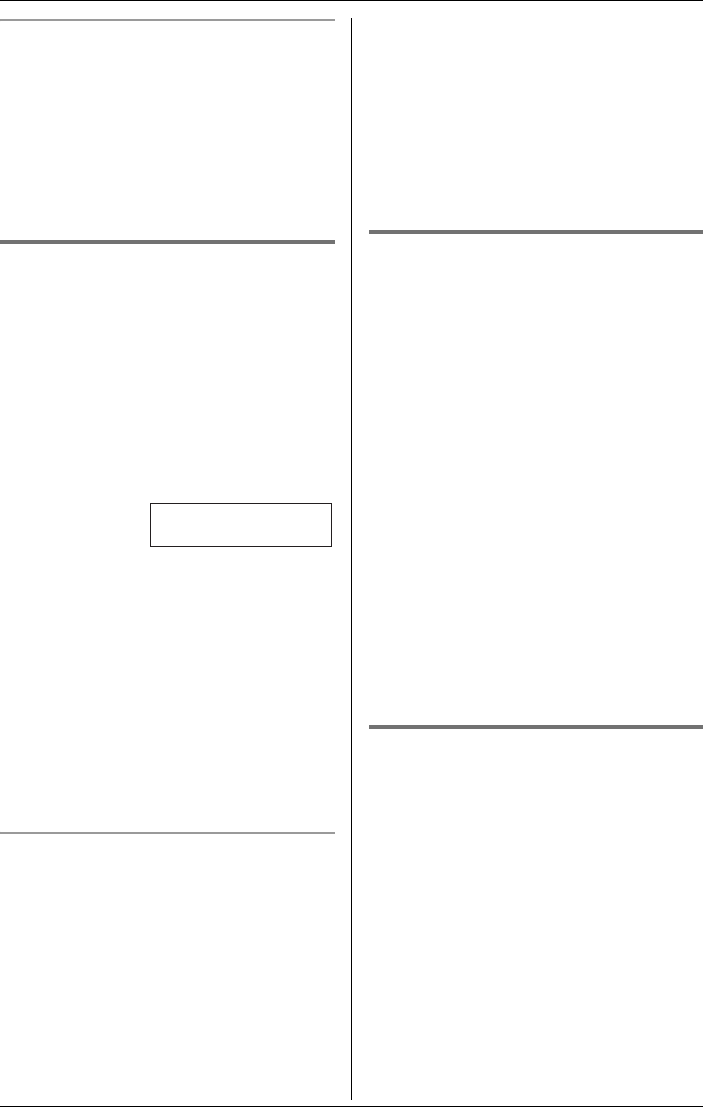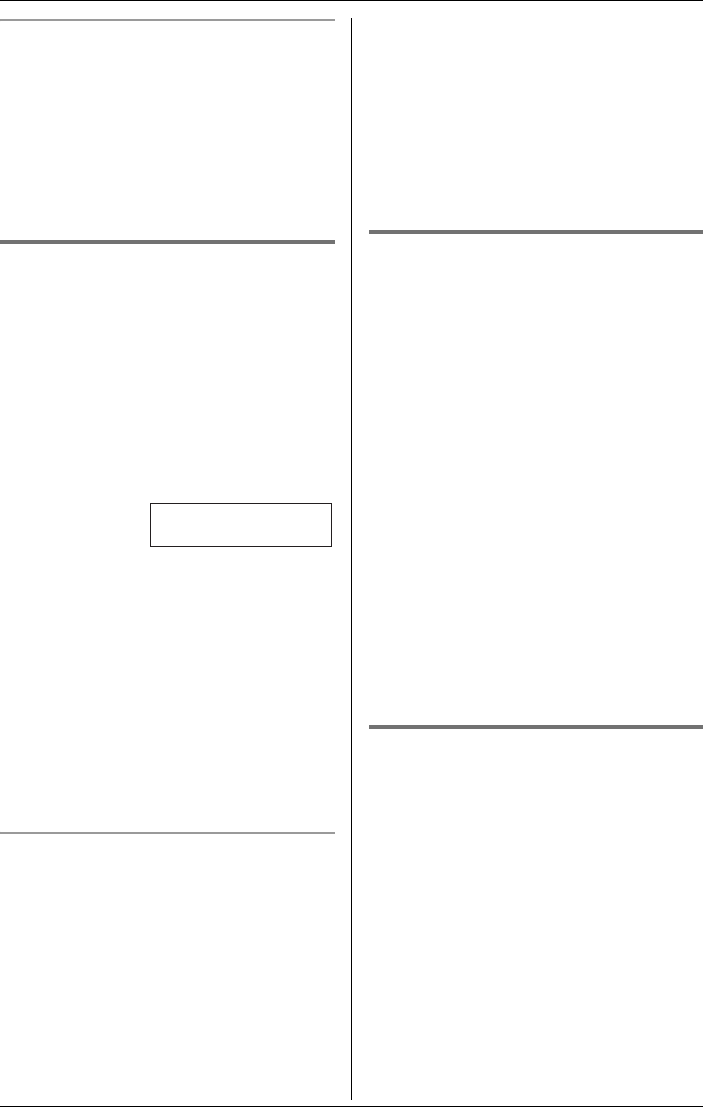
Phonebook
21
To edit/correct a mistake
Press {<} or {>} to move the cursor to the
character or number you wish to erase,
then press {CLEAR}. Enter the
appropriate character or number.
Note:
LPress and hold {CLEAR} to erase all
characters or numbers.
Calling someone in the
phonebook
Phonebook items can be searched for
alphabetically by scrolling through the
phonebook items.
1 Press {Phonebook}.
LFor quick search, you can skip to step
3.
2 Press {Search}.
3 Press {V} or {^} repeatedly to display
the desired item.
LTo exit the phonebook, press {OFF}.
4 Press {C} or {s}.
Note:
LTo view a phone number over 16 digits
long, follow steps 1 to 3, then press
{Edit} and {Next}. Press {OFF} when
finished.
To search for a name by initial
1 Press {Phonebook}, then press
{Search}.
2 Press the dialling button ({0} to {9},
{#}, or {*}) which corresponds to the
first letter you are searching for (see the
character table, page 20).
Example: “LISA”
Press {5} repeatedly to display any
name with the initial “L”.
LIf there is no item corresponding to
the letter you selected, the next item
will be displayed.
3 Press {V} repeatedly to display the
desired item.
LTo exit the phonebook, press {OFF}.
LTo dial the displayed number, press
{C} or {s}.
Editing items in the phonebook
1 Press {Phonebook}, then press
{Search}.
2 Press {V} or {^} repeatedly to display
the desired item.
3 Press {Edit}.
4 Edit the name if necessary. See the
character table on page 20 for
character entry.
5 Press {Next}.
6 Edit the phone number if necessary.
7 Press {Next}, then press {Save}.
LTo edit other items, repeat from step
2.
8 Press {OFF}.
Erasing items in the phonebook
1 Press {Phonebook}, then press
{Search}.
2 Press {V} or {^} repeatedly to display
the desired item.
3 Press {CLEAR}.
4 Press {Yes}.
LTo cancel erasing, press {No}.
LTo erase other items, repeat from
step 2.
5 Press {OFF}.
0-9=Name search
dB
=Scroll list
TG5821_5822AL(e).book Page 21 Tuesday, March 15, 2005 8:05 PM