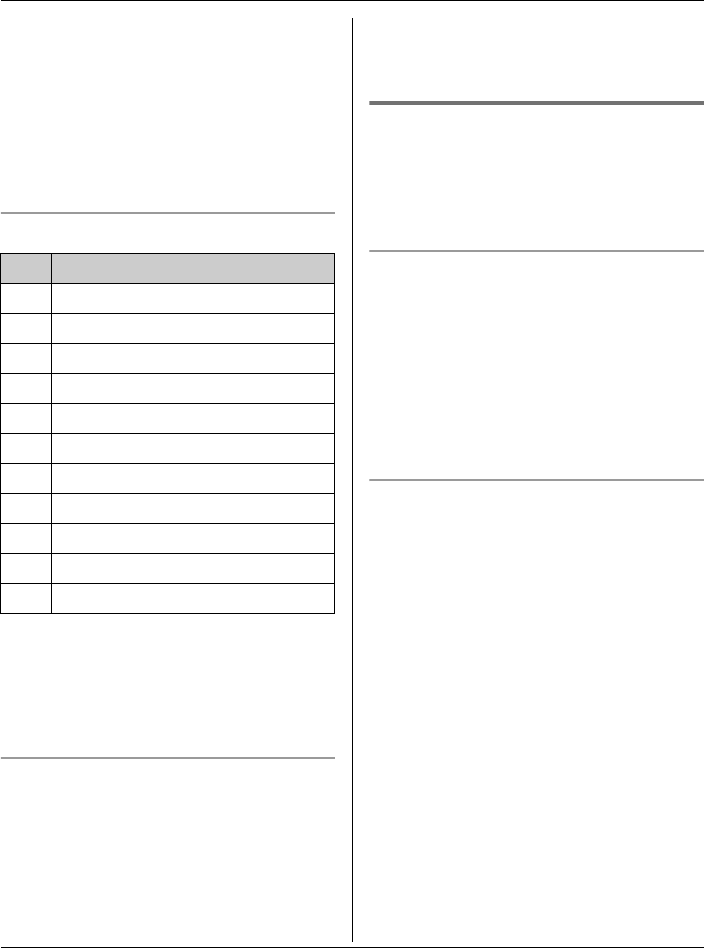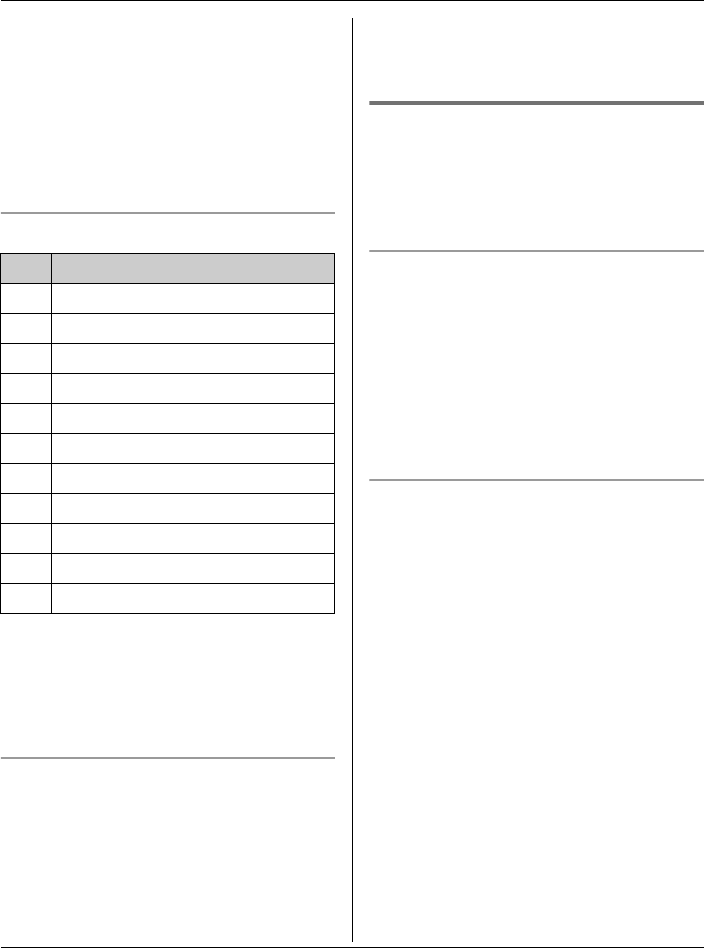
Phonebook
For assistance, please visit http://www.panasonic.com/phonehelp 31
L If you select “No Light-upID”
(default), the handset uses the ringer
indicator color you selected on page 45
when a call is received from that caller.
L To assign an image in “My pictures”
as picture ID, you can copy it from your
computer (refer to the help section of the
GIGARANGE USB Utility application).
Character table for entering names
Note:
L To enter another character that is
located on the same dial key, first press
{>} to move the cursor to the next
space.
Editing/correcting a mistake
Press {<} or {>} to move the cursor to the
character or number you want to erase,
then press {CLEAR}. Enter the
appropriate character or number.
Note:
L Press and hold {CLEAR} to erase all
characters or numbers.
Finding and calling a handset
phonebook item
Phonebook items can be searched for
alphabetically by scrolling through the
phonebook items or by initial.
Searching for a name alphabetically by
scrolling through all items
1 {C} (right soft key) i {SEARCH}
2 Press {^} or {V} to select the desired
item.
3 Press {C} or {CALL} to dial the
phone number.
Searching for a name by initial
1 {C} (right soft key) i {SEARCH}
2 Press the dial key ({0} – {9}, or {#})
that corresponds to the first letter you
are searching for (see the character
table on the left).
Example: “LISA”
Press {5} repeatedly to display the first
phonebook entry starting with the initial
“L” and go to step 3.
L If there is no item corresponding to
the letter you selected, the next item
is displayed.
3 Press {V} to select the desired item.
4 Press {C} or {CALL} to dial the
phone number.
Key Character
{1} #&’ ( ) ; ,–./1
{2} abcABC2
{3} def DEF3
{4} ghi GHI 4
{5} jklJKL5
{6} mn o MNO6
{7} pqr sPQRS7
{8} tuvTUV8
{9} wxyzWXYZ9
{0} Space 0
{#} #
TG5771_5776_5777.book Page 31 Thursday, April 13, 2006 4:14 PM