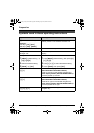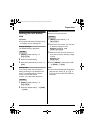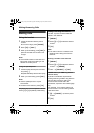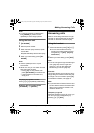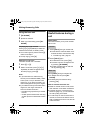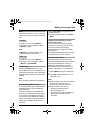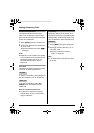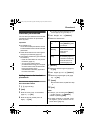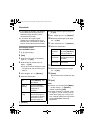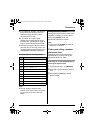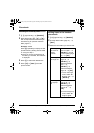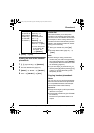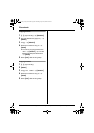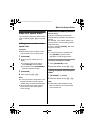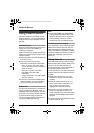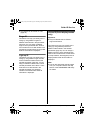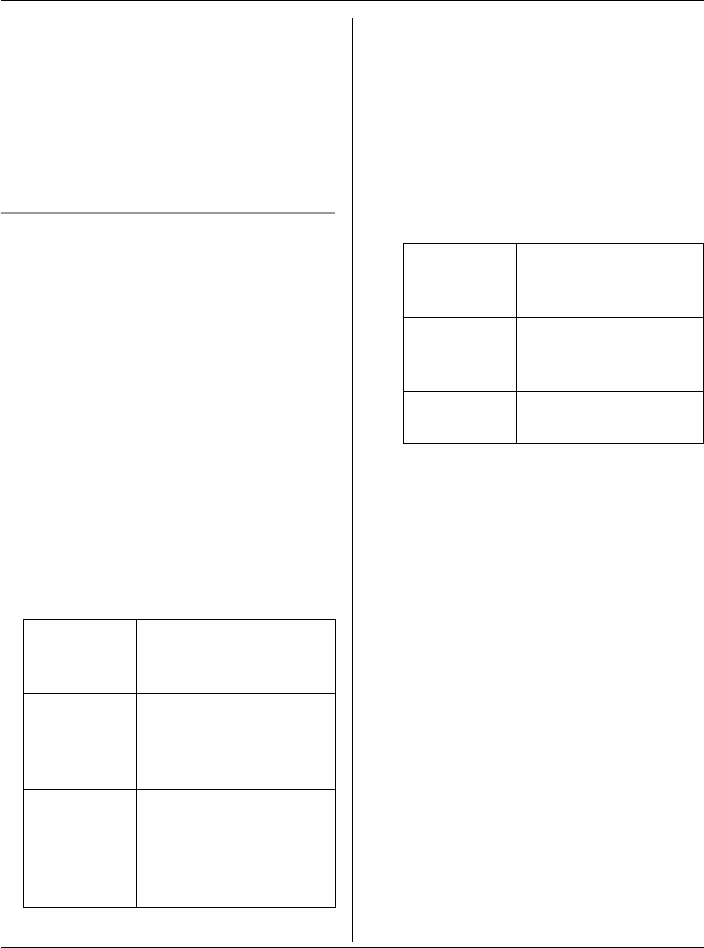
Phonebook
30 For assistance, please visit http://www.panasonic.com/phonehelp
L If you select “No Ringer ID” (default),
the handset uses the ringer tone you
selected on page 45 when a call is
received from that caller.
L If you select “No Light-upID”
(default), the handset uses the ringer
indicator color you selected on page 45
when a call is received from that caller.
Color display models:
KX-TG5766/KX-TGA571
1 {C} (right soft key)
2 {ADD}
3 Enter the name (max. 16 characters;
page 31). i {OK}
4 Enter the phone number (max. 32
digits). i {OK}
L If you do not need to assign the ringer
ID, light-up ID, and picture ID, go to
step 15.
5 “Set Ringer ID” i {SELECT}
6 Select the desired item.
7 {SELECT}
8 Select the desired ringer ID (page 37).
i {OK}
9 “Set Light-up ID” i {SELECT}
10 Select the desired light-up ID (page
37). i {OK}
11 “Set Picture ID” i {SELECT}
12 Select the desired item.
13 {SELECT}
14 Select the desired picture ID (page
37). i {OK}
15 {SAVE}
LTo add other items, repeat from step
3.
16 {OFF}
Note:
L In step 2, you can also press {MENU}
i “New entry” i {SELECT}
instead of pressing {ADD}.
L To assign a melody in “Custom ring”
as ringer ID, you can record it from an
audio device (page 47) or copy it from
your computer (refer to the help section
of the GIGARANGE USB Utility
application).
No Ringer
ID
Turns the ringer ID off.
Press {SELECT}, then
go to step 9.
Tone &
Melody
Tone and melodies
stored in the handset
at the time of
purchase.
Custom
ring
Melodies you stored in
the handset (page 47).
2 melodies are already
stored at the time of
purchase (page 47).
No
Picture
ID
Turns the picture ID
off. Press {SELECT},
then go to step 15.
Sample
pictures
Images stored in the
handset at the time of
purchase.
My
pictures
Images you stored in
the handset.
TG5761_5766_5767.book Page 30 Thursday, April 13, 2006 6:01 PM