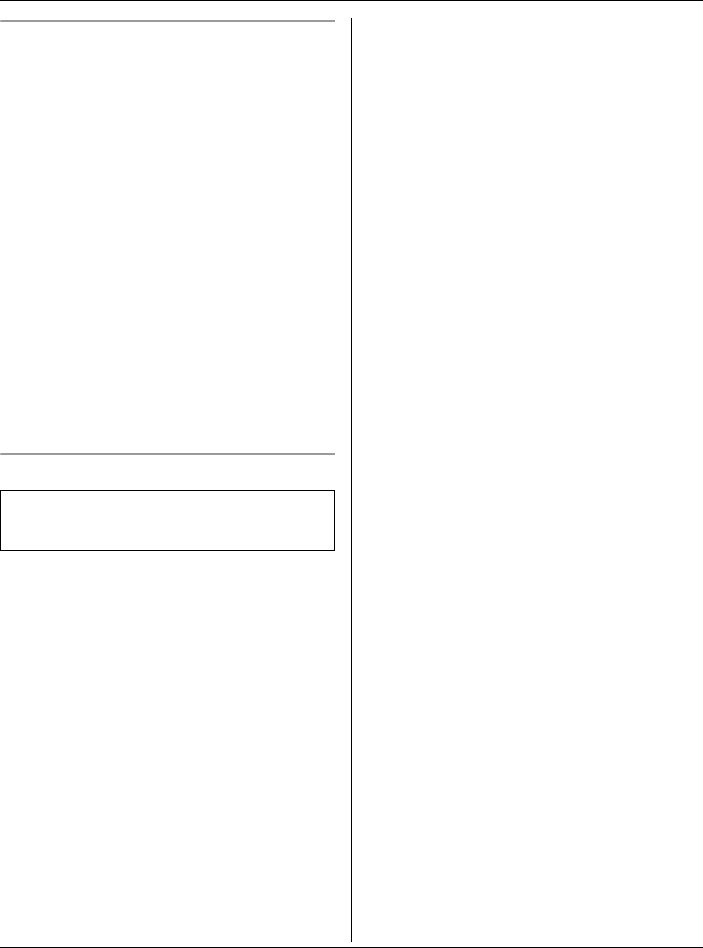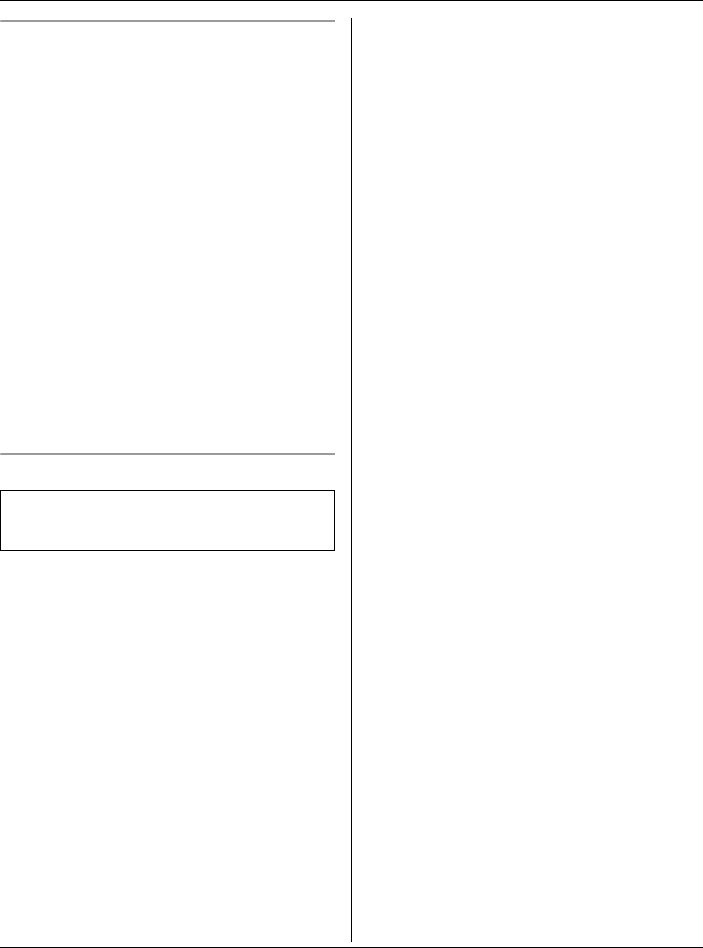
Making/Answering Calls
For assistance, please visit http://www.panasonic.com/phonehelp 21
Handset voice enhancer
This feature clarifies the voice of the
person you are talking to, reproducing a
more natural-sounding voice that is easier
to hear and understand (page 31).
1 Press {MENU} during an outside call.
2 Press {3} to select “V.E. on” or “V.E.
off”.
L When turned on, “J” will be
displayed.
Note:
L Depending on the condition and quality
of your telephone line, this feature may
emphasize existing line noise. If it
becomes difficult to hear, turn this
feature off.
Call share
This feature allows the handset to join an
existing outside call.
To join the conversation, press {C} when
the other handset is on an outside call.
Available model:
KX-TG2622
TG2620_2621_2622.book Page 21 Monday, December 26, 2005 1:48 PM