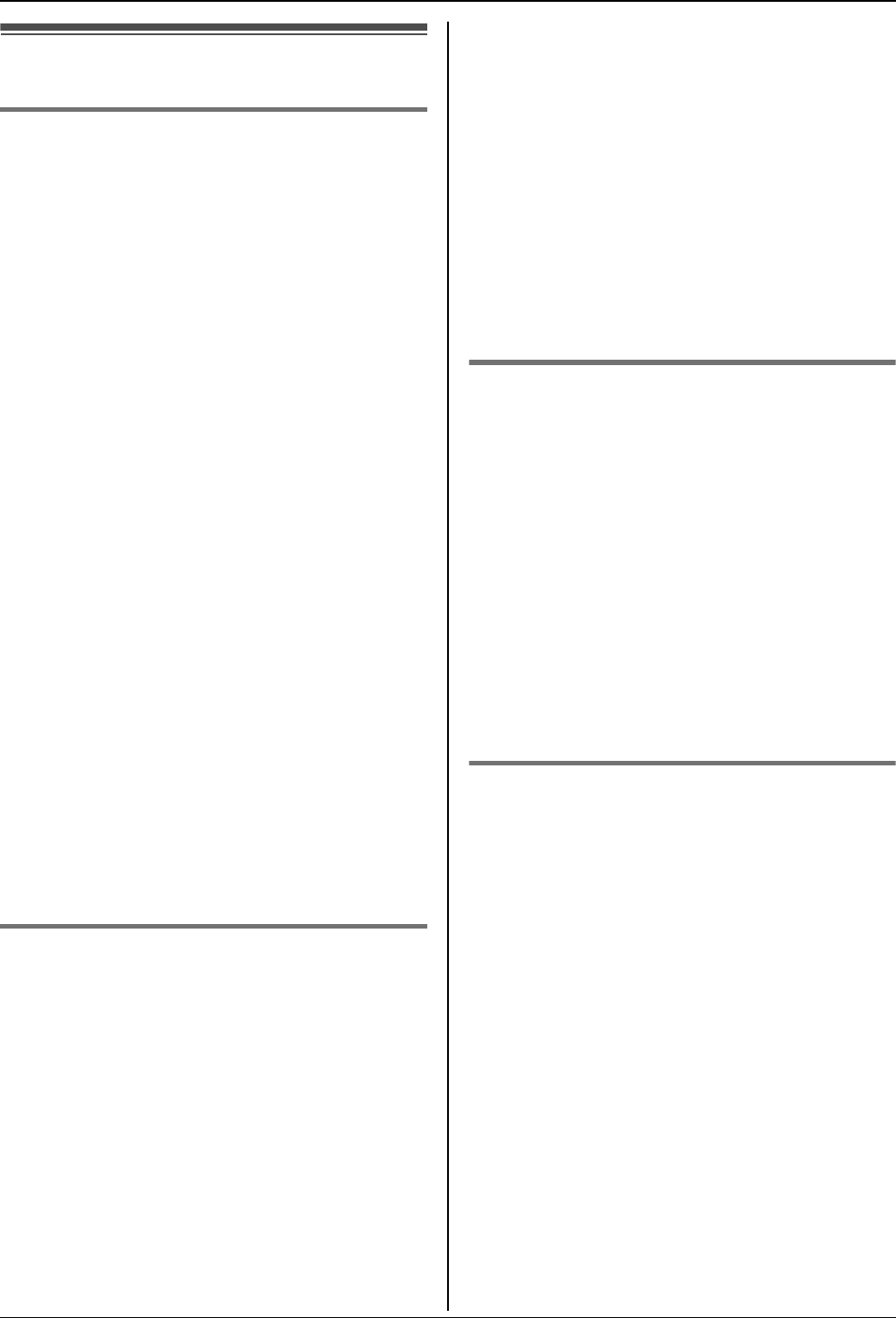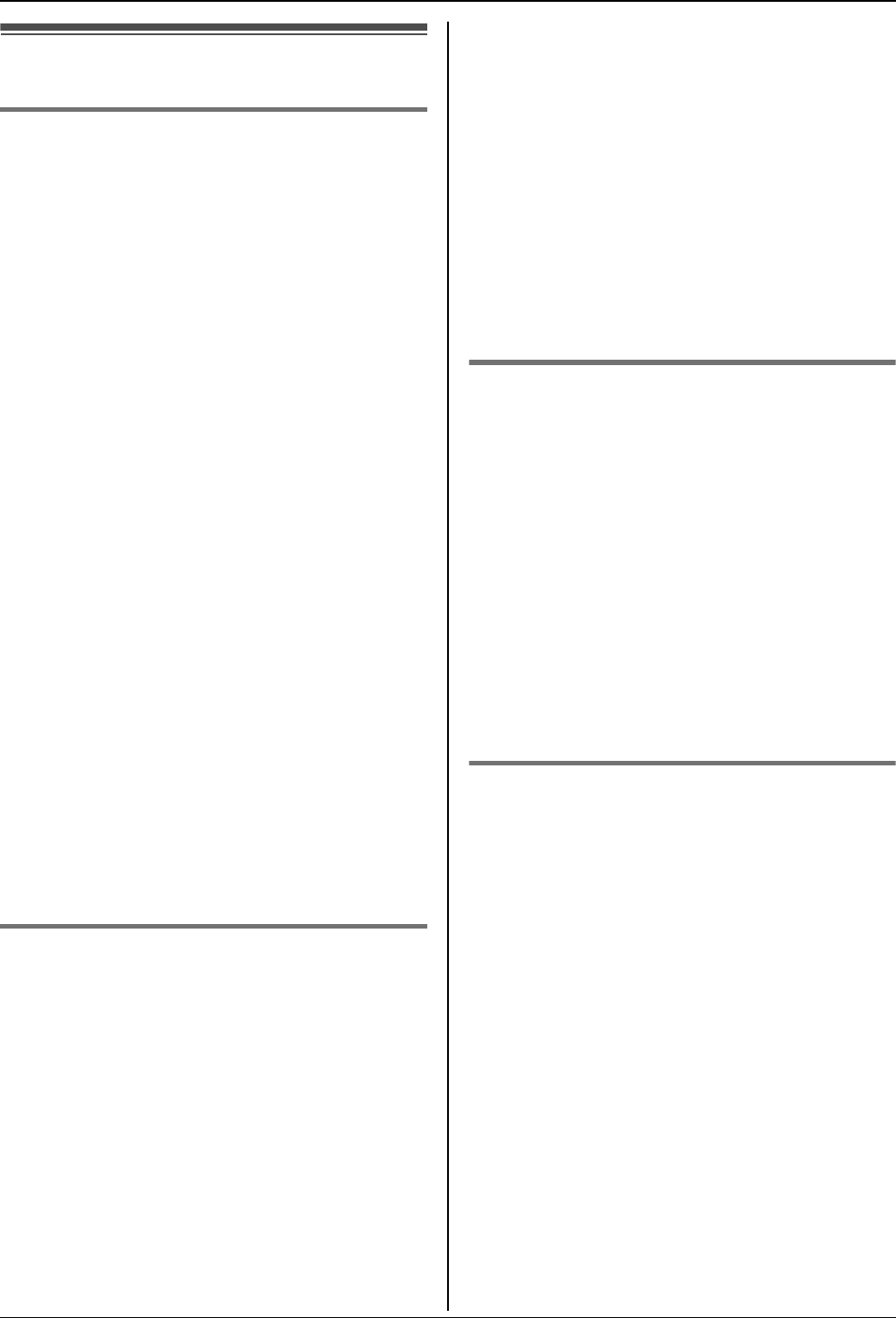
Caller ID Service
30
Caller list
Viewing the caller list and calling
back
Phone numbers of the last 50 different
callers will be logged in the caller list. When
the 51st call is received, the oldest caller
information will be automatically erased.
You can use this list to return missed calls.
1 Press {j/OK}.
2 Select “Caller List”, then press
{>}.
L The most recent call is displayed.
3 Press {v} repeatedly to search from the
most recent call, or press {e}
repeatedly to search from the oldest call.
L If the item has already been viewed or
answered, “Q” is displayed, even if it
was viewed or answered using
another handset.
4 Press {C} or {s} to call back the
displayed party.
Note:
L If you do not want to dial the area codes
when making calls from the Caller ID list,
you can store the area codes which you
want the unit to delete automatically (page
27).
Editing a caller’s phone number
before calling back
The caller’s telephone number, which is sent
to your telephone from your local telephone
exchange, includes “0” and an area code
prefix. For local calls, “0” and the area code
prefix can be omitted.
1 Press {j/OK}.
2 Select “Caller List”, then press
{>}.
3 Press {e} or {v} repeatedly to display
the desired entry.
4 To add a number
Press the dial key ({0} to {9}).
L The number you pressed is added to
the top of the current number.
To erase a number
Press {j/OK}, select “Edit and
Call”, then press {>}.
Press {<} or {>} to place the cursor on
the number you wish to erase, then
press {C/T}.
5 Press {C} or {s}.
Erasing caller information
1
Press {j/OK}.
2 Select “Caller List”, then press
{>}.
3 Press {e} or {v} repeatedly to display
the desired entry, then press {j/OK}.
4 Select “Erase”, then press {>}.
L To erase all entries, select “Erase
All”, then press {>}.
5 Select “Yes”, then press {>}.
6 Press {ih}.
Storing caller information into the
phonebook
1
Press {j/OK}.
2 Select “Caller List”, then press
{>}.
3 Press {e} or {v} repeatedly to display
the desired entry, then press {j/OK}.
4 Select “Add Phonebook”, then press
{>}.
5 Continue from step 3, “Adding entries to
the phonebook”, page 15.