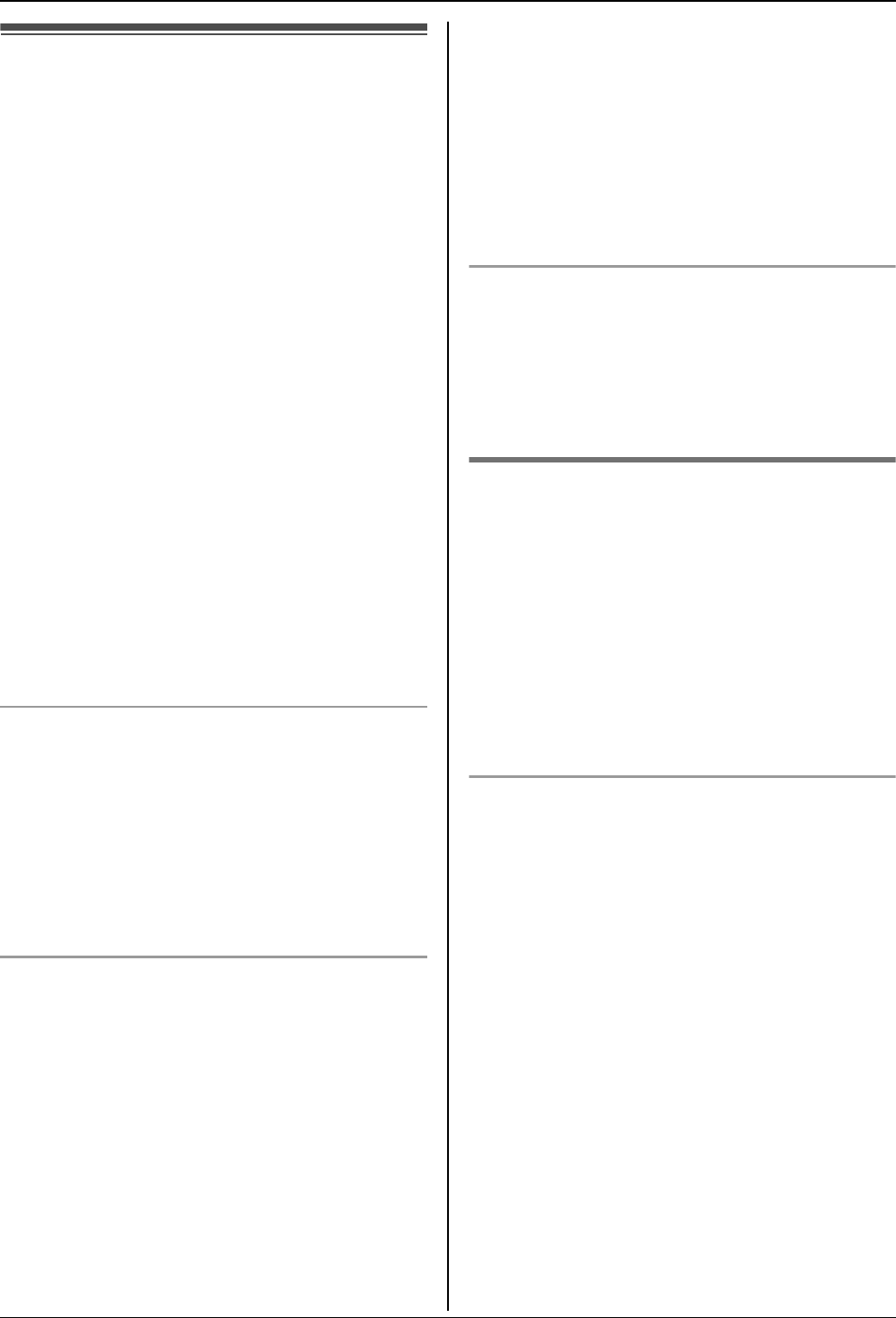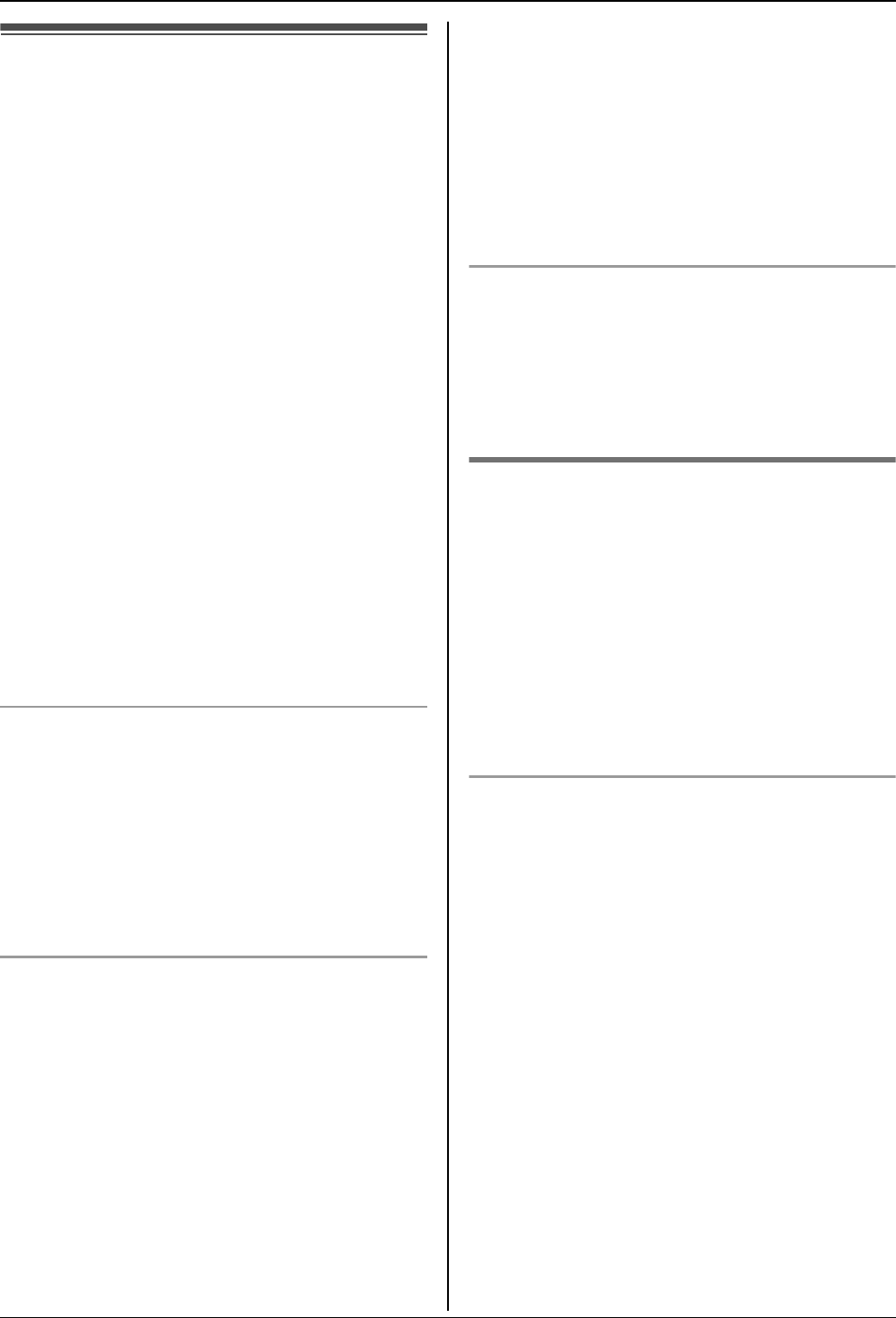
Caller ID Service
29
Using Caller ID service
Important:
L This unit is Caller ID compatible. To use
Caller ID features (such as displaying
caller phone numbers), you must
subscribe to Caller ID service. Consult
your service provider for details.
For all local and national incoming calls,
your display will show the area code (e.g. 09
for Auckland) or the cellular prefix (e.g. 0274
for Telecom Cellular) followed by the caller’s
telephone number. An Auckland caller’s
number will be displayed as 09XXXXXXX.
The seven X’s represent the seven digits of
the caller’s telephone number. A caller from
a 6-digit Telecom Cellular number will be
displayed as 0274XXXXXX. For incoming
international calls, your display may only
show “0000”. For business users on a
Centrex line, your display will show Centrex
extension numbers in the shorter extension
number format used within your company.
Using toll services from Telecom or
another company
Your telephone company may charge you
for a local call if the number dialled has the
area code prefix included. If this is
unacceptable, dial only the 7-digit local
number. Do not dial the { 0} prefix or the area
code.
Caller ID features
When an outside call is received, the caller’s
phone number can be displayed.
L Phone numbers of the last 50 different
callers will be logged in the caller list.
L When caller information is received and it
matches a phone number stored in the
unit’s phonebook:
– The stored name will be displayed and
logged in the caller list.
– The handset will use the ringtone
assigned to the caller’s category.
L If the unit is connected to a PBX system,
you may not receive the caller information.
L When the caller dialled from an area
which does not provide Caller ID service,
“Out of Area” will be displayed.
L When the caller requested not to send
caller information, either no information or
“Private Caller” will be displayed.
Missed calls
If a call is not answered, the unit treats the
call as a missed call. The number of missed
calls is shown on the display. This lets you
know if you should view the caller list to see
who called while you were out.
Category features for Caller ID
subscribers
Categories can help you identify who is
calling by using different ringtones for
different categories of callers. When adding
an entry to the phonebook you can assign it
to the desired category (page 15). When a
call is received from a caller assigned to a
category, the category’s ringtone you select
is used.
Changing category ringtones
You can select a ringtone for each category.
If you select “Ext. Ringtone”, the unit
will use the external ringtone you set on
page 19 when calls from this category are
received. The default setting is “Ext.
Ringtone”.
1 Press {k}, then press {j/OK}.
2 Select “Category”, then press {>}.
3 Select a category, then press {>}.
4 Select the current setting of the category
ringtone, then press {>}.
5 Select the desired ringtone, then press
{>}.
6 Press {ih}.