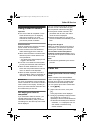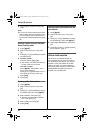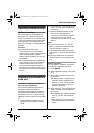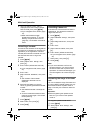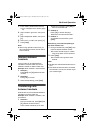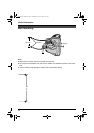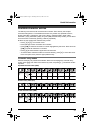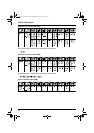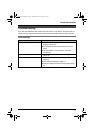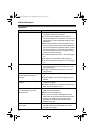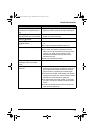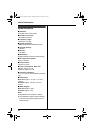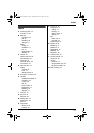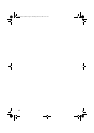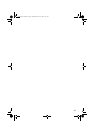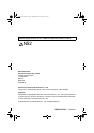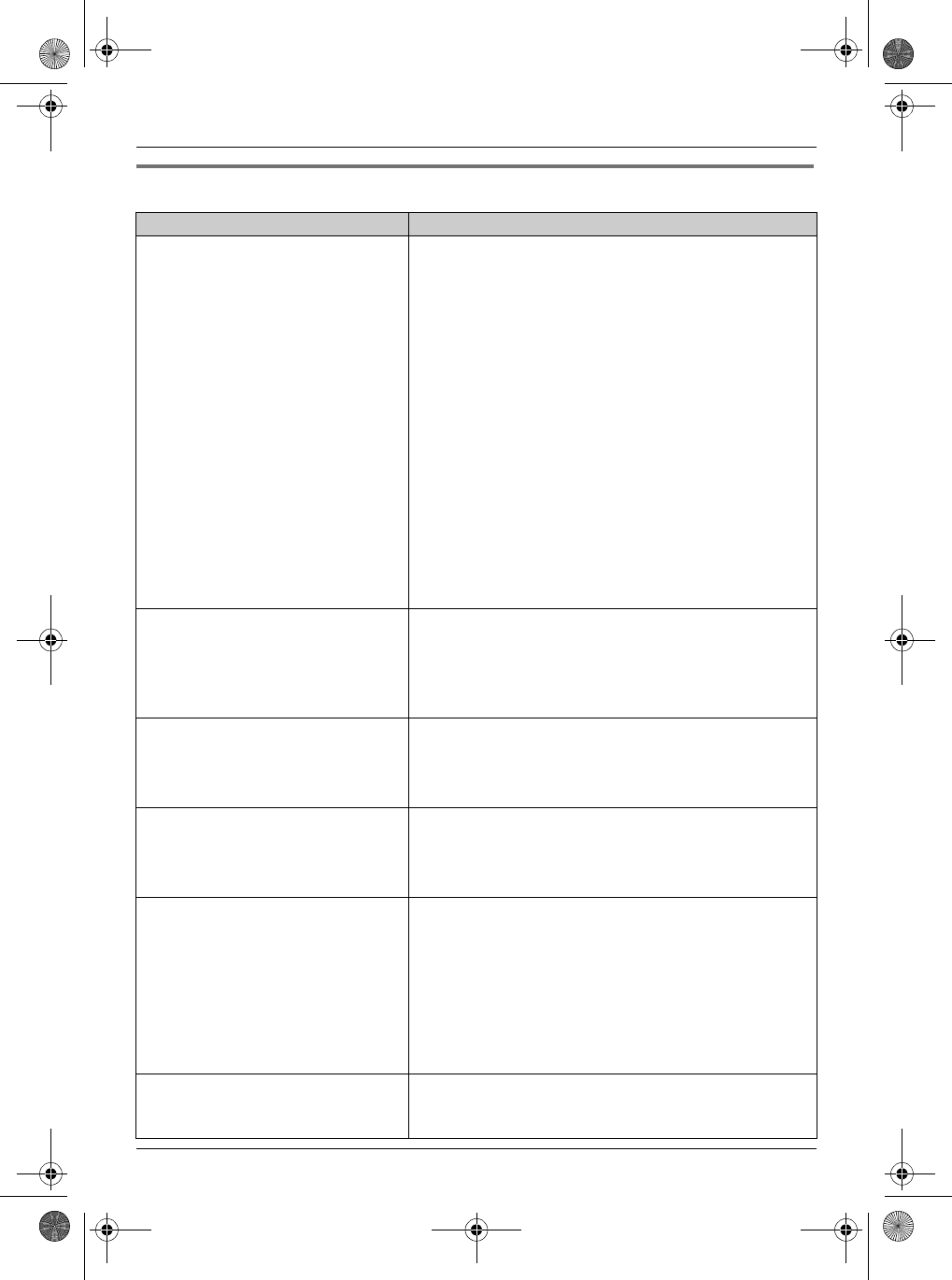
Useful Information
38
Telephone
Problem Cause & solution
I cannot make or receive calls. L The AC adaptor or telephone line cord is not
connected. Check the connections.
L If you are using a splitter to connect the unit,
remove the splitter and connect the unit to the wall
socket directly. If the unit operates properly, check
the splitter.
L Disconnect the base unit from the telephone line
and connect the line to a known working telephone.
If the working telephone operates properly, contact
our service personnel to have the unit repaired. If
the working telephone does not operate properly,
contact your service provider.
L The call bar feature is turned on. Turn it off (page
21).
L You dialled a call restricted number (page 27).
L The key lock feature is turned on. Turn it off (page
15).
The unit does not ring. L The ringer volume is turned off. Adjust the handset
ringer volume (page 20) and the base unit ringer
volume (page 25).
L The night mode feature is turned on. Turn it off
(page 20, 25).
The batteries should be charging
but the battery icon does not
change.
L Clean the charge contact and charge again (page
11).
L The AC adaptor is disconnected. Plug in the AC
adaptor.
A busy tone is heard when {C} is
pressed.
L The handset is too far from the base unit. Move
closer and try again.
L Another handset is on an outside call. Wait for the
other user to complete the call.
Static is heard, sound cuts in and
out. Interference from other
electrical units.
L Locate the handset and the base unit away from
other electrical appliances.
L Move closer to the base unit.
L Your unit is connected to a telephone line with
ADSL service. We recommend connecting a filter
(contact your ADSL service provider) to the
telephone line between the base unit and the
telephone line jack.
The handset stops working while
being used.
L Disconnect the AC adaptor and turn off the
handset. Connect the AC adaptor, turn on the
handset and try again.
TG1805AL(e-e).book Page 38 Thursday, March 17, 2005 9:37 AM