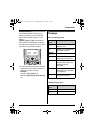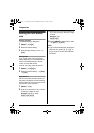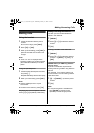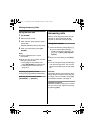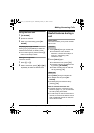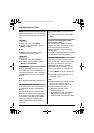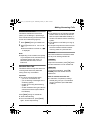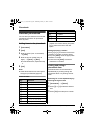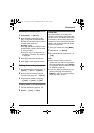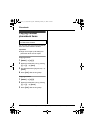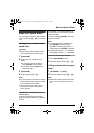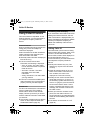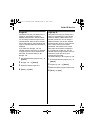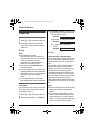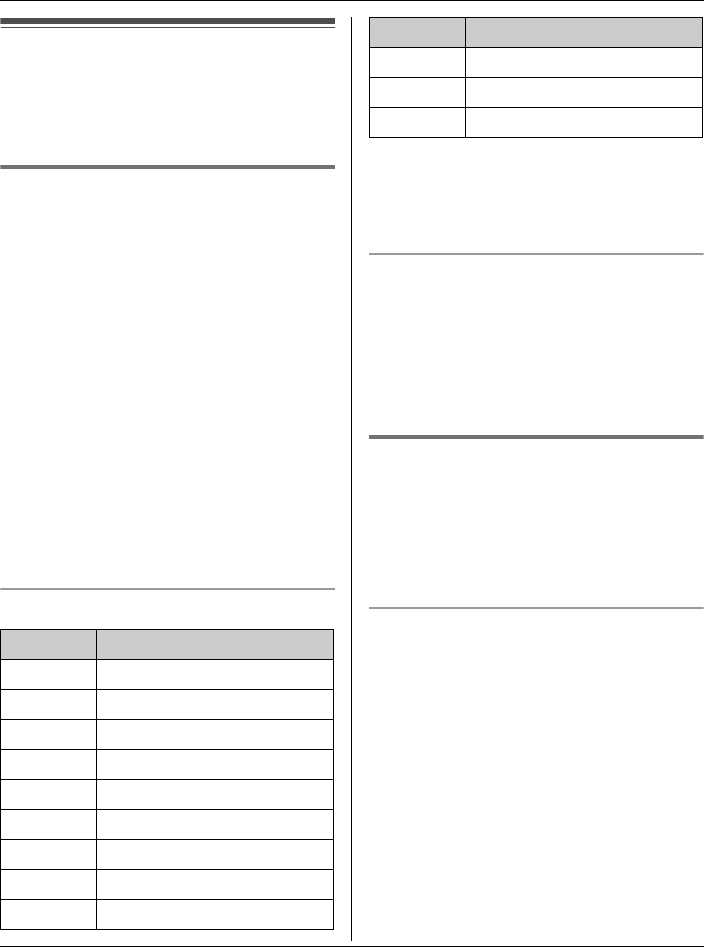
Phonebook
24 For assistance, please visit http://www.panasonic.com/phonehelp
Handset phonebook
You can add up to 50 items to the handset
phonebook and search for phonebook
items by name.
Adding items to the phonebook
1 {Phonebook}
2 {Add}
3 Enter the name (max. 16 characters).
i {Next}
4 Enter the phone number (max. 32
digits). i {Next}i {Save}
L To add other items, repeat from step
2.
5 {OFF}
Note:
L Caller ID subscribers can use ringer ID
and light-up ID features (page 29).
Character table
L To enter another character that is
located on the same dial key, first press
{>} to move the cursor to the next
space.
Editing/correcting a mistake
Press {<} or {>} to move the cursor to the
character or number you want to erase,
then press {Clear}. Enter the appropriate
character or number.
L Press and hold {Clear} to erase all
characters or numbers.
Finding and calling a
phonebook item
Phonebook items can be searched for
alphabetically by scrolling through the
phonebook items or by entering the first
initial.
Searching for a name alphabetically by
scrolling through all items
1 {Phonebook} i {Search}
2 Press {^} or {V} to select the desired
item.
3 Press {C} to dial the phone number.
Key Character
{1} &’(),–./1
{2} abcABC2
{3} def DEF3
{4} ghi GHI 4
{5} jklJKL5
{6} mn o MN O6
{7} pqr sPQRS7
{8} tuvTUV8
{9} wxyzWXYZ9
{0} 0Space
{*} ;
{#} #
Key Character
TG5671_72_73(e).book Page 24 Wednesday, January 11, 2006 7:03 PM