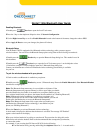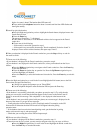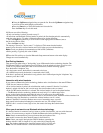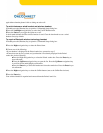high to low tone is heard. The headset blue LED turns off.
b Press and hold the telephone button for about 8 seconds until the blue LED flashes and
then lights steadily.
5 Search for (pair) the headset:
a Press the Right navigation key twice to highlight the Search button, displayed next to the
Search Devices item.
b Press the Enter key.
The message “Searching....” is displayed.
c If the search is successful, a list of Bluetooth wireless devices appears in the Found:
combo box.
d Choose one of the following:
— If the search is successful, proceed to step 6.
— If the search is not successful, the message "Search completed. No device found" is
displayed. Power off the wireless headset, and repeat steps 4 and 5.
6 When your headset is displayed in the Found: combo box, press the Stop soft key or wait for
the search to finish.
7 Choose one of the following:
• If your headset is displayed in the Found: combo box, proceed to step 8.
• If your headset is not displayed in the Found: combo box, select your headset from the list, as
follows:
a Press the Right navigation key to navigate to the Found: combo box. Press the Enter key
to start the edit mode.
b Press the Down navigation key to open the list. Press the Up/Down navigation keys to
scroll and highlight your headset.
c Press the Enter key to select the headset and close the list. Press the Enter key to exit edit
mode.
8 Press the Right navigation key to scroll in the list and highlight the Pair button (next to the Pair
Device item) and press the Enter key.
a A dialog box appears that prompts you to "Enter PIN#".
b Use the telephone dialpad to enter the headset PIN and press the Enter key.
9 Choose one of the following:
• If the headset is successfully paired with your phone, proceed to step 10. To verify that the
pairing was successful, ensure that the headset appears in the list next to the Paired: item. If
pairing is successful, the message "Pair completed" is also displayed at the bottom of the
screen.
• If the headset is not successfully paired with your phone, an error message is displayed at the
bottom of the screen. If you get an error message:
— Confirm that the wireless headset is still in search/pair mode. For example, on the GN
Netcom GN 6210 headset the blue LED should still be lighted when the pairing
operation starts.
— If the headset timed out and exited search/pairing mode, put the headset in pairing
mode, as discussed in step 4, and repeat step 8.
— Check that you are using the correct PIN and repeat step 8.
10 Choose one of the following:
• If your headset is displayed in the Paired: combo box, proceed to step 11.
• If more than one device is paired, you may need to navigate to the one you want, as follows:
a Press the Right navigation key to scroll in the list and highlight the Paired: combo box.
Press the
Enter key to start the edit mode.