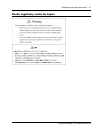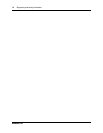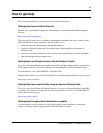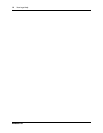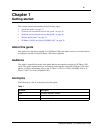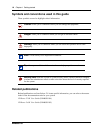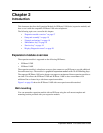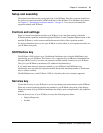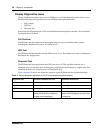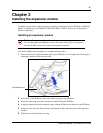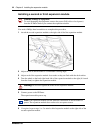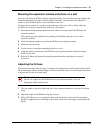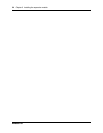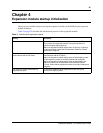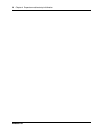Chapter 2 Introduction 19
Expansion Module 1100 Series User Guide
Setup and assembly
The expansion module mounts on the right side of the IP Phone. Snap the expansion module into
the accessory expansion module (AEM) on the back of the IP Phone. For installation procedures
see Chapter 3, “Installing the expansion module,” on page 21. You can also wall mount the
expansion module with IP Phone.
Controls and settings
When you install an expansion module on an IP Phone, you control the settings of both the
IP Phone and the expansion module through the IP Phone. Use the Telephone Options menu on the
attached IP Phone to set the contrast and line/feature key labels of the expansion module.
For more information on how to use your IP Phone to set the labels of your expansion module, see
your IP Phone user guide.
Shift/Outbox key
The IP Phone 1140E can have up to 36 additional line/feature keys using the Shift/Outbox key
functionality on your IP Phone. This feature, if it is supported by your Business Communication
Manager (BCM), works if you have one expansion module already connected to your IP Phone.
This gives your IP Phone a maximum of 54 additional line/feature keys.
If you install more than one expansion module on your IP Phone, the Shift/Outbox key
functionality does not affect the expansion module because the maximum number of line/feature
keys is already available.
The Shift/Outbox key on the IP Phone 1120E is a fixed key that is not currently supported.
Services key
Use the Services key on your IP Phone to access user settings and certain features on the IP Phone.
When one or more expansion modules are attached to your IP Phone, the actions of the Display
Diagnostics menu for your IP Phone line/feature key display area are duplicated for the expansion
module.
Press the Services key of your IP Phone to access the following menu items:
• Display Diagnostics
• Set Info