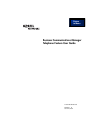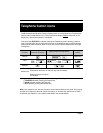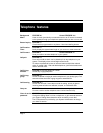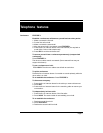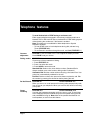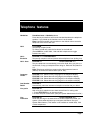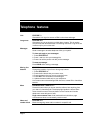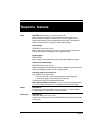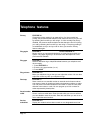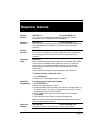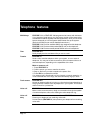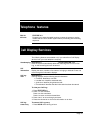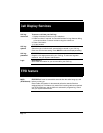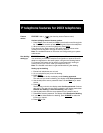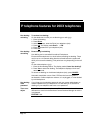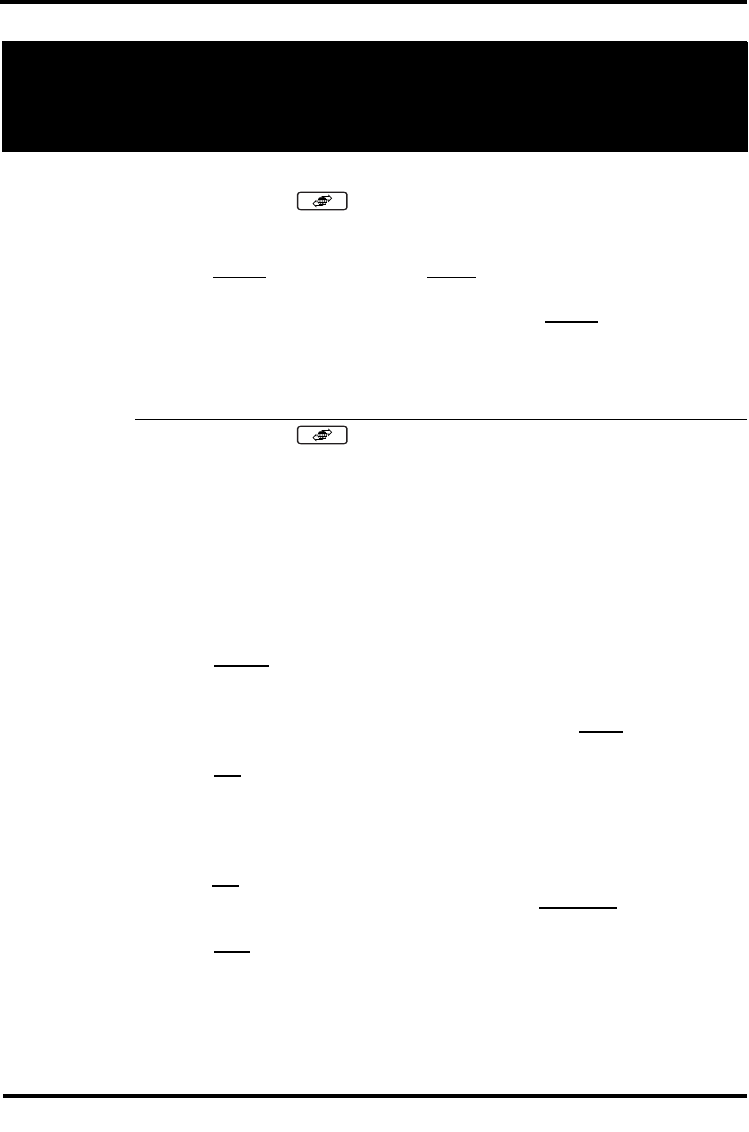
Page 15
IP telephone features for 20XX telephones
Feature
menus
FEATURE *900 or (services key access Feature menu)
Activate a display menu of feature options.
1. Press Page+ (move forward) and Page- (move back) to scroll through the
list. You can also use the up and down navigation keys on the telephone.
2. When the feature you want is highlighted, press Select.
From this point, the feature works in the same manner as it does when
invoked from the keypad or through the memory buttons.
Note: The available features on this menu are configured by your system
administrator.
Hot desking -
setting up
FEATURE *999 or (services key to access Feature menu)
You can divert your Nortel IP telephone configuration to another Nortel IP
telephone registered on the same system, using the Hot Desking feature.
For instance, this feature can be used if you are temporarily working at
another site, but you want to retain your telephone set up.
Note: The headset mode does not get transferred during Hot desking.
Setting up hot desking
1. Ensure both telephones are on-hook.
2. On your telephone (xxx), enter Hot desking.
3. Press Admin.
The first time you do this, the display reads Creating password.
The next time you enter hot desking, the display reads Enter password.
4. Use the dial pad to enter a password. Note: Use the Back key to erase
entries.
5. Press OK.
The first time you do this, the display reads Confirm password. Continue
with step 5. The next time you enter hot desking, the display reads either
Disallow hot desking or Allow hot desking, skip to step 7.
6. Use the dial pad to enter the same password you entered in step 3.
7. Press OK to save the password. The display reads Disallow hot desking.
8. If you want to allow/disallow hot desking, press CHANGE to select the
function you require.
9. Press Quit to exit.