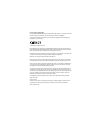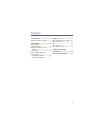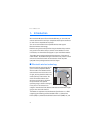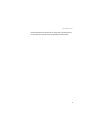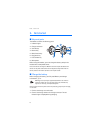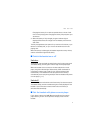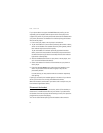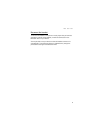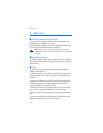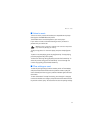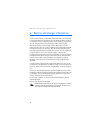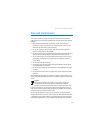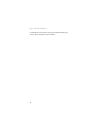Get started
8
If your phone does not support the A2DP Bluetooth profile, you can
separately pair the headset with the phone and a music player that
supports this profile. If you have paired and connected the headset with
your phone, disconnect the headset from it before pairing the headset
with the music player.
1. Ensure that your phone or music player is switched on.
2. To pair the headset if it has not been previously paired with a device,
switch on the headset. The headset enters the pairing mode, and the
blue indicator light starts to flash quickly.
To pair the headset if it has been previously paired with another
device, ensure that the headset is switched off, and press and hold
the multifunction key (for about 5 seconds) until the blue indicator
light starts to flash quickly.
3. Activate the Bluetooth feature on your phone or music player, and
set it to search for Bluetooth devices.
4. Select the headset from the list of found devices on your phone or
music player.
5. Enter the passcode 0000 to pair and connect the headset to your
device. If your device does not have a keypad, it may use this
passcode by default.
In some devices, you may need to make the connection separately
after pairing.
If pairing is successful, the headset appears in the menu of your device
where you can view the currently paired Bluetooth devices.
When the headset is connected to your device and is ready for use, the
blue indicator light flashes slowly.
Disconnect the headset
To disconnect the headset from your device, switch off the headset, or
disconnect it in the Bluetooth menu of your device. If you disconnect
the headset from a music player while listening to music, first press the
play/pause key to pause the playing.
You do not need to delete pairing with the headset to disconnect it.