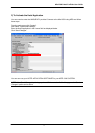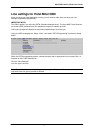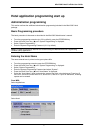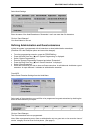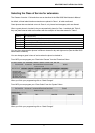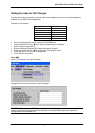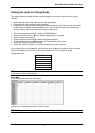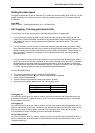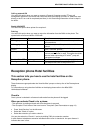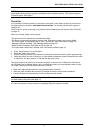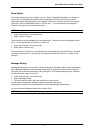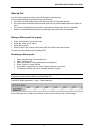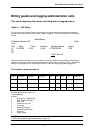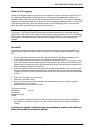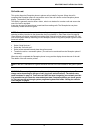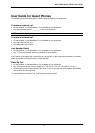Mitel 3000 Hotel Facilities User Guide
12
Call Log external ON
You select this option when you want to connect a Personal Computer running 3
rd
party call
management software to the switch and control the entire guest billing from the PC. Details are sent
directly to the PC as a call is completed (real-time). In this case billing information will not be kept in
the buffer.
Enable XON/XOFF
You select this option when printer flow requires it.
Print log
You select this option when you want to output the information from the Buffer to the printer. The
system holds a call record buffer of 500 calls.
Option Connect Function
Call logging on PC Details are sent to the PC as a call is completed for all
calls extensions.
Call Logging off Printer On check out phone bill is printed. No ‘real time’
printout
On for Admin
phones
Printer On check out phone bill is printed. Admin phones will
have a ‘real time’ printout.
Call log external ON Personal Computer On check out no phone bill is printed. PC controls the
printouts and no buffer is used. This option should be
selected when connecting a PC with 3
rd
party call
management software
Enable xON / xOFF printer This is a method of flow control for the printer.
Print log Printer/PC The system holds a call record buffer of 500 calls.
This outputs this buffer to the printer or PC.
Reception phone Hotel facilities
This section tells you how to use the hotel facilities on the
Reception phone.
These features are grouped under the ‘Hotel facilities’ prompt on the top line of the Featurephone
display.
For information on using the other facilities on the display please refer to the Mitel 3000
Administrator’s Manual.
Check In
Once a phone is checked in all external calls made from the phone will be logged.
When you activate Check in for a phone:
- The restriction on making external calls from the phone is removed
- The Occupied / Free” status of the room is set to “Occupied” (See Room status on page
14)
• Press “Hotel Services” on the Idle menu
• Select the “Check In” option.
• Select the extension you wish to check in.
You can also select the “Check in” service by dialling 7963 plus extension number.
A solid diamond ♦ beside an extension indicates that the room is checked in. An open diamond ◊
indicates the room is free.