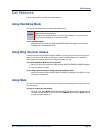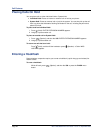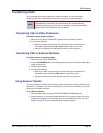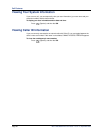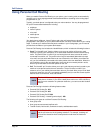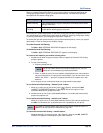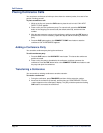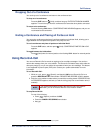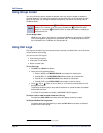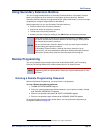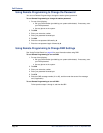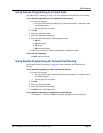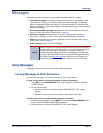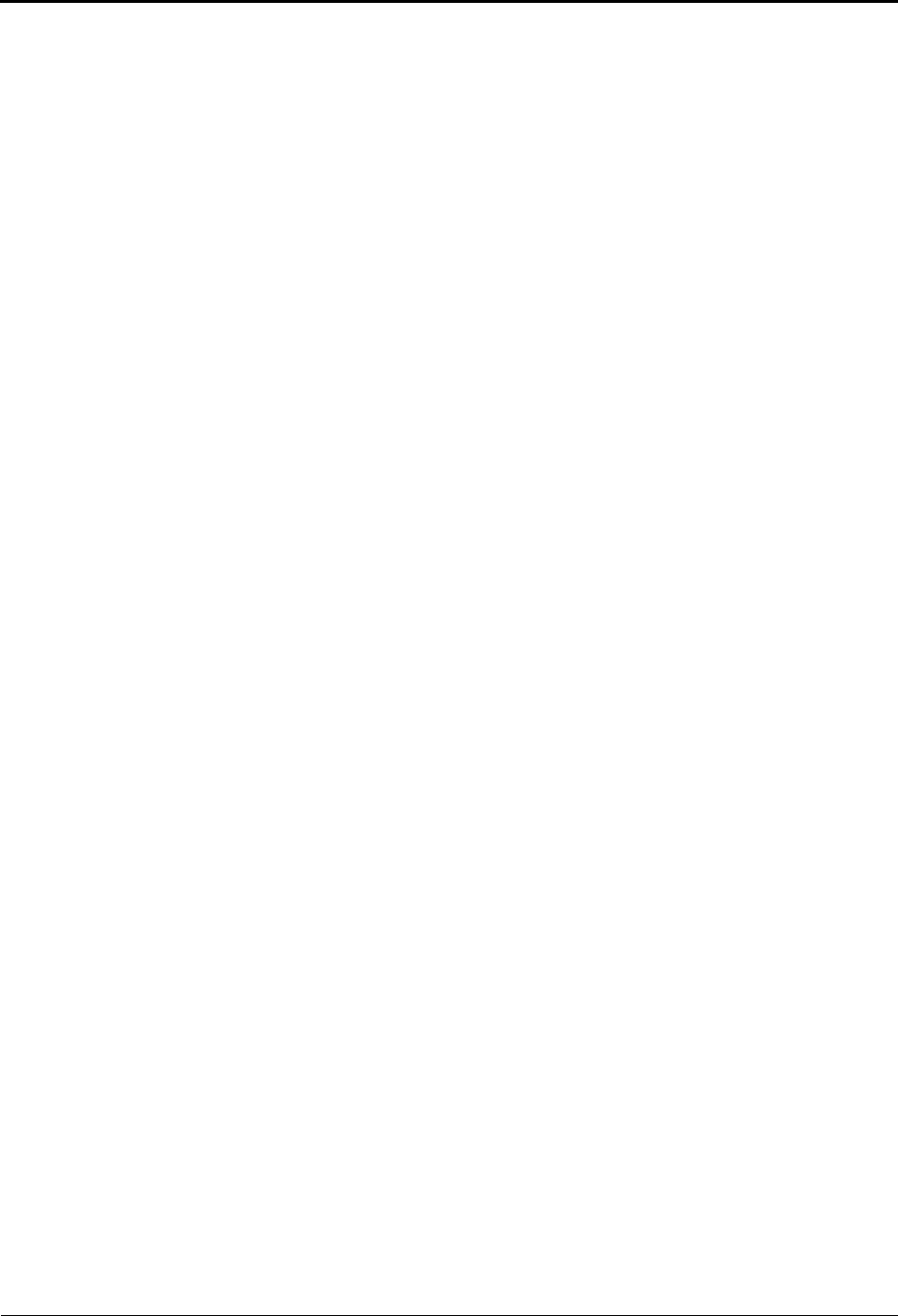
Call Features
Page 34 Mitel
®
8560/8660 Phone User Guide – Issue 13, September 2009
Placing Conference Calls
You can place a conference call with up to three internal or external parties, for a total of four
parties, including yourself.
To place a conference call:
1. While on the first call, press the CNF button to place the call on hold. CALL NEXT
PARTY TO CNF appears.
2. Place a call to the next conference party. For external calls, press the OUTGOING
button or the Outgoing Call access code (the default code is 8), and then dial the
number.
3. After the party answers, announce the conference, and then press the CNF button to
place the call on hold. If necessary, repeat this step to add the remaining conference
party.
4. Press the CNF button again or the CONNECT TO CNF menu button to start the
conference. CNF IN PROGRESS appears.
Adding a Conference Party
You can add a conference party during the conference.
To add a conference party:
1. Press the CNF button or the ADD PARTY menu button. This leaves the conference
parties connected.
2. Place a call to the party to be added to the conference, and then announce the
conference. Press the CNF button twice or the CONNECT TO CNF menu button to add
the party and rejoin the conference.
Transferring a Conference
You can transfer an existing conference to another extension.
To transfer a conference:
1. During the conference, press TRANSFER, and then dial the extension number.
2. Announce the conference (if desired), and then hang up. CONFERENCE TFR from
<name> appears on the called party’s display. The party must then press the flashing
CNF button to connect to the conference.