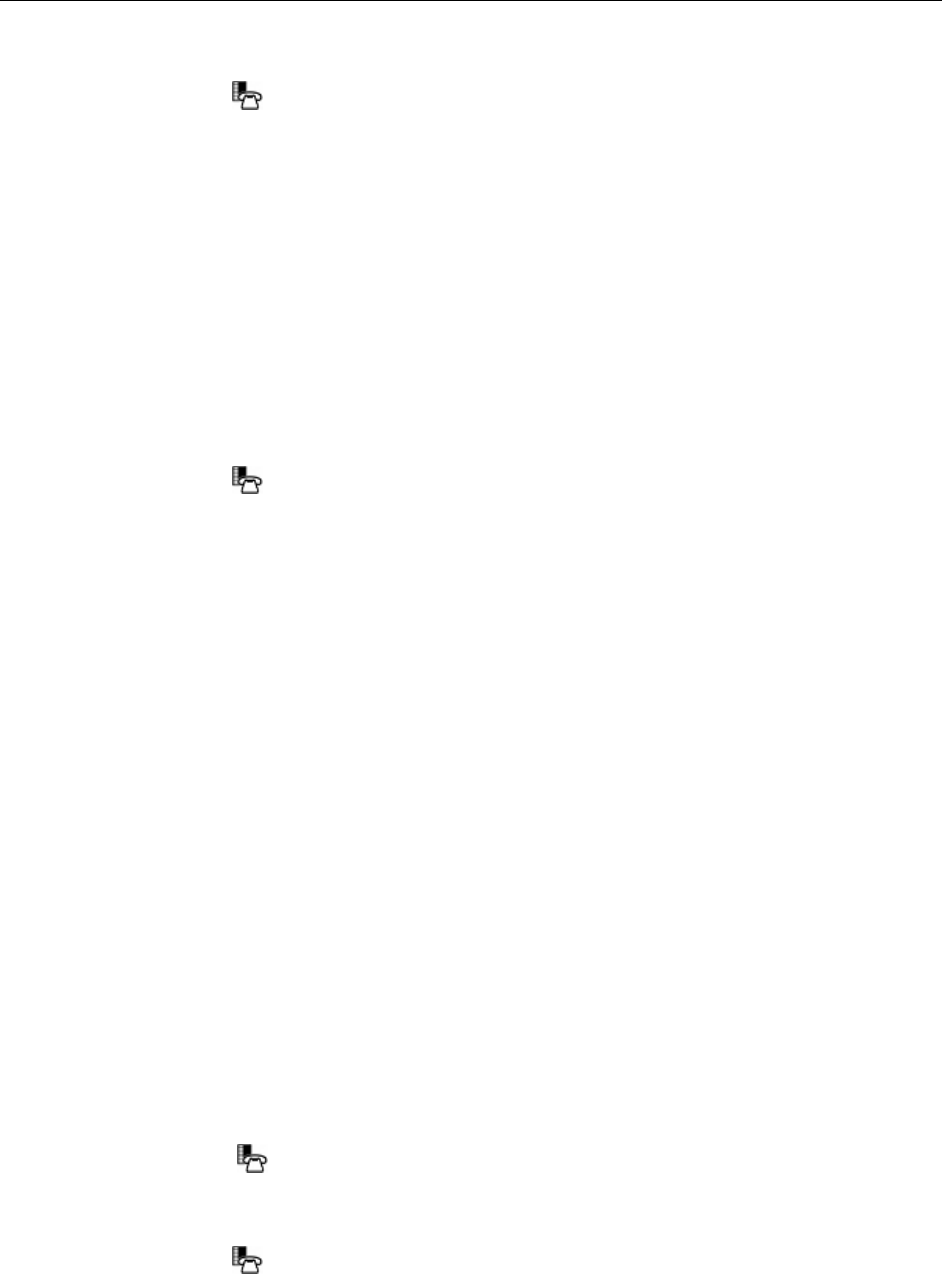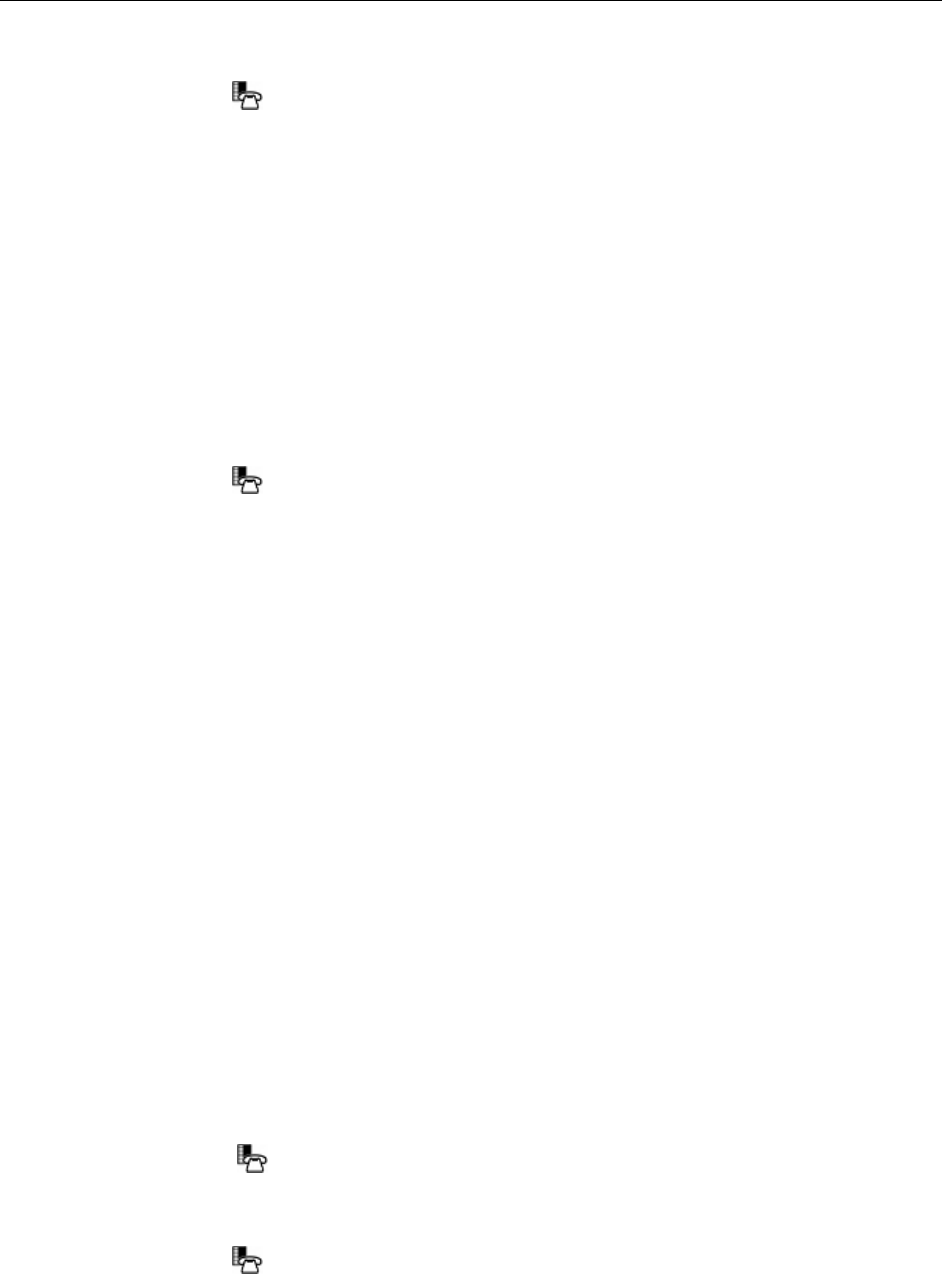
5320/5330/5340 IP Phone SIP User and Administrator Guide
47
To modify network settings using the MENU Key:
1. Press MENU
, and then press >> until ADMIN TOOLS? appears on the display.
2. Press OK, and then press Next until NETWORK SETTINGS? appears.
3. Press OK, enter your administrator password, and then press Submit.
4. Press Next until the network configuration parameter you want to change appears.
5. Press Review to view the current settings of the selected parameter, and then do one of the
following:
6. Repeat steps 4 and 5 until all desired changes have been made.
• (Optional) To enable or disable the parameter, press TurnOn or TurnOff.
• To change a value, press Change, enter the new value, and then press Submit. After the
information is saved, the next setting appears.
• To leave a value as it is, press Next to move to the next value or Exit to return to the
Features menu.
7. Press MENU
to return to the default display.
8. For the settings to take effect, reboot the phone (unplug the power source from the phone,
and then plug the power source back in).
Upgrade the Phone’s Firmware
To access the latest SIP firmware loads, upgrade procedures, and Release Notes:
1. In your browser, go to www.mitel.com, click Login, and log in to Mitel OnLine.
2. Move your cursor over Products, and select SIP Desktop Devices.
3. In “Related Links” click SIP Software Download Page for firmware loads or Product
Documentation to access the SIP documentation.
For detailed information about firmware upgrades:
• Access the About Firmware Updates Page topic in the Administrator’s Web Configuration
Tool Online Help (see page 10).
View the Firmware Version
To view the firmware version using the Web Configuration Tool:
• Access the Home Page of the Web Configuration Tool.
To view the firmware version using the MENU Key:
1. Press MENU
.
2. Press the Line 2 key. Main firmware version appears on the top line and boot firmware
version appears on the second line of the information area.
3. Press MENU
to return to the default display.