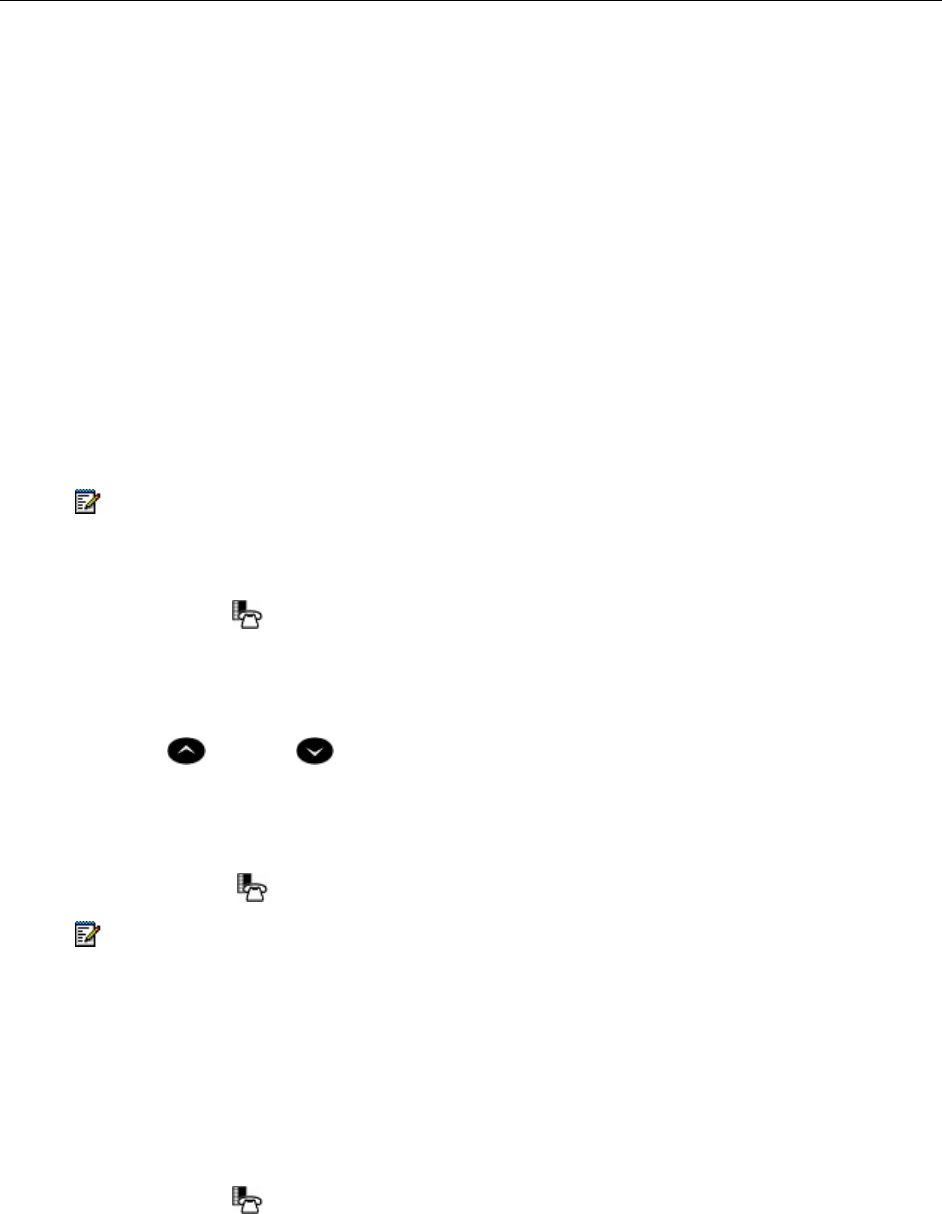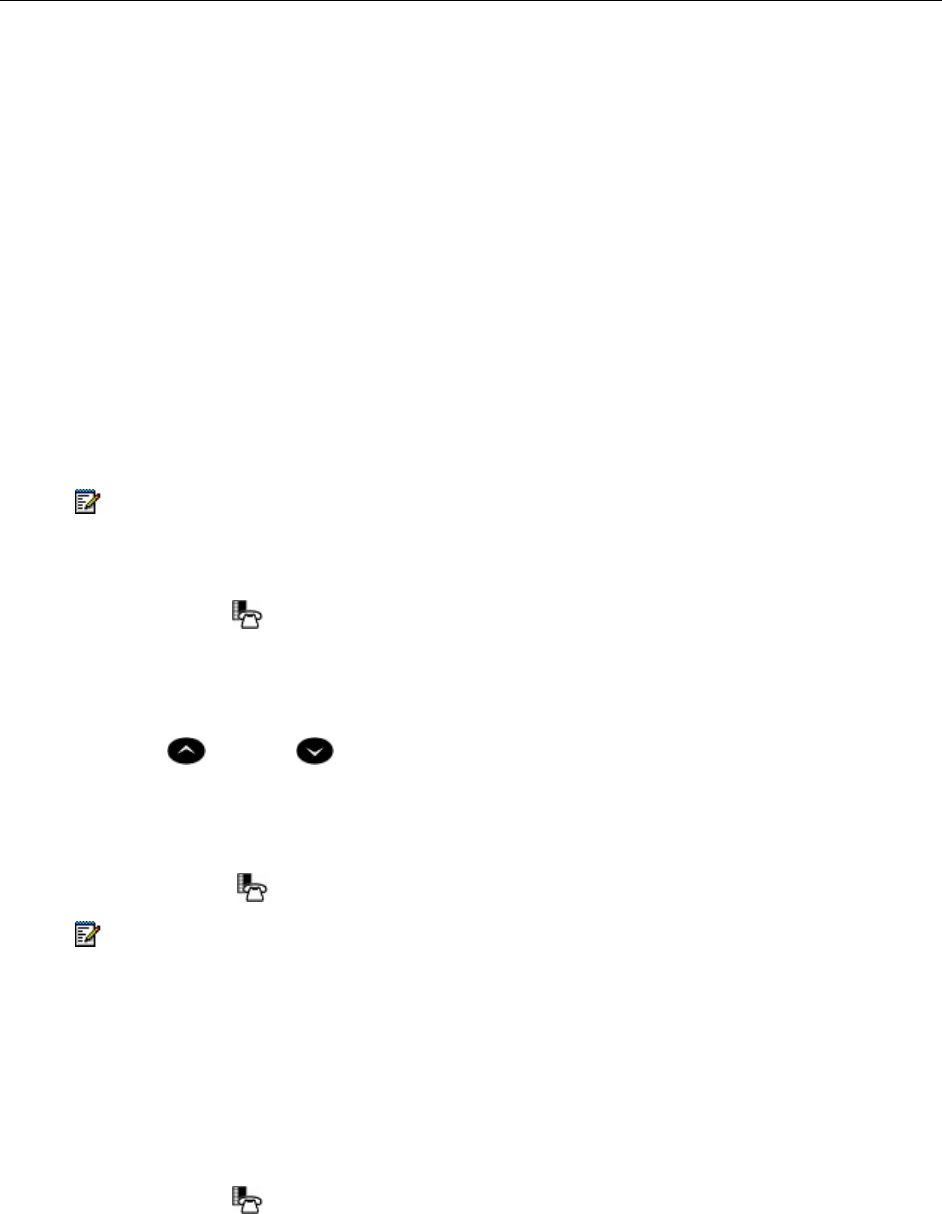
5320/5330/5340 IP Phone SIP User and Administrator Guide
25
Using a Do Not Disturb Key for Quick Enable/Disable
1. Access the Key Programming page if the Web Configuration Tool and program a DND key.
2. You can enable and disable DND by pressing the DND key. When enabled, the DND is
illuminated.
Call Logs
Call Logs keeps a record of your missed, answered and outgoing calls. The 5330 and 5340 IP
Phones log the ten most recent missed, answered, and outgoing calls. The most recent call
appears at the top of each log.
Call Logs record calling party name, number, SIP URL or IP address, call duration, and the time
and date of each call. When you have missed incoming calls, the number of calls appears in the
information display area of your phone’s display (for example, *2 CALLS*). You can disable this
display using the Display Control section of the Feature Configuration page of the Web
Configuration Tool.
Note: Call log information is saved automatically every 4 hours. If you reset your phone in
that 4-hour interval, any call logs generated during that time will not be stored.
View a Call Log Entry
1. Press MENU , and then press >> until CALL LOGS? appears.
2. Press OK, and then press Next to navigate to the desired log type (Missed Calls, Answered
Calls or Outgoing Calls).
3. Press OK. The number of calls appears.
4. Press
(UP) and (DOWN) to navigate through the logged call entries.
5. When the desired entry appears, press Detail , and then press << and >> to scroll the entry
information.
6. When you have finished, press Done.
7. Press MENU
to return to the default display.
Note: To view Call Log entries using the Web Configuration Tool, access the tool’s Call Logs
page (see Accessing the Web Configuration Tool on page 10).
Delete a Call Log Entry
Note: You can delete all entries in a Call log using the Delete All button on the Call Logs page of
the Web Configuration tool.
To delete selected entries in a call log:
1. Press MENU
, and then press >> until CALL LOGS? appears on the display.
2. Press OK, and then press Next to navigate to the desired log type (Missed Calls, Answered
Calls or Outgoing Calls).
3. Press OK. The number of calls appears.