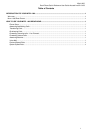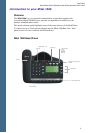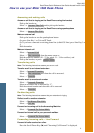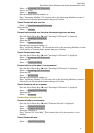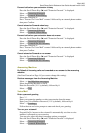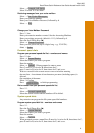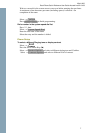Mitel 1000
Desk Phone Quick Reference User Guide AccessLine 02-19-08
5
Forward calls when your extension is busy
Press the Scroll Down Key () until "Extension Forward " is displayed.
Select ⇒ Extension Forward.
Select ⇒ Forward When Busy.
Select the extension, or
Press "Forward To Voice Mail" or enter 9 followed by an external phone number
then press Confirm
Cancel extension Forward when busy
Press the Scroll Down Key () until "Extension Forward " is displayed.
Select ⇒ Extension Forward.
Select ⇒ Forward When Busy.
Forward calls when your extension does not answer
Press the Scroll Down Key () until "Extension Forward " is displayed.
Select ⇒ Extension Forward.
Select ⇒ Forward On No Answer.
Select the extension, or
Press "Forward To Voice Mail" or enter 9 followed by an external phone number
then press Confirm
Cancel extension Forward on no answer
Press the Scroll Down Key () until "Extension Forward " is displayed
Select ⇒ Extension Forward.
Select ⇒ Forward On No Answer.
Answering Machine
By Default all incoming calls are forwarded on no answer to the answering
machine
(See Line Forward on Page 4 if you want to change this setting).
Retrieve messages from the Answering Machine
Select ⇒ Ans/Machine messages.
Select Answering Machine or dial 0.
Enter the Password (1111 by default), followed by #.
Select ⇒ Play.
Voice Mail
Enter a personal greeting
Press .
Enter your extension number or select an extension from the menu.
Enter your Voice Mailbox Password (1111 by default), followed by #.
Select ⇒ Greetings.
Follow the text and voice prompts to enter and check your greeting.
Turn on your voicemail
Forward On No Answer to the voicemail is automatically set when a voice
mailbox is allocated to your extension.
You may also select the other forwarding options as required.
Press the Scroll Down Key () until "Extension Forward" is displayed.
Select ⇒ Extension Forward.
Select ⇒ Forward When Busy or